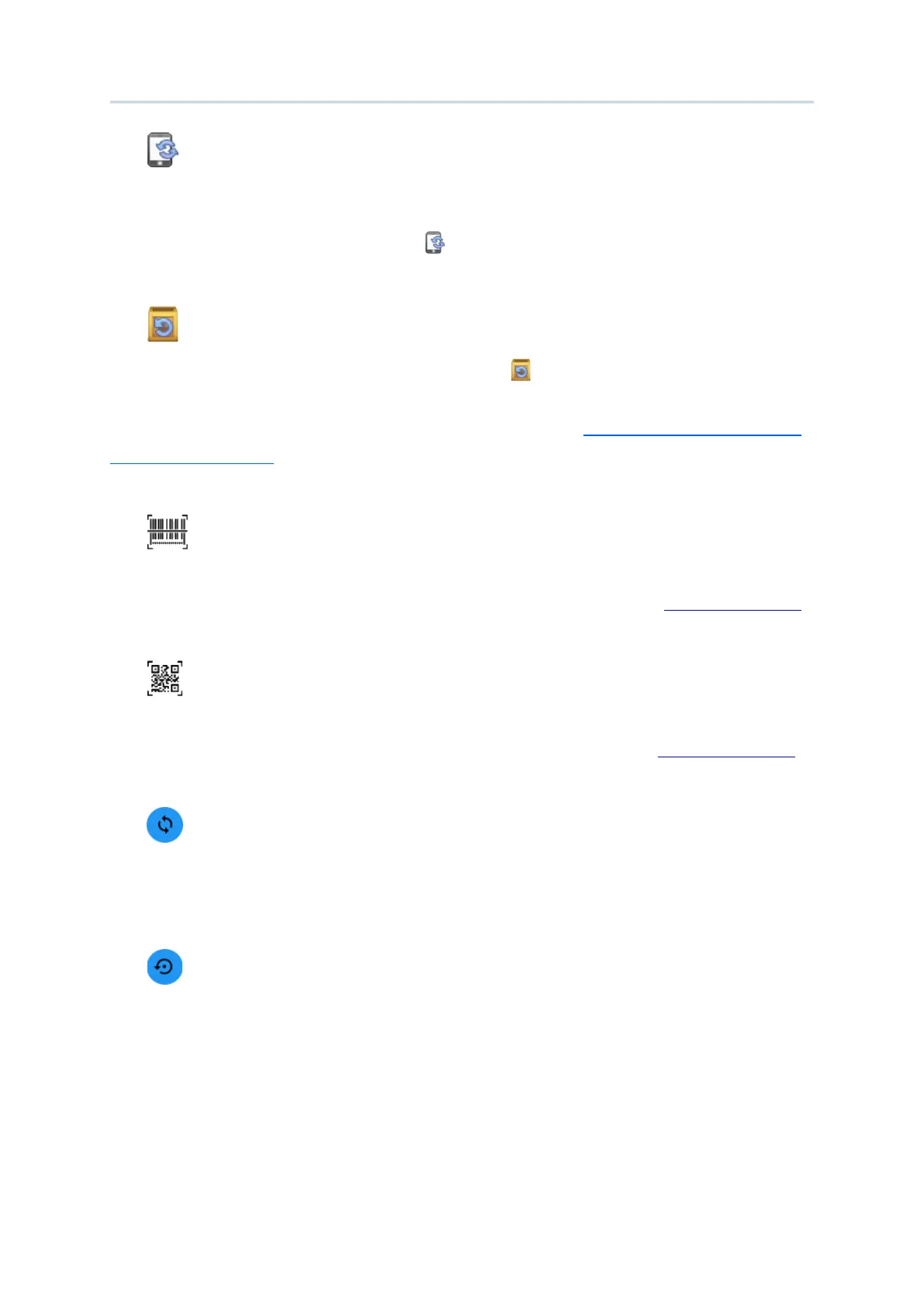68
Android Deployment Configurator User Guide
Synchronize all settings with Device
Instead of working on the device configurations from scratch, you may fetch the current
configurations from device by connecting your device to PC via USB connection and clicking
on “
Synchronize all settings with Device ”.
Reset all settings to default
You may also click on “
Reset all settings to default ” to reset ALL settings if necessary.
Please note that, for this synchronization to be carried out successfully, make sure the USB
debugging mode on your device is already enabled (refer to
How Do I Enable Debugging
Mode on My Device?).
Create 1D barcode
To export and generate the settings as 1D barcodes for your mobile computers to apply the
selected configurations by scanning the barcodes with the application “
BarcodeToSetting”.
Create 2D barcode
To export and generate the settings as 2D barcode for your mobile computers to apply the
selected configurations by scanning the barcode with the application “
BarcodeToSetting”.
Synchronize current option
To acquire the device settings only for the current tab page. This button is only available
when the device is connected with the PC where ADC program is installed.
Reset current option
To restore the settings on the current tab page to default.