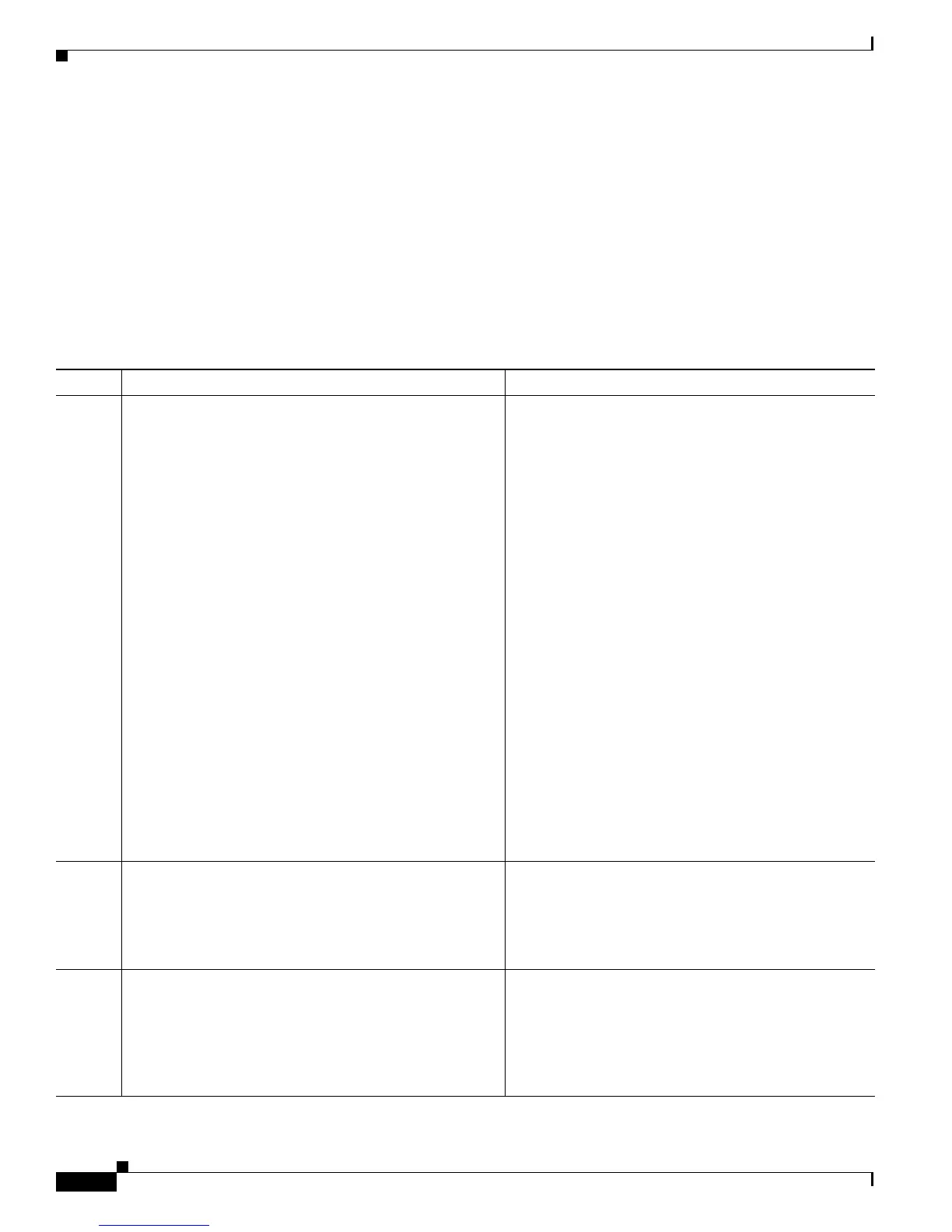1-10
Cisco Unified IP Phone 7960G/7940G Administration Guide for Cisco Unified Communications Manager 7.0 (SIP)
OL-15499-01
Chapter 1 An Overview of the Cisco Unified IP Phone
Overview of Configuring and Installing Cisco Unified IP Phones
For general information about configuring phones in Cisco Unified Communications Manager, refer to
the “Cisco
Unified IP Phone” chapter in Cisco Unified Communications Manager System Guide.
Checklist for Configuring the Cisco Unified IP Phone in Cisco Unified Communications Manager
Table 1-4 provides an overview and checklist of configuration tasks for the Cisco Unified IP Phone in
Cisco Unified Communications Manager Administration. The list presents a suggested order to guide
you through the phone configuration process. Some tasks are optional, depending on your system and
user needs. For detailed procedures and information, refer to the sources in the list.
Ta b l e 1-4 Checklist for Configuring the Cisco Unified IP Phones 7960G and 7940G in Cisco Unified Communications
Manager
Task Purpose For More Information
1. Gather the following information about the phone:
• Phone Model
• MAC address
• Physical location of the phone
• Name or user ID of phone user
• Device pool
• Partition, calling search space, and location
information
• Number of lines and associated directory numbers
(DNs) to assign to the phone
• Cisco Unified Communications Manager user to
associate with the phone
• Phone usage information that affects phone button
template, softkey template, phone features, IP Phone
services, or phone applications
Provides list of configuration requirements for setting up
phones.
Identifies preliminary configuration that you need to
perform before configuring individual phones, such as
phone button templates or softkey templates.
Refer to Cisco Unified Communications Manager
System Guide, “Cisco Unified IP Phone” chapter.
See the “Telephony Features Available for the Cisco
Unified IP Phone” section on page 5-2.
2. Customize phone button templates if required).
Changes the number of line buttons, speed-dial buttons,
Service URL buttons or adds a Privacy button to meet user
needs.
Refer to Cisco Unified Communications Manager
Administration Guide, “Phone Button Template
Configuration” chapter.
See the “Modifying Phone Button Templates” section
on page 5-6.
3. Add and configure the phone by completing the required
fields in the Phone Configuration window. Required fields
are indicated by an asterisk (*) next to the field name; for
example, MAC address and device pool.
Adds the device with its default settings to the Cisco
Unified Communications Manager database.
Refer to Cisco Unified Communications Manager
Administration Guide, “Cisco Unified
IP Phone
Configuration” chapter.
For information about Product Specific Configuration
fields, refer to “?” Button Help in the Phone
Configuration window.
