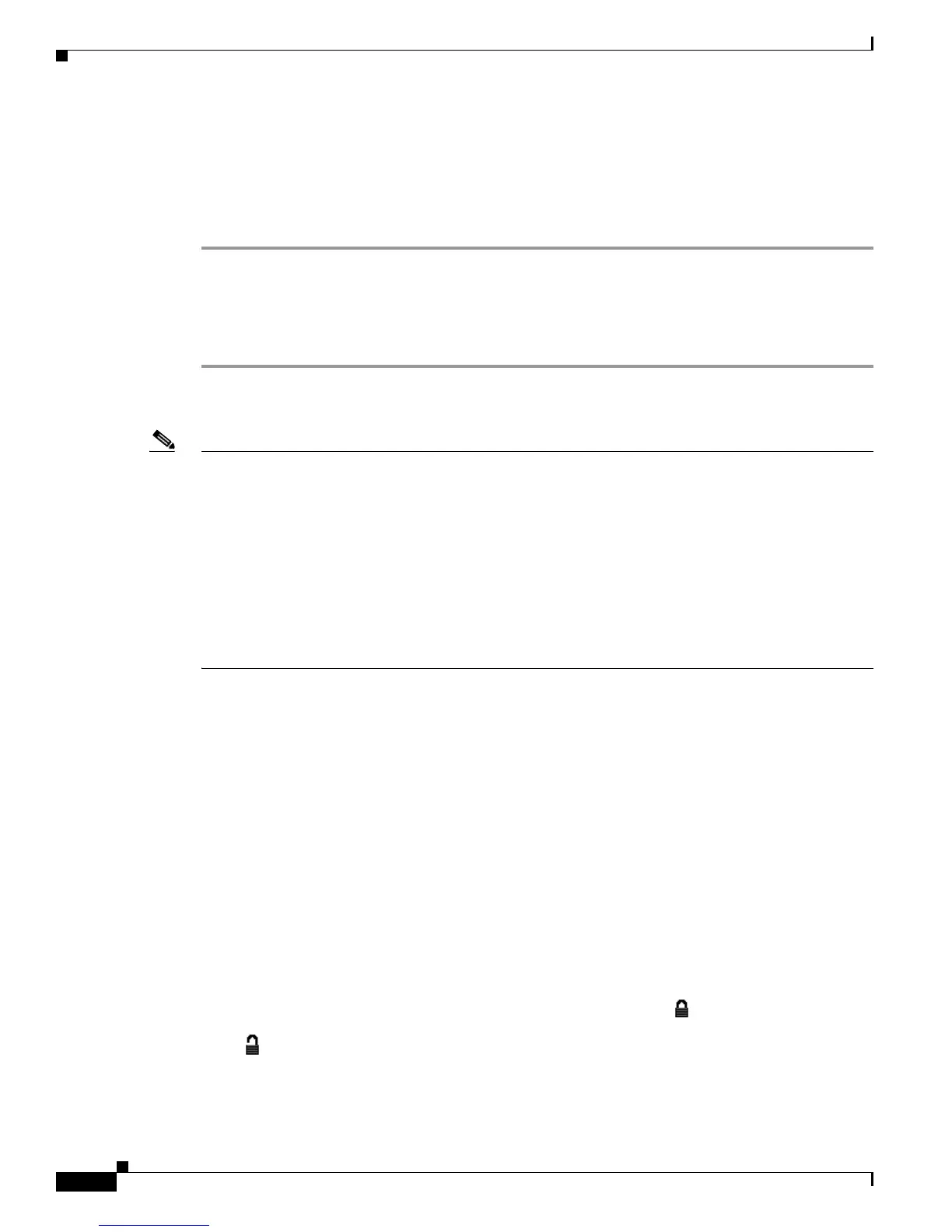4-2
Cisco Unified IP Phone 7960G/7940G Administration Guide for Cisco Unified Communications Manager 7.0 (SIP)
OL-15499-01
Chapter 4 Configuring Settings on the Cisco Unified IP Phone
Displaying a Configuration Menu
Displaying a Configuration Menu
To display a configuration menu, perform these steps:
Procedure
Step 1 Press the Settings button to access the Settings menu.
Step 2 Perform one of these actions to display the configuration menu that you want:
• Use the Navigation button to select the desired menu and then press the Select softkey.
• Use the keypad on the phone to enter the number that corresponds to the menu.
To exit the Settings menu or a submenu, press the Exit softkey.
Note You can control whether a phone has access to the Settings menu or to options on this menu by using the
Settings Access field in the Cisco
Unified Communications Manager Administration Phone
Configuration window. The Settings Access field accepts these values:
• Enabled—Allows access to the Settings menu.
• Disabled—Prevents access to the Settings menu.
• Restricted—Allows access to the User Preferences menu and allows volume changes to be saved.
Prevents access to other options on the Settings menu.
If you cannot access an option on the Settings menu, check the Settings Access field. For more
information, see the Cisco Unified
Communications Manager Administration Guide.
Related Topics
• Unlocking and Locking Options, page 4-2
• Editing Values, page 4-3
• Overview of Network Configuration Options, page 4-4
• Network Configuration Menu, page 4-4
• SIP Configuration Menu, page 4-9
Unlocking and Locking Options
Configuration options that can be changed from a phone are locked by default to prevent users from
making changes that could affect the operation of a phone. You must unlock these options before you
can change them.
When options are inaccessible for modification, a locked padlock icon appears on the
configuration menus. When options are unlocked and accessible for modification, an unlocked padlock
icon
appears on these menus.
To unlock or lock options, perform the following steps.
