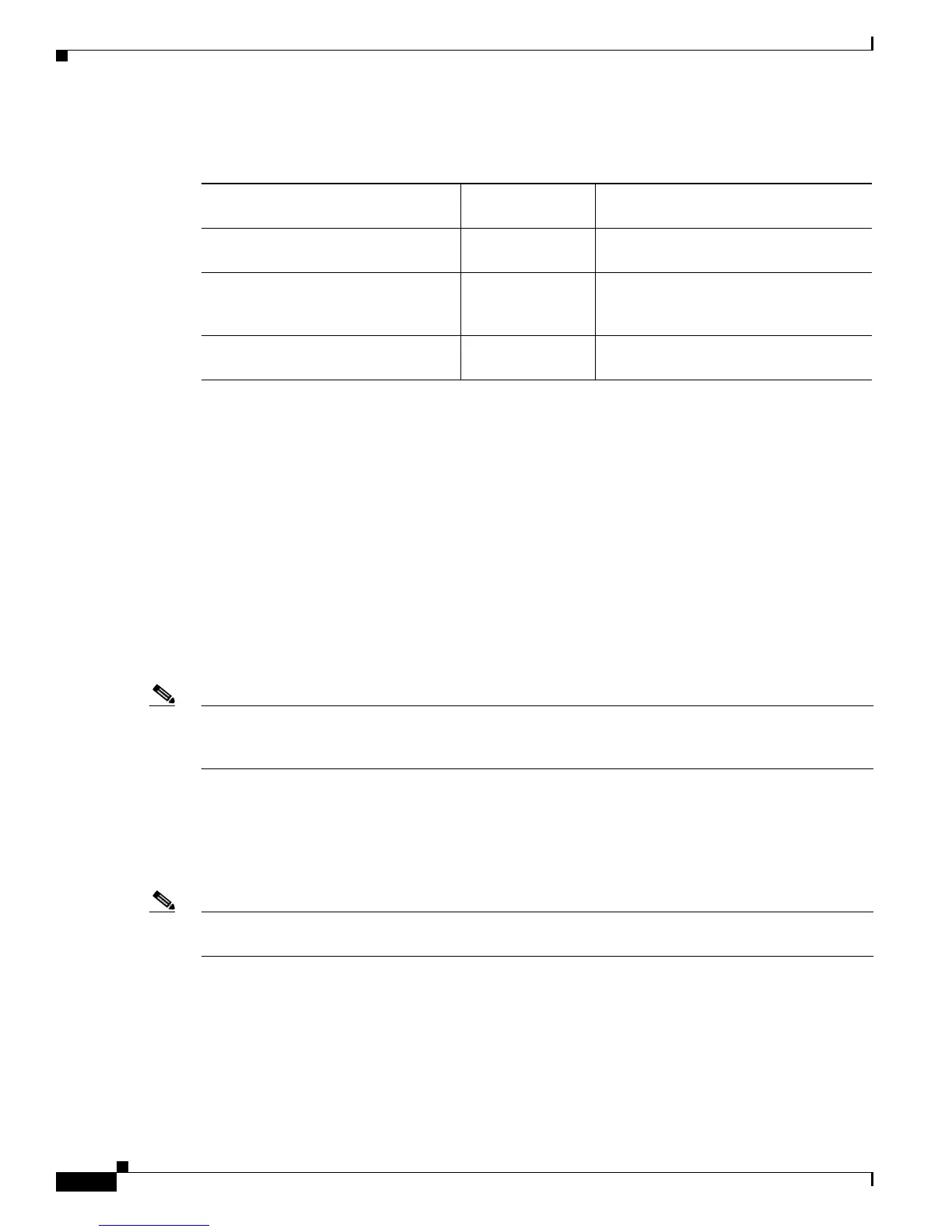2-8
Cisco Unified IP Phone 7960G/7940G Administration Guide for Cisco Unified Communications Manager 7.0 (SIP)
OL-15499-01
Chapter 2 Preparing to Install the Cisco Unified IP Phone on Your Network
Adding Phones to the Cisco Unified Communications Manager Database
Adding Phones with Auto-Registration
By enabling auto-registration before you begin installing phones, you can:
• Automatically add a Cisco Unified IP Phone to the Cisco Unified Communications Manager
database when you physically connect the phone to your IP telephony network. During
auto-registration, Cisco
Unified Communications Manager assigns the next available sequential
directory number to the phone.
• Add phones without first gathering MAC addresses from the phones.
• Quickly enter phones into the Cisco Unified Communications Manager database and modify any
settings, such as the directory numbers, from Cisco
Unified Communications Manager.
• Move auto-registered phones to new locations and assign them to different device pools without
affecting their directory numbers.
Note You should use auto-registration to add less than 100 phones to your network. To add more than 100
phones to your network, use the Bulk Administration Tool (BAT). See the
“Adding Phones with BAT”
section on page 2-9.
In some cases, you might not want to use auto-registration: for example, if you want to assign a specific
directory number to the phone or if you plan to implement authentication or encryption, as described in
Cisco Unified Communications Manager Security Guide. For information about enabling
auto-registration, refer to “Enabling Auto-Registration” in the Cisco Unified
Communications Manager
Administration Guide.
Note Cisco Unified Communications Manager automatically disables auto-registration if you configure the
cluster-wide security mode for authentication and encryption through the Cisco CTL client.
Related Topics
• Adding Phones with Cisco Unified Communications Manager Administration, page 2-9
• Adding Phones with BAT, page 2-9
Ta b l e 2-4 Methods for Adding Phones to the Cisco Unified Communications Manager
Database
Method
Requires MAC
Address?
Notes
Auto-registration No Results in automatic assignment of
directory numbers
Using the Cisco Unified
Communications Manager
Administration
Yes Requires phones to be added individually
Using BAT Yes Allows for simultaneous registration of
multiple phones
