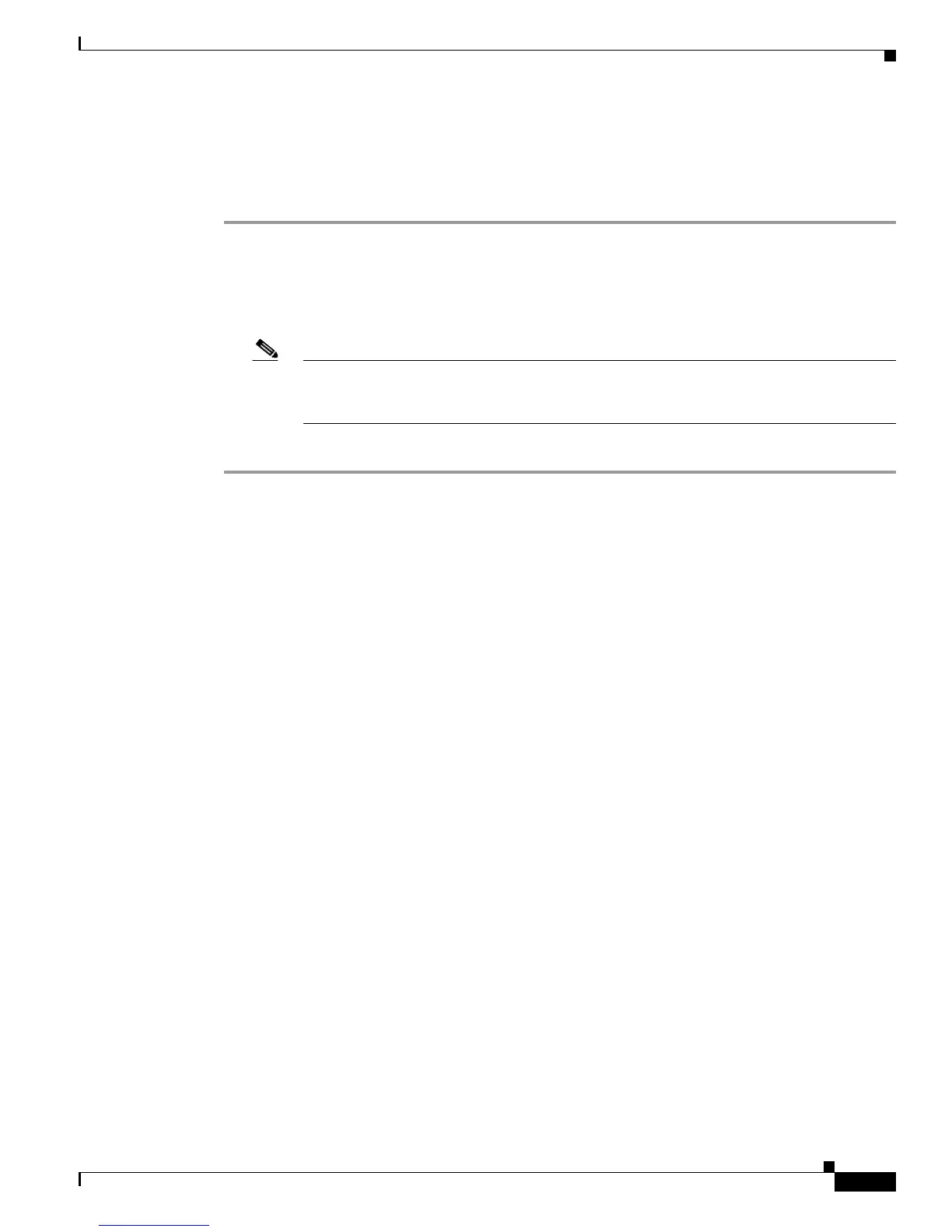4-3
Cisco Unified IP Phone 7960G/7940G Administration Guide for Cisco Unified Communications Manager 7.0 (SIP)
OL-15499-01
Chapter 4 Configuring Settings on the Cisco Unified IP Phone
Editing Values
Before you Begin
Set the phone password with the phone_password parameter in the phone-specific configuration file.
Procedure
Step 1 To unlock the phone, perform these actions:
a. Press Settings > Unlock Config. The password prompt appears.
b. Enter a phone password. The phone unlocks, and the unlock icon displays on the LCD.
For information about entering a password, see the “Editing Values” section on page 4-3.
Note The Unlock Config menu choice changes to Lock Config and the configuration remains
unlocked while you work within it. When you exit the configuration menu, the configuration
automatically relocks.
Step 2 To relock the phone, press the Lock Config or the Back softkey.
Related Topics
• Unlocking and Locking Options, page 4-2
• Editing Values, page 4-3
• Overview of Network Configuration Options, page 4-4
• Network Configuration Menu, page 4-4
• SIP Configuration Menu, page 4-9
Editing Values
When you edit the value of an option setting on a configuration menu or enter a password, follow these
guidelines:
• Use the keys on the telephone keypad to enter numbers and letters.
• If a value can accept numbers and letters, a softkey that toggles between Number and Alpha
becomes available. Press the Number softkey to enter numbers, and press the Alpha softkey to enter
letters.
• To enter letters using the keypad, use a corresponding number key. Press the key one or more times
to display a particular letter. For example, press the 2 key once for “a,” twice quickly for “b,” and
three times quickly for “c.” After you pause, the cursor automatically advances to allow you to enter
the next letter.
• To enter a period (for example, in an IP address), press the . (period) softkey.
• Press the >> softkey to move the cursor one character to the right. Press the << softkey to move the
cursor one character to the left.
• To correct a mistake, press the <-- softkey to delete the character to the left of the cursor.
• Press the Cancel softkey before pressing the Save softkey or the Accept softkey to discard any
changes that you have made.
