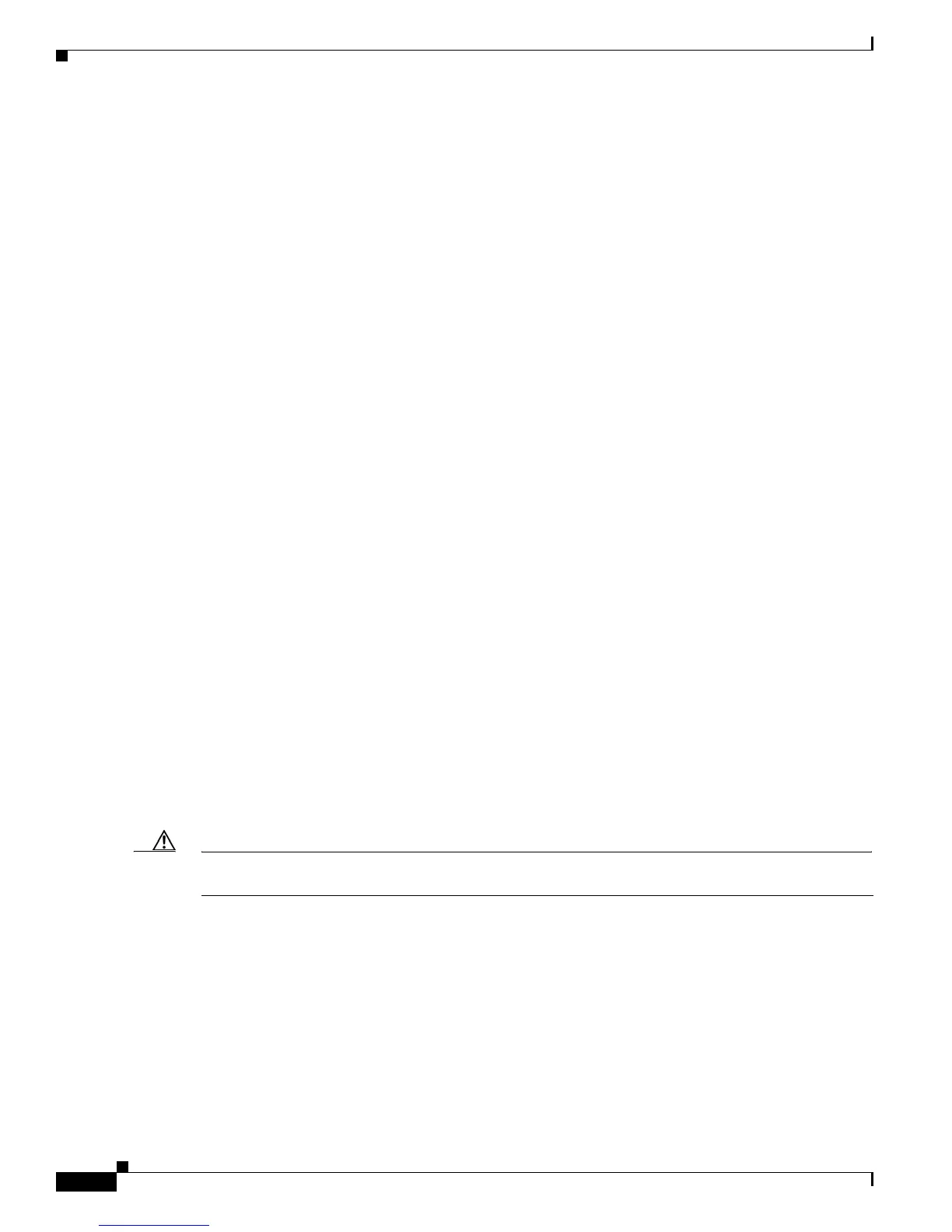3-4
Cisco Unified IP Phone 7960G/7940G Administration Guide for Cisco Unified Communications Manager 7.0 (SIP)
OL-15499-01
Chapter 3 Setting Up the Cisco Unified IP Phone
Understanding the Cisco Unified IP Phone Components
Connecting a Headset
To connect a headset to the Cisco Unified IP Phone, plug it into the Headset port on the back of the
phone. Press the Headset button on the phone to place and answer calls using the headset.
You can use the headset with all of the features on the Cisco Unified IP Phone, including the Volume and
Mute buttons. Use these buttons to adjust the ear piece volume and to mute the speech path from the
headset microphone.
Disabling a Headset
You can disable the headset through the Cisco Unified Communications Manager Administration
application. If you do so, you also will disable the speakerphone.
To disable the headset from Cisco Unified Communications Manager Administration, choose Device >
Phone and locate the phone that you want to modify. In the Phone Configuration web page for the phone,
check the Disable Speakerphone and Headset check box.
Using External Devices with Your Cisco Unified IP Phone
The following information applies when you use external devices with the Cisco Unified IP Phone:
Cisco recommends the use of good quality external devices that are shielded (screened) against
unwanted radio frequency (RF) and audio frequency (AF) signals.
Depending on the quality of these devices and their proximity to other devices such as mobile phones or
two-way radios, some audio noise may still occur. In these cases, Cisco recommends that you take one
or more of the following actions:
• Move the external device away from the source of the RF or AF signals.
• Route the external device cables away from the source of the RF or AF signals.
• Use shielded cables for the external device, or use cables with a better shield and connector.
• Shorten the length of the external device cable.
• Apply ferrites or other such devices on the cables for the external device.
Cisco cannot guarantee the performance of the system because Cisco has no control over the quality of
external devices, cables, and connectors. The system will perform adequately when suitable devices are
attached using good quality cables and connectors.
Caution In European Union countries, use only external headsets that are fully compliant with the EMC Directive
[89/336/EC].
