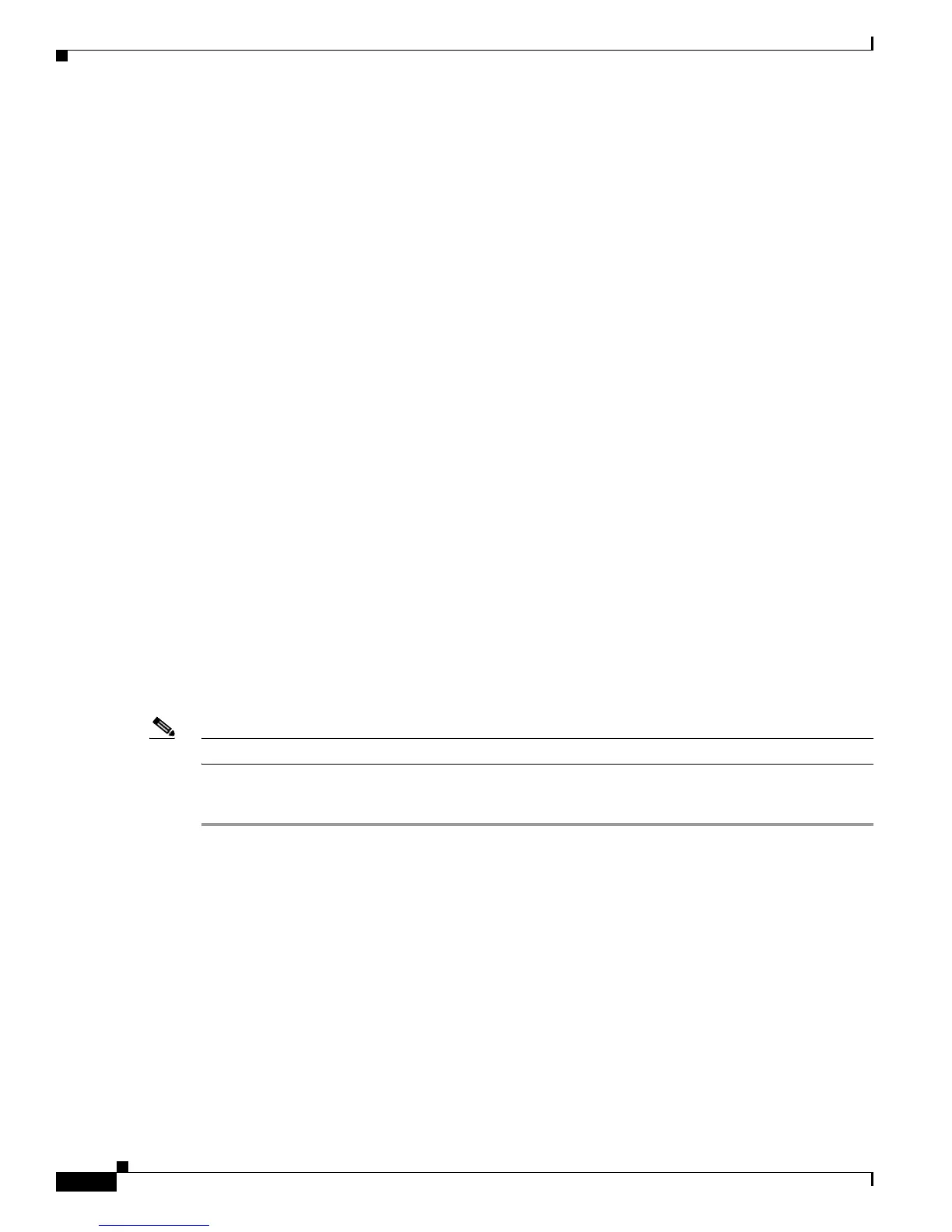7-12
Cisco Unified IP Phone 7960G/7940G Administration Guide for Cisco Unified Communications Manager 7.0 (SIP)
OL-15499-01
Chapter 7 Troubleshooting and Maintenance
Resetting or Restoring the Cisco Unified IP Phone
Resetting or Restoring the Cisco Unified IP Phone
There are two general methods for resetting or restoring the Cisco Unified IP Phone:
• Performing a Basic Reset, page 7-12
• Performing a Factory Reset, page 7-12
Performing a Basic Reset
Performing a basic reset of a Cisco Unified IP Phone provides a way to recover if the phone experiences
an error and provides a way to reset or restore various configuration and security settings.
A basic reset resets any user and network configuration changes that you have made but that the phone
has not written to its Flash memory to previously-saved settings, then restarts the phone.
To perform a basic reset, hold down the * and the 6 keys, and press the Settings button.
Performing a Factory Reset
When you perform a factory reset of the Cisco Unified IP Phone, the following information is erased or
reset to its default value:
• CTL file—Erased
• User configuration settings—Reset to default values
• Network configuration settings—Reset to default values (optional)
• Locale information—Reset to default value
• Call histories—Erased
To perform a factory reset of a phone, perform the following steps.
Note The phone must be on a DHCP-enabled network before you can perform these steps.
Procedure
Step 1 Unplug the power cable from the phone and then plug it back in.
The phone begins its power up cycle.
Step 2 Immediately press and hold # while the Headset, Mute, and Speaker buttons turn on and off in sequence.
Release # after the Speaker button turns off.
The Headset, Mute, and Speaker buttons flash in sequence to indicate that the phone is waiting for you
to enter the key sequence for the reset.
Step 3 Press 123456789*0# within 60 seconds after the Headset, Mute, and Speaker buttons begin to flash.
If you repeat a key within the sequence (for example, if you press 1223456789*0#), the sequence will
still be accepted and the phone will reset.
If you do not complete this key sequence or do not press any keys, the Headset, Mute, and Speaker
buttons will stop flashing after 60 seconds and the phone will continue with its normal startup process.
The phone will not reset.
