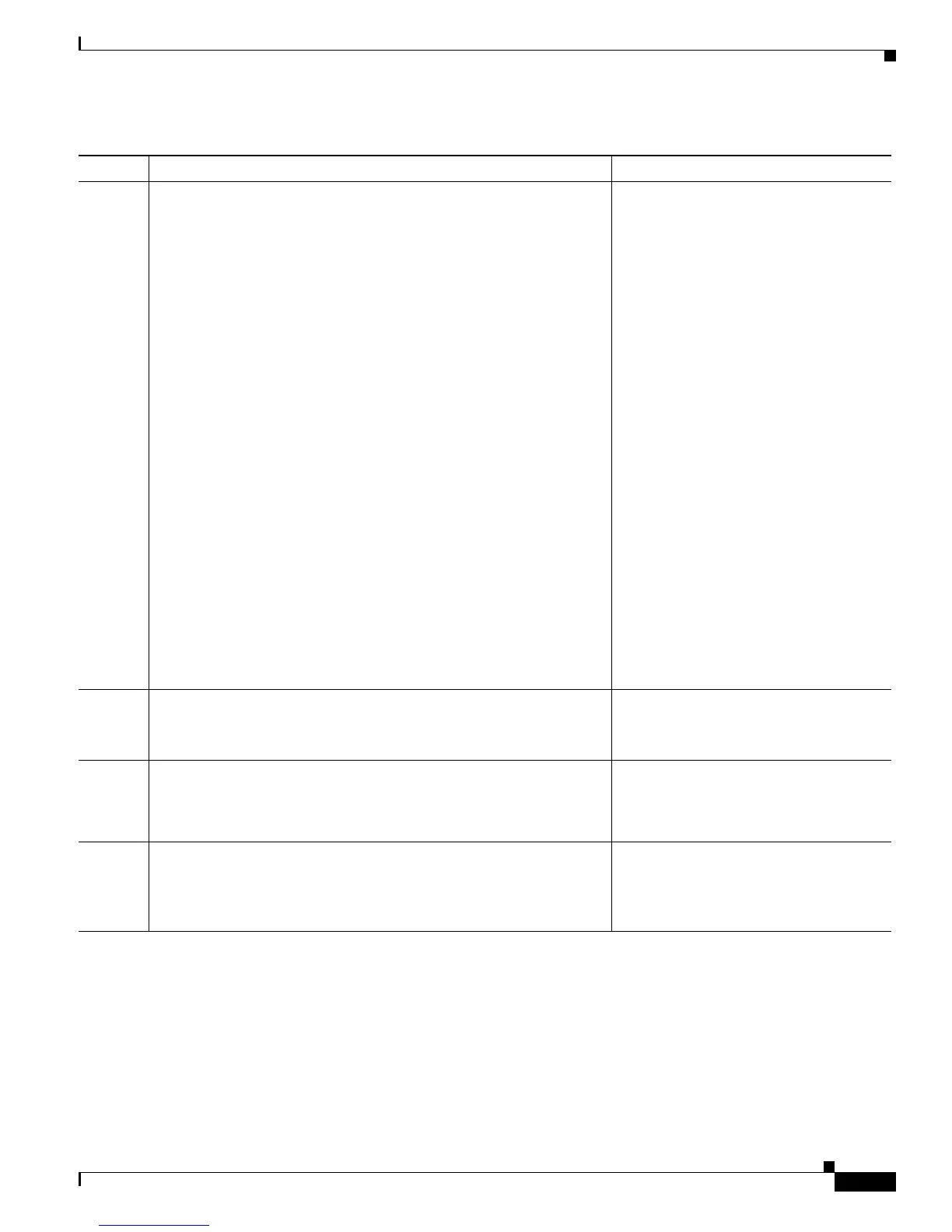1-13
Cisco Unified IP Phone 7960G/7940G Administration Guide for Cisco Unified Communications Manager 7.0 (SIP)
OL-15499-01
Chapter 1 An Overview of the Cisco Unified IP Phone
Overview of Configuring and Installing Cisco Unified IP Phones
4. Configure these network settings on the phone by choosing Settings >
Network Configuration.
Using DHCP—The IP address is automatically assigned and the
Cisco
Unified IP Phone is directed to a TFTP Server.
Note Consult with the network administrator if you need to assign
an alternative TFTP server instead of using the TFTP server
assigned by DHCP.
Without DHCP—You must configure the IP address, TFTP server,
subnet mask, domain name, and default router locally on the phone.
To enable DHCP:
• Set DHCP Enabled to Yes
• To use an alternate TFTP server, set Alternate TFTP Server to Yes
Enter IP address for TFTP Server 1
To disable DHCP:
• Set DHCP Enabled to No
• Enter static IP address for phone
• Enter subnet mask
• Enter default router IP addresses
• Enter domain name where phone resides
Set Alternate TFTP Server to Yes
Enter IP address for TFTP Server 1
See the “Configuring Security on the
Cisco Unified IP Phone” section on
page 3-9.
See the “Network Configuration Menu”
section on page 4-4.
5. Set up security on the phone.
Provides protection against data tampering threats and identity theft of
phones.
See the “Configuring Security on the
Cisco Unified IP Phone” section on
page 3-9.
6. Make calls with the Cisco Unified IP Phone.
Verifies that the phone and features work correctly.
Refer to Cisco Unified IP Phone
7960G/7940G Series Phone Guide for
Cisco Unified Communications Manager
7.0 (SIP)
7. Provide information to end users about how to use their phones and
how to configure their phone options.
Ensures that users have adequate information to successfully use their
Cisco
Unified IP Phones.
See Appendix A, “Providing Information
to Users Via a Website.”
Table 1-5 Checklist for Installing the Cisco Unified IP Phone 7960G and 7940G (continued)
Task Purpose For More Information
