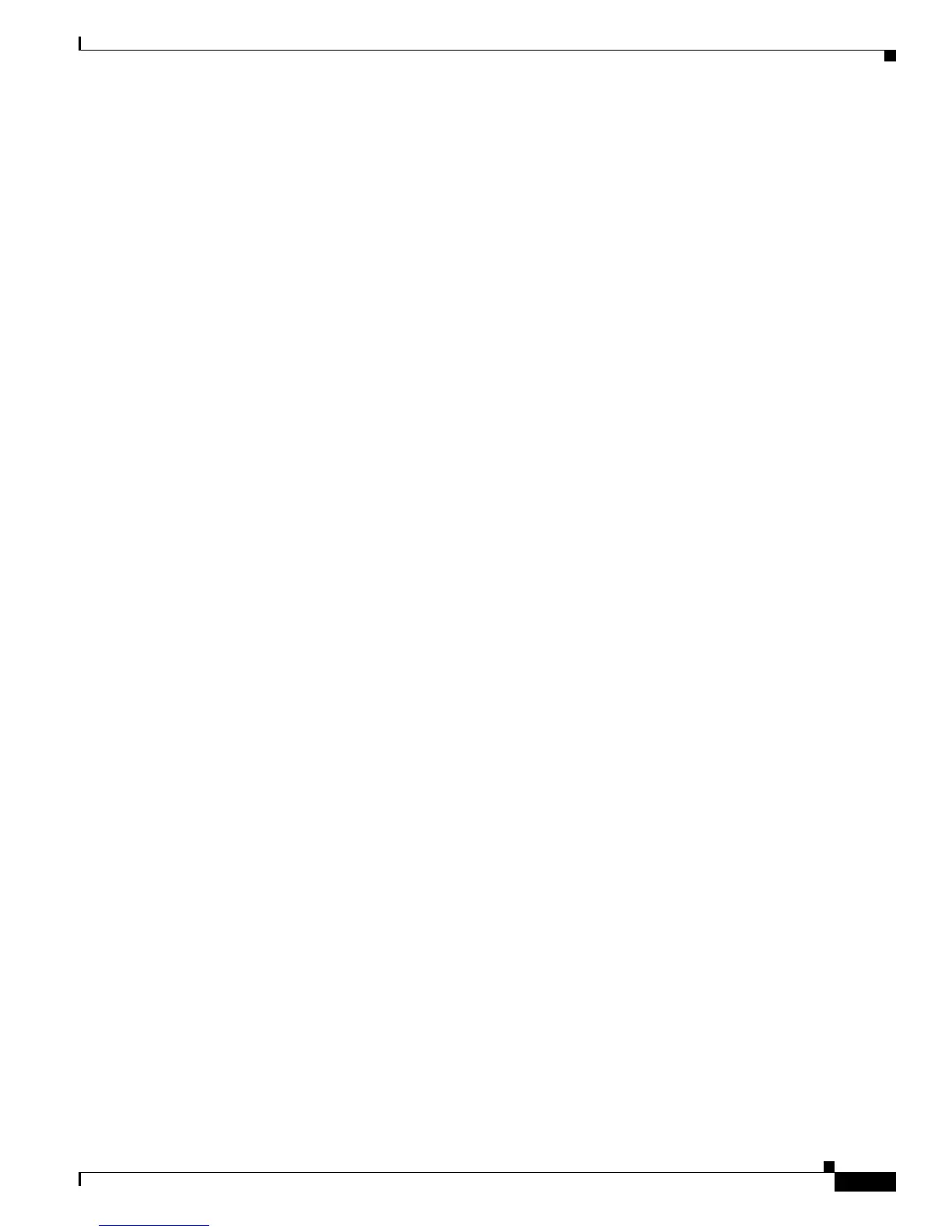5-19
Cisco Unified IP Phone 7975G Administration Guide for Cisco Unified Communications Manager 6.0
OL-12642-01
Chapter 5 Configuring Features, Templates, Services, and Users
Modifying Phone Button Templates
Modifying Phone Button Templates
Phone button templates let you assign speed dials and features to programmable line buttons.
While both SCCP and SIP phones support speed dial buttons, support for call features on buttons
depends on the call control protocol:
• On SCCP phones, call handling features that can be assigned to buttons include call forward, redial,
hold, conferencing, and so on.
• On SIP phones, only the Do Not Disturb (DND) feature can be assigned to a button.
Ideally, you modify templates before registering phones on the network. In this way, you can access
customized phone button template options from Cisco
Unified Communications Manager during
registration.
To modify a phone button template, choose Device > Device Settings > Phone Button Template from
Cisco
Unified Communications Manager Administration. To assign a phone button template to a phone,
use the Phone Button Template field in the Cisco
Unified Communications Manager Administration
Phone Configuration page. Refer to Cisco Unified
Communications Manager Administration Guide and
Cisco Unified Communications Manager System Guide for more information.
The default Cisco Unified IP Phone 7975G template that ships with the phone uses buttons 1 and 2 for
lines and assigns buttons 3 through 8 as speed dial.
To avoid confusion for users, do not assign a feature to a button and a softkey at the same time.
The recommended standard Cisco Unified IP Phone 7975G template uses buttons 1 and 2 for lines,
assigns buttons 3 through 5 as speed dial, and buttons 6 through 8 as Hold, Conference, and Transfer,
respectively.
For more information about softkey templates, see Configuring Softkey Templates, page 5-19.
Configuring Softkey Templates
Using Cisco Unified Communications Manager Administration, you can manage softkeys associated
with applications that are supported by the Cisco Unified IP Phone 7975G.
Cisco
Unified Communications Manager supports two types of softkey templates: standard and
nonstandard. Standard softkey templates include Standard User, Standard Feature, Standard IPMA
Assistant, Standard IPMA Manager, and Standard IPMA Shared Mode Manager An application that
supports softkeys can have one or more standard softkey templates associated with it. You can modify
a standard softkey template by making a copy of it, giving it a new name, and making updates to that
copied softkey template. You can also modify a nonstandard softkey template.
To configure softkey templates, select Device > Device Settings > Softkey Template from
Cisco
Unified Communications Manager Administration. To assign a softkey template to a phone, use
the Softkey Template field in the Cisco
Unified Communications Manager Administration Phone
Configuration page. Refer to Cisco Unified
Communications Manager Administration Guide, Cisco
Unified Communications Manager System Guide for more information.
