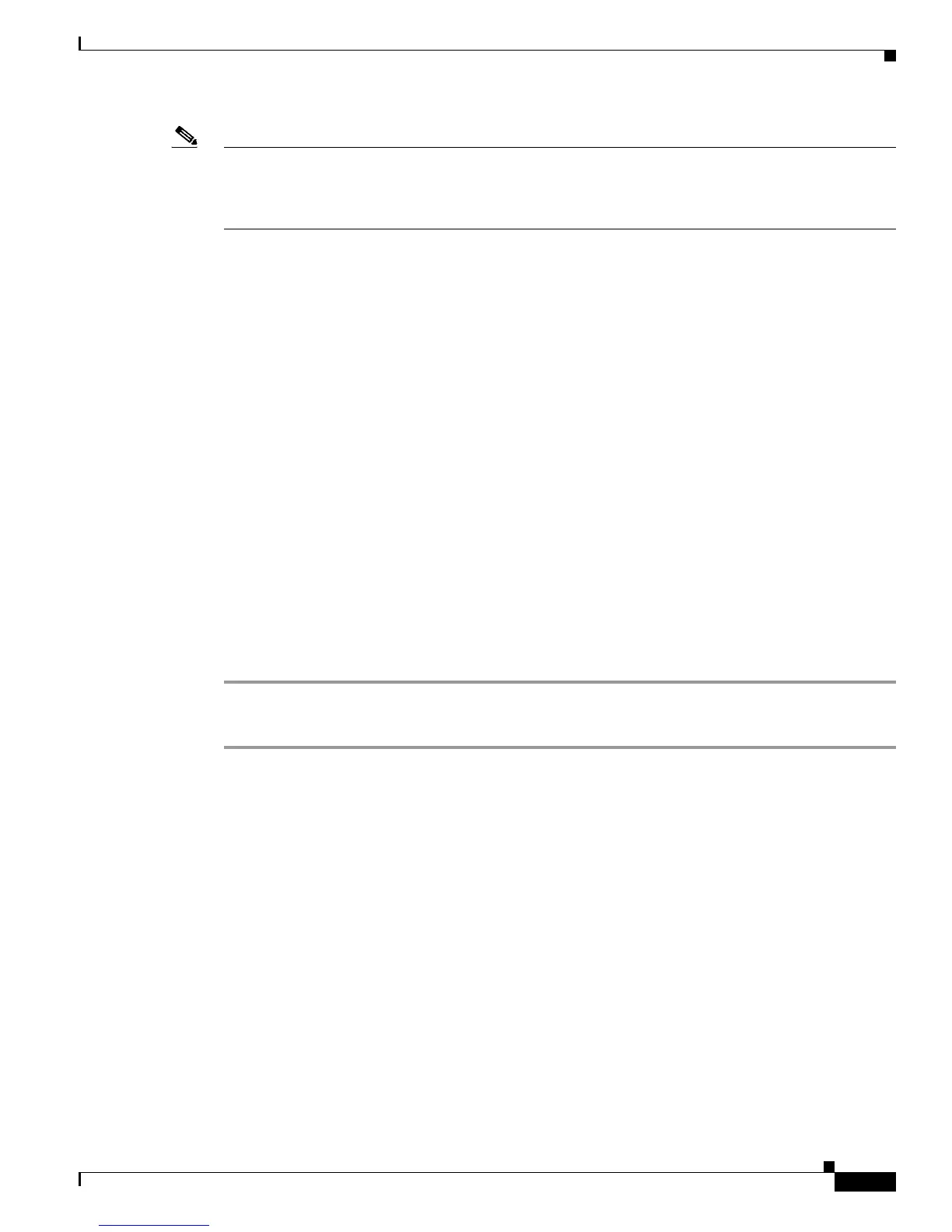3-9
Cisco Unified IP Phone 7975G Administration Guide for Cisco Unified Communications Manager 6.0
OL-12642-01
Chapter 3 Setting Up the Cisco Unified IP Phone
Adjusting the Placement of the Cisco Unified IP Phone
Note Refer users to their Cisco Unified Communications Manager User Options web pages so that they can
configure speed dial buttons and program buttons to access phone services on the Cisco
Unified IP
Phone Expansion Module 7914. See the
“How Users Subscribe to Services and Configure Phone
Features” section on page A-3 for more details.
Related Topics
• Before You Begin, page 3-1
• Adjusting the Placement of the Cisco Unified IP Phone, page 3-9
• Configuring Startup Network Settings, page 3-13
Adjusting the Placement of the Cisco Unified IP Phone
The Cisco Unified IP Phone includes an adjustable footstand. When placing the phone on a desktop
surface, you can adjust the tilt height to several different angles in 7.5 degree increments from flat to 60
degrees. You can also mount the phone to the wall using the footstand or using the optional locking wall
mount kit.
Adjusting Cisco Unified IP Phone Footstand and Phone Height
You can adjust the footstand adjustment plate on the Cisco Unified IP Phone to the height that provides
optimum viewing of the phone screen. See
Figure 3-3 for more information.
Procedure
Step 1 Push in the footstand adjustment button.
Step 2 Adjust the footstand to the desired height.
Securing the Phone with a Cable Lock
You can secure the Cisco Unified IP Phone 7975G to a desktop using a laptop cable lock. The lock
connects to the security slot on the back of the phone and the cable can be secured to a desktop.
The security slot can accommodate a lock up to 20 mm. Compatible laptop cable locks include the
Kensington laptop cable lock and laptop cable locks from other manufacturers that can fit into the
security slot on the back of the phone.
See Figure 3-2.
