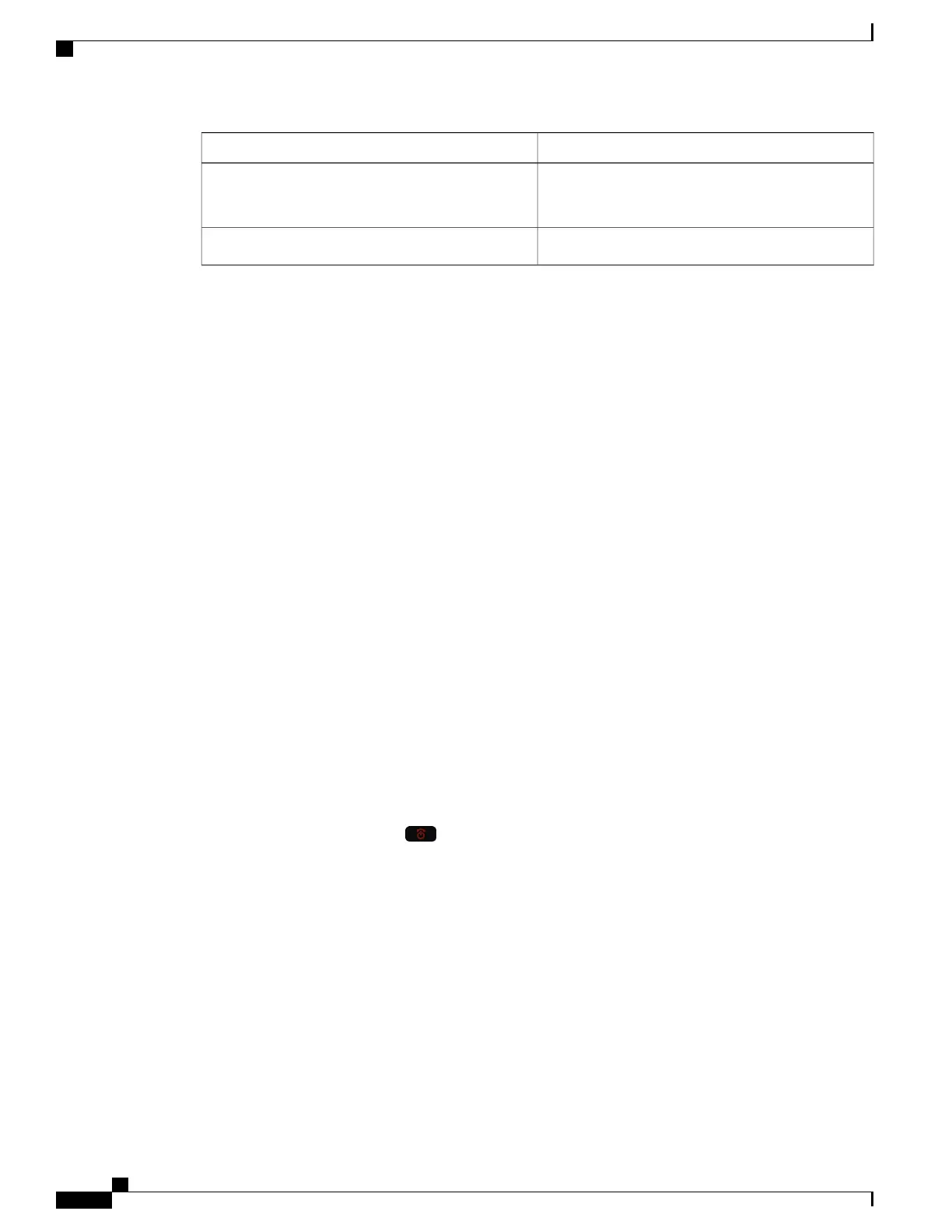UpdatesFeature
Adjust the Background Noise Filter, on page 67
Headset Tips, on page 79
Background noise filter
Phone Batteries, on page 13Power saving enhancements
Getting Started
You must read Product Safety and Security, on page 95 before you install or charge the battery.
Your phone is powered by a rechargeable Lithium ion battery. Before you can use your phone, you must
install the battery in the phone and charge the battery.
Your phone needs to connect to the corporate wireless network and the IP telephony network. Your
administrator might set up your new wireless phone, or you might have to set it up.
After the phone is set up, you can use the phone.
Related Topics
Phone Setup, on page 17
Phone Batteries, on page 13
Turn On Your Phone
Your phone automatically turns the power off when you are not using it to conserve battery power. You need
to turn the phone back on in order to use it.
When you turn the phone on, you may need to enter a username and password to access the wireless network.
After the phone authenticates and registers with the call control system, the main screen displays and you can
make or receive calls.
Procedure
Press and hold Power/End Call until the red LED lights.
Sign In to Your Phone
If you see a sign-in screen when you turn the phone on, you must enter your username and password to access
the phone functions. You may also need to enter other information, as required by your wireless security
requirements. Contact your administrator for assistance.
Cisco Wireless IP Phone 8821 and 8821-EX User Guide
4
Your Phone
Getting Started
