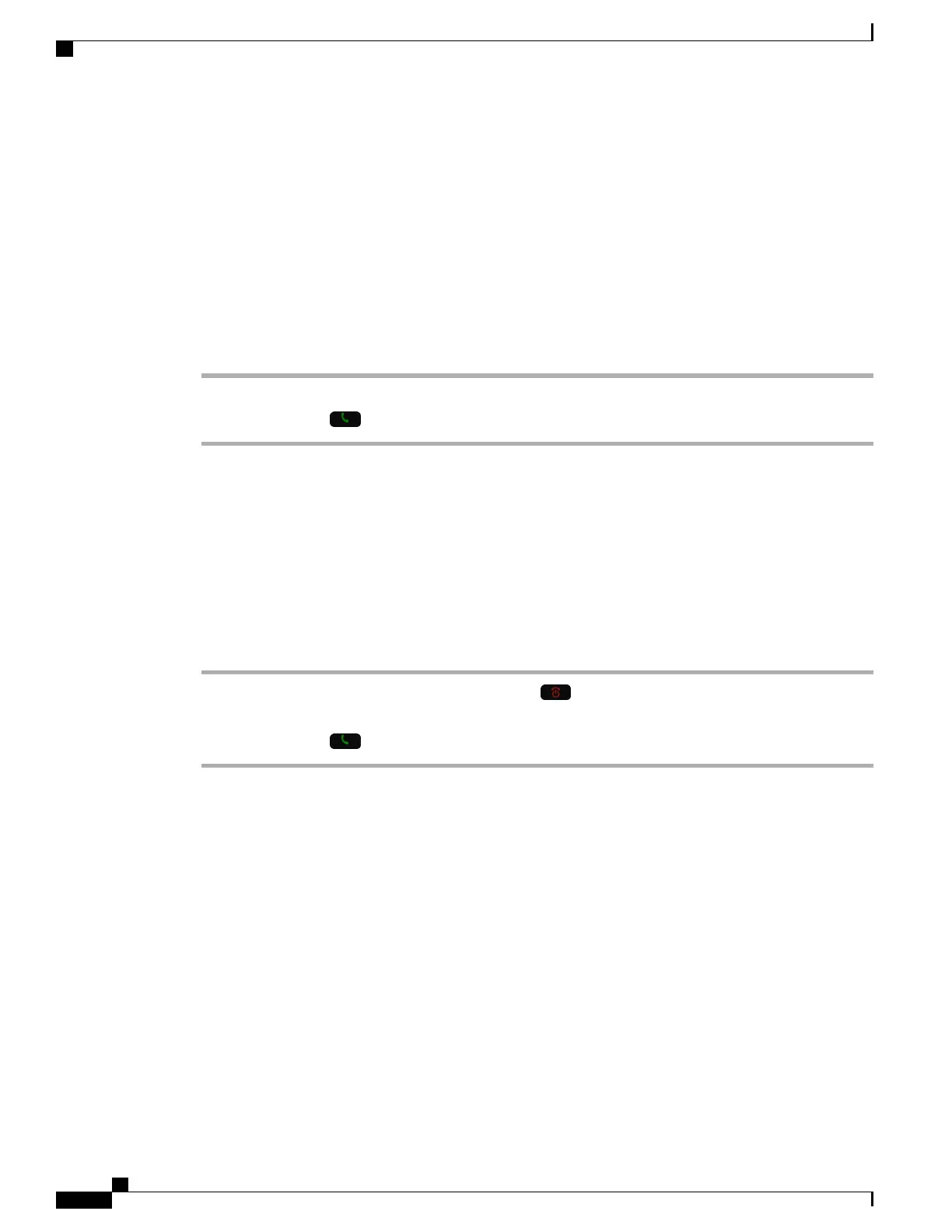Make Calls
Your Cisco Wireless IP Phone works just like a regular phone. But we make it easier for you to make calls.
Make a Call
You can easily make a call from the home screen or from the Phone app.
Procedure
Step 1
Enter a phone number.
Step 2
Press Answer/Send .
Make an Emergency Call
You can make an emergency call from your phone, even if you are not signed in. When you start to dial the
emergency number, the list of emergency numbers displays although you cannot select the number.
If you try to dial a number that is not in the list of emergency numbers, the phone does not dial the number.
Procedure
Step 1
If your phone is not turned on, press Power/End Call for 4 seconds to power on the phone.
Step 2
Use the keypad to enter your emergency number.
Step 3
Press Answer/Send .
Make a Call with a Headset
You can make a call using a headset. If you disconnect the headset during a call, the phone continues the call
on the speakerphone.
Before You Begin
You have a wired or Bluetooth headset connected to the phone.
Cisco Wireless IP Phone 8821 and 8821-EX User Guide
32
Calls
Make Calls
