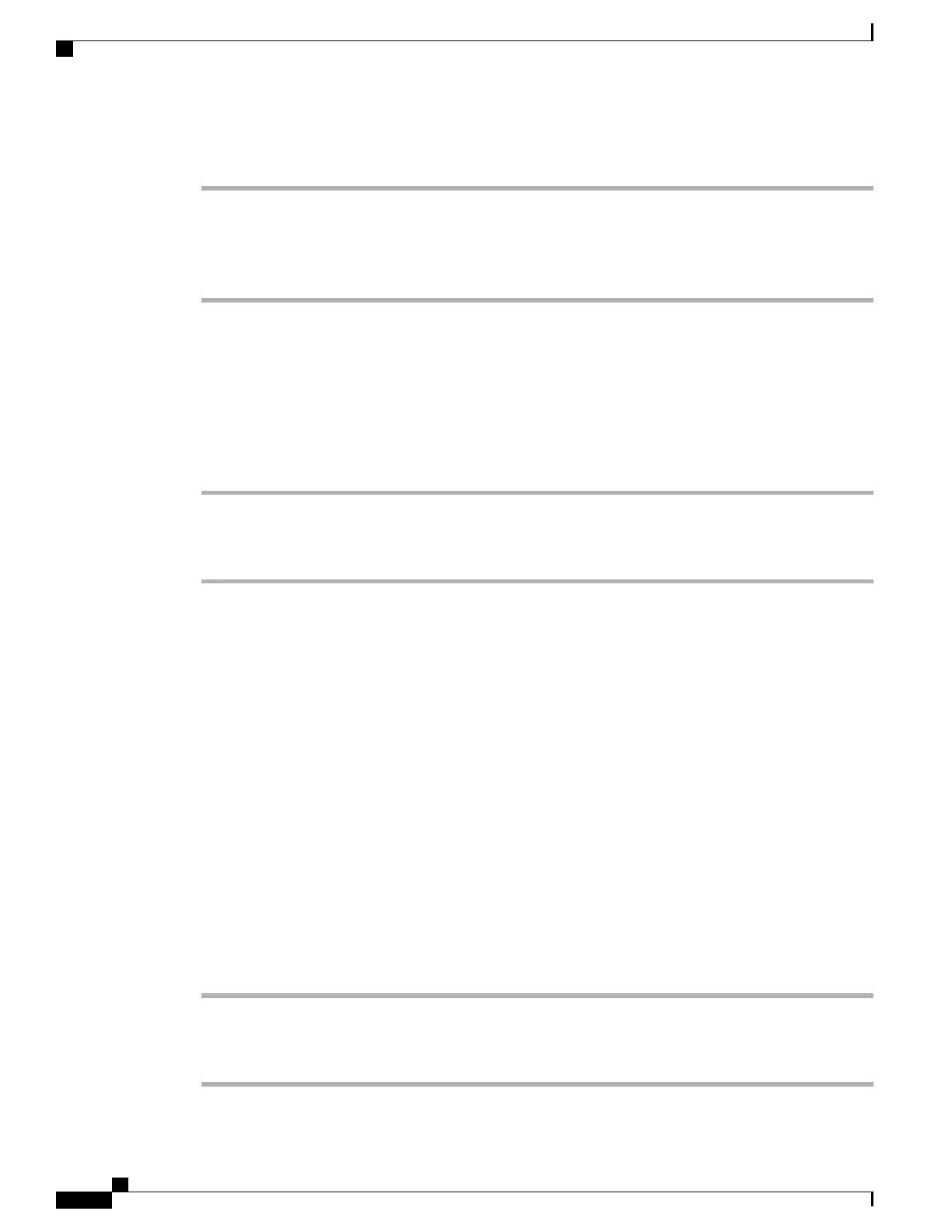Procedure
Step 1
Access the Settings app.
Step 2
Select Phone settings > Display > Brightness
Step 3
Use the arrow keys of the Navigation cluster to adjust the brightness.
Step 4
Press Save.
Change the Font Size
You can adjust the font size used on the phone screen. If you set the font size smaller, more text displays on
the screen. If you set the font size larger, less text displays on the screen.
Procedure
Step 1
Access the Settings app.
Step 2
Select Phone settings > Display > Font size
Step 3
Select the setting required.
Control the LED Indicator Light
Your phone has an LED indicator light at the top. When the light is enabled, it indicates the status of the
phone:
• Solid red—the phone is connected to the AC power source and battery is charging.
• Solid green—the phone is connected to the AC power source and battery is fully charged.
• Fast blinking amber—There is an incoming call. Phone can be charging or fully charged.
• Fast blinking green—There is a voice message. When phone is connected to the AC power source, the
green light displays longer than when using only the battery.
•
Slow blinking green (every 2 seconds): The phone is using the battery. The phone is registered with the
wireless network and is within service coverage area.
If you don't want this indication, you can turn the light off.
Procedure
Step 1
Access the Settings app.
Step 2
Select Phone settings > LED coverage indicator
Step 3
Press Off to turn off the indicator or press On to turn on the indicator.
Cisco Wireless IP Phone 8821 and 8821-EX User Guide
68
Settings
Access Phone Settings
