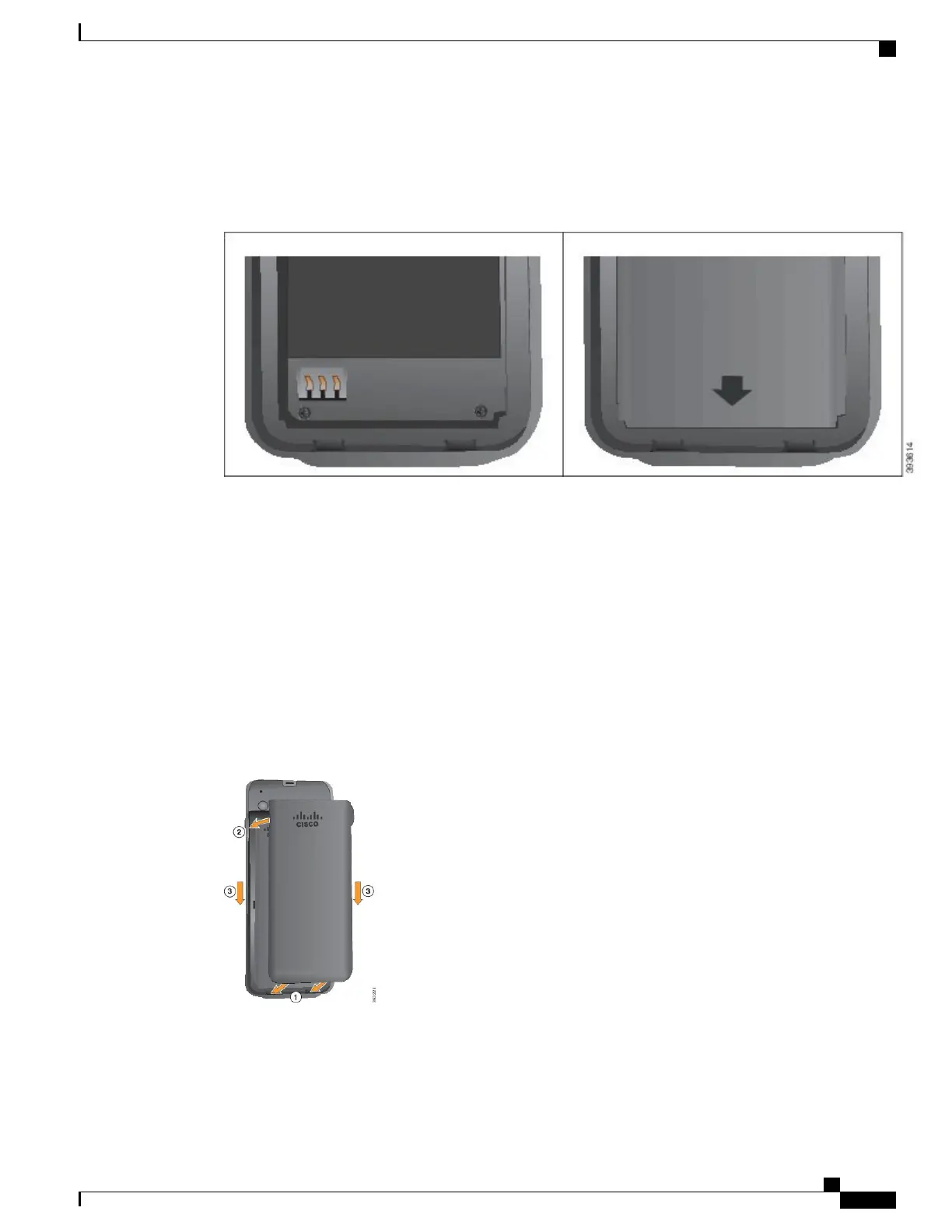When the battery is correctly inserted, the logo and arrow are visible. The arrow points towards the connector
on the base of the phone and the logo is close to the locking catch.
The battery compartment has small tabs in the bottom corners. The battery must slide under these tabs. The
following graphic shows the battery compartment without and with the battery correctly installed.
a) Hold the battery so that the lower edge is close to the bottom of the compartment. Make sure that the metal
contacts on the phone and battery face each other. On the battery, the Cisco logo must be near the locking
catch and the arrow must point to the base of the phone.
Do not force the battery into the compartment or you will damage the compartment and the
battery.
Caution
b) Slide the bottom of the battery under the tabs in the bottom of the battery compartment.
c) Press the battery into the battery compartment until it locks in place. Make sure that it is flat in the
compartment.
The following graphic shows a properly-installed battery. (graphic 393612)
Step 4
Inspect the gasket on the inside of the battery compartment cover and, if necessary, clean it with a cloth
dampened with water.
Do not use oil- or alcohol-based cleaners on the gasket. These cleaners will damage the gasket
and void the phone warranty.
Caution
Step 5
Replace the cover to the battery compartment.
When you close the battery cover, make sure that it is completely closed. Otherwise dust and water
can enter the battery compartment.
Caution
a) Align the tabs at the bottom of the cover into the notches on the phone.
b) Press the cover firmly against the phone until it clicks in place.
Cisco Wireless IP Phone 8821 and 8821-EX User Guide
23
Phone Setup
Replace the Battery in Your Wireless Phone
