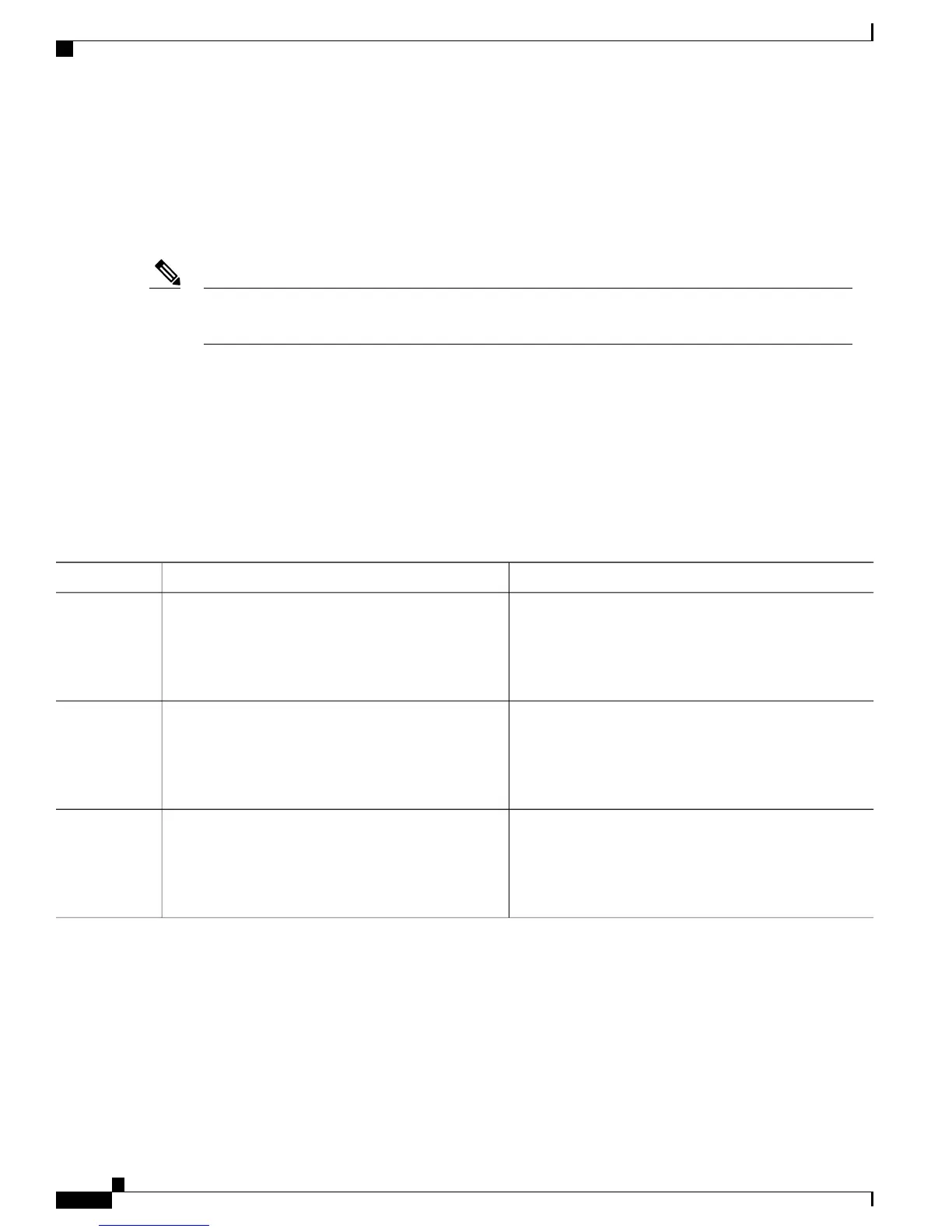Configuring the USB Inactivity Timeout
The configurable inactivity timeout reactivates the RJ-45 console port if the USB console port is activated
but no input activity occurs on it for a specified time period. When the USB console port is deactivated due
to a timeout, you can restore its operation by disconnecting and reconnecting the USB cable.
The configured inactivity timeout applies to all switches in a stack. However, a timeout on one switch
does not cause a timeout on other switches in the stack.
Note
Beginning in privileged EXEC mode, follow these steps to configure an inactivity timeout.
SUMMARY STEPS
1.
configure terminal
2.
line console 0
3.
usb-inactivity-timeout timeout-minutes
DETAILED STEPS
PurposeCommand or Action
Enters the global configuration mode.configure terminal
Example:
Switch# configure terminal
Step 1
Configures the console and enters line configuration mode.line console 0
Example:
Switch(config)# line console 0
Step 2
Specify an inactivity timeout for the console port. The range
is 1 to 240 minutes. The default is to have no timeout
configured.
usb-inactivity-timeout timeout-minutes
Example:
Switch(config-line)# usb-inactivity-timeout 30
Step 3
Catalyst 2960-XR Switch Interface and Hardware Component Configuration Guide, Cisco IOS Release 15.0(2)EX1
36 OL-29420-01
Configuring Interface Characteristics
Configuring the USB Inactivity Timeout
