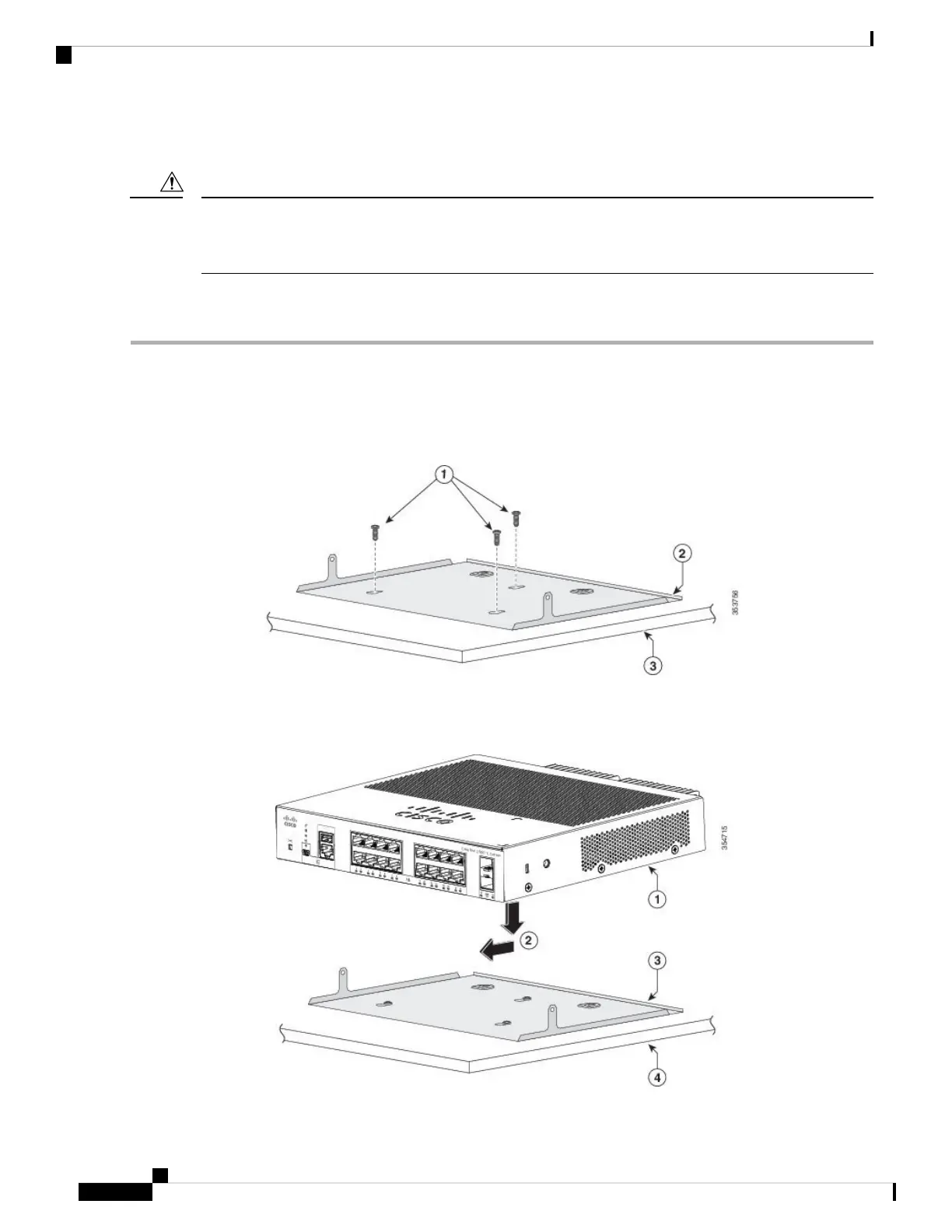• On a wall
Do not wall-mount the switch with its front panel facing up. Following safety regulations, wall-mount the
switch with its front panel facing down or to the side, to allow sufficient airflow and to provide easier access
to the cables.
Caution
This example shows you how to mount the switch on a desk or shelf. You can use a similar procedure to
mount the switch under a desk or on a wall.
Step 1 Place the mounting tray on the desk.
Step 2 Use a 0.144-in. (3.7 mm) or a #27 drill bit to drill three 1/2-in. (12.7 mm) holes in the desk.
Step 3 Insert the three number-8 Phillips pan-head screws in the slots on the mounting tray, and tighten them.
Figure 15: Attaching the Tray to the Desk or Shelf
Step 4 Place the switch onto the mounting screws, and slide the switch until it locks into place.
Figure 16: Installing the Switch on the Mounting Tray
Cisco Catalyst 2960-L Series 8-Port and 16-Port Switch Hardware Installation Guide
24
Switch Installation
Mounting Tray with Screws
