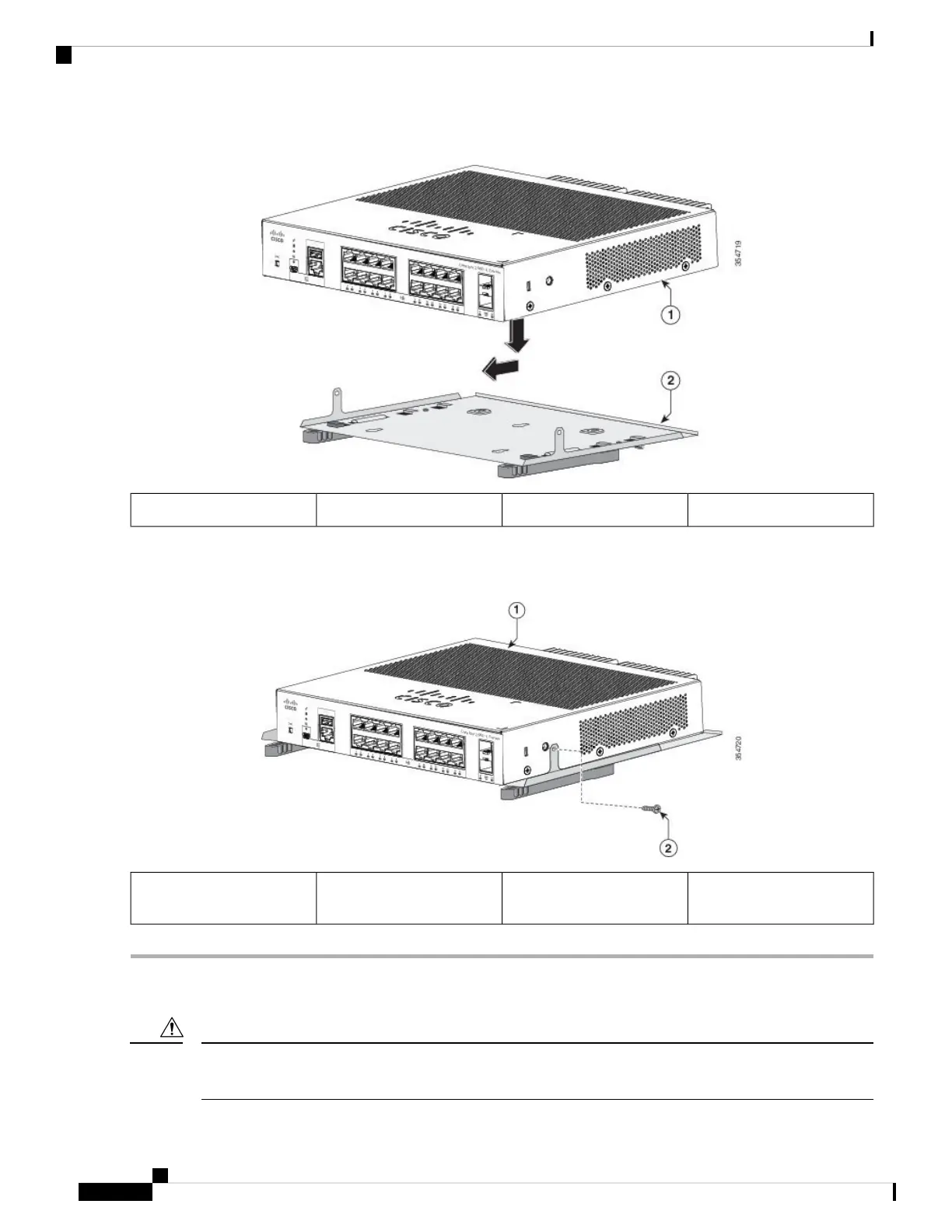Figure 23: Placing the Switch on the DIN-Mount Tray
DIN rail mount2Switch1
Step 2 Use the two number-10 Phillips pan-head screws to secure the DIN rail mount to the switch.
Figure 24: Securing the DIN-Mount Tray to the Switch
Number-10 Phillips pan-head
screws
2Switch1
Mounting the Switch on a DIN Rail
Do not install the switch with its front panel facing up. Following safety regulations, install the switch with
its front panel facing down, to allow sufficient airflow and to provide easier access to the cables.
Caution
Cisco Catalyst 2960-L Series 8-Port and 16-Port Switch Hardware Installation Guide
30
Switch Installation
Mounting the Switch on a DIN Rail
