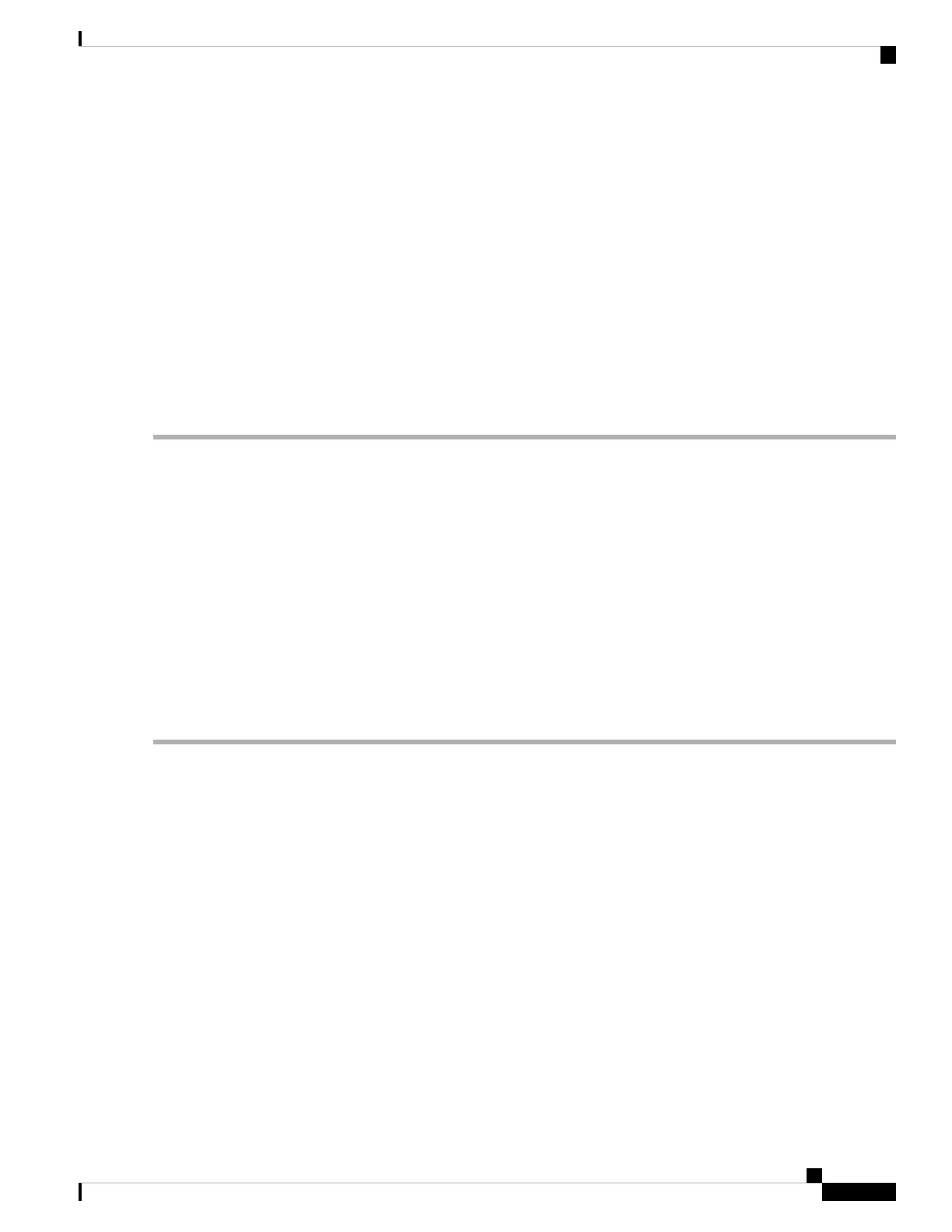Installing the Cisco Microsoft Windows 7 USB Driver
SUMMARY STEPS
1. Obtain the Cisco USB console driver file from the Cisco.com web site and unzip it.
2. If using 32-bit Windows 7, double-click the setup.exe file in the Windows_32 folder. If using 64-bit
Windows 7, double-click the setup(x64).exe file in the Windows_64 folder.
3. The Cisco Virtual Com InstallShield Wizard begins. Click Next.
4. The Ready to Install the Program window appears. Click Install.
5. The InstallShield Wizard Completed window appears. Click Finish.
6. Connect the USB cable to the PC and the switch console port. The USB console port LED turns green,
and the Found New Hardware Wizard appears. Follow the instructions to complete the driver installation.
DETAILED STEPS
Step 1 Obtain the Cisco USB console driver file from the Cisco.com web site and unzip it.
You can download the driver file from the Cisco.com site for downloading the switch software.
Note
Step 2 If using 32-bit Windows 7, double-click the setup.exe file in the Windows_32 folder. If using 64-bit Windows 7,
double-click the setup(x64).exe file in the Windows_64 folder.
Step 3 The Cisco Virtual Com InstallShield Wizard begins. Click Next.
Step 4 The Ready to Install the Program window appears. Click Install.
If a User Account Control warning appears, click Allow - I trust this program to proceed.
Note
Step 5 The InstallShield Wizard Completed window appears. Click Finish.
Step 6 Connect the USB cable to the PC and the switch console port. The USB console port LED turns green, and the Found
New Hardware Wizard appears. Follow the instructions to complete the driver installation.
Uninstalling the Cisco Microsoft Windows USB Driver
Uninstalling the Cisco Microsoft Windows XP and 2000 USB Driver
Use the Windows Add or Remove Programs utility or the setup.exe file.
Using the Setup.exe Program
Before you begin
Disconnect the switch console terminal before uninstalling the driver.
SUMMARY STEPS
1. Run setup.exe for Windows 32-bit or setup(x64).exe for Windows-64bit. Click Next.
2. The InstallShield Wizard for Cisco Virtual Com appears. Click Next.
3. When the Program Maintenance window appears, select the Remove radio button. Click Next.
Cisco Catalyst 2960-L Series 8-Port and 16-Port Switch Hardware Installation Guide
65
Configuring the Switch
Installing the Cisco Microsoft Windows 7 USB Driver
