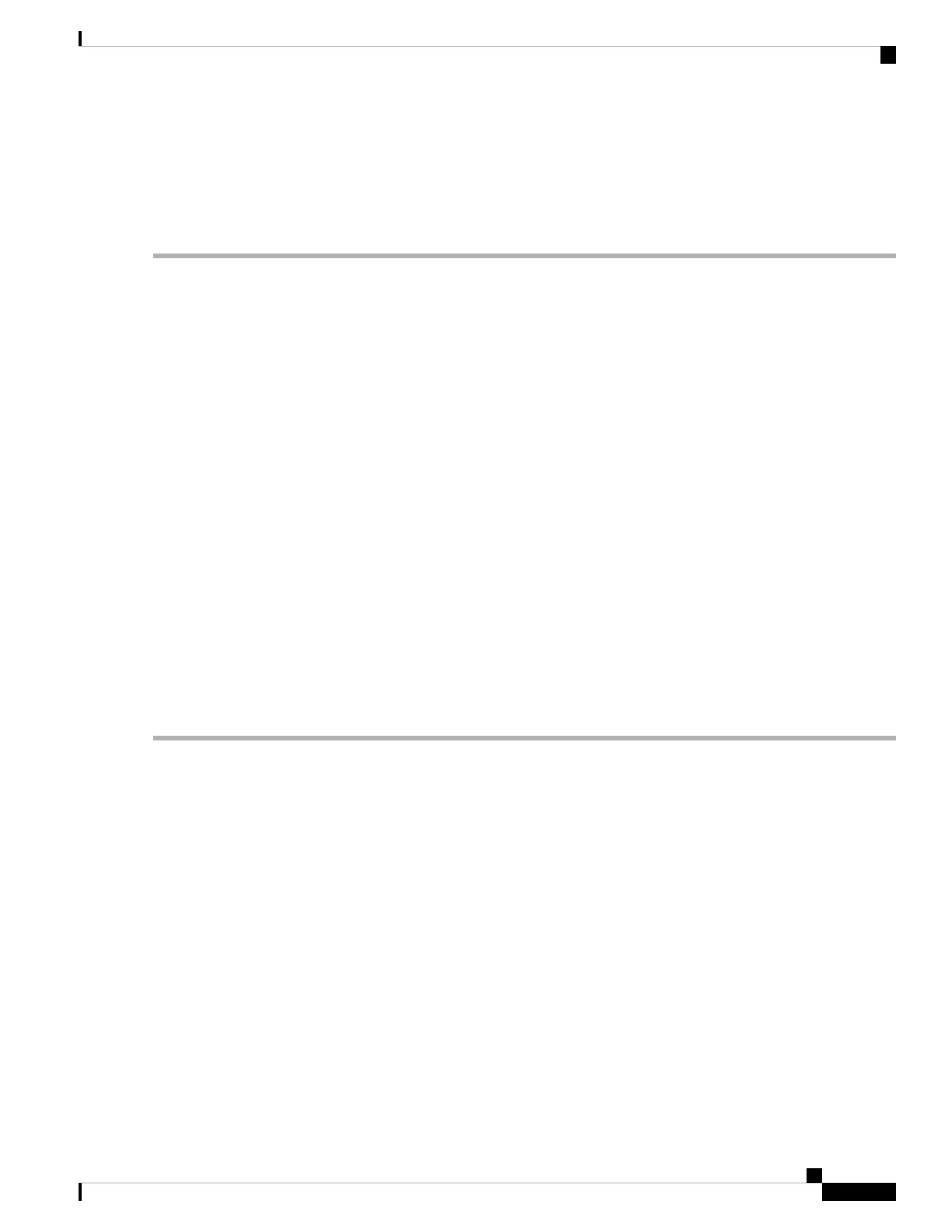5. Power on the switch as described in the switch getting started guide.
6. The PC or terminal displays the bootloader sequence. Press Enter to display the setup prompt. Follow
the steps in the Setup program.
DETAILED STEPS
Step 1 If you are connecting the switch USB console port to a Windows-based PC for the first time, install the USB driver. See
Installing the Cisco Microsoft Windows USB Device Driver, on page 63.
USB Type A port on the switch provides file system support and is NOT a console port. See USB Type A Port
section.
Note
Step 2 Connect a USB cable to the PC USB port. Connect the other end of the cable to the switch mini-B (5-pin-connector) USB
console port.
Step 3 Start the terminal-emulation program on the PC or the terminal. The program, frequently a PC application such as
HyperTerminal or ProcommPlus, makes communication between the switch and your PC or terminal possible.
Step 4 Configure the baud rate and character format of the PC or terminal to match the console port default characteristics:
• 9600 baud
• 8 data bits
• 1 stop bit
• No parity
• None (flow control)
Step 5 Power on the switch as described in the switch getting started guide.
Step 6 The PC or terminal displays the bootloader sequence. Press Enter to display the setup prompt. Follow the steps in the
Setup program.
Installing the Cisco Microsoft Windows USB Device Driver
A USB device driver must be installed the first time a Microsoft Windows-based PC is connected to the USB
console port on the switch.
Installing the Cisco Microsoft Windows XP USB Driver
SUMMARY STEPS
1. Obtain the Cisco USB console driver file from the Cisco.com web site and unzip it.
2. If using 32-bit Windows XP, double-click the setup.exe file in the Windows_32 folder. If using 64-bit
Windows XP, double-click the setup(x64).exe file in the Windows_64 folder.
3. The Cisco Virtual Com InstallShield Wizard begins.
4. The Ready to Install the Program window appears. Click Install.
5. The InstallShield Wizard Completed window appears. Click Finish.
Cisco Catalyst 2960-L Series 8-Port and 16-Port Switch Hardware Installation Guide
63
Configuring the Switch
Installing the Cisco Microsoft Windows USB Device Driver
