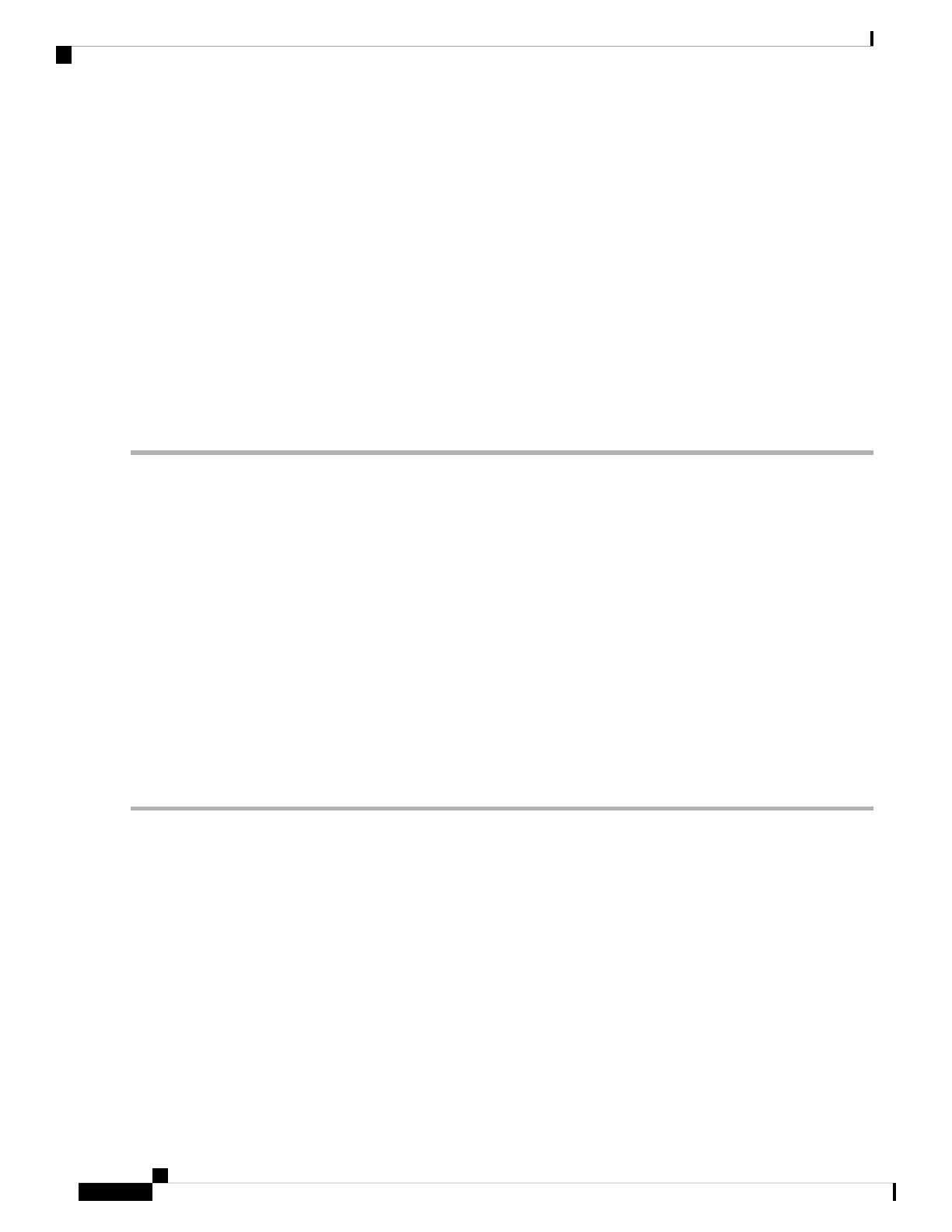Connecting the RJ-45 Console Port
SUMMARY STEPS
1. Connect the RJ-45-to-DB-9 adapter cable to the 9-pin serial port on the PC. Connect the other end of the
cable to the switch console port.
2. Start the terminal-emulation program on the PC or the terminal. The program, frequently a PC application
such as HyperTerminal or ProcommPlus, makes communication between the switch and your PC or
terminal possible.
3. Configure the baud rate and character format of the PC or terminal to match the console port default
characteristics:
4. Power on the switch as described in the switch getting started guide.
5. The PC or terminal displays the bootloader sequence. Press Enter to display the setup prompt.
DETAILED STEPS
Step 1 Connect the RJ-45-to-DB-9 adapter cable to the 9-pin serial port on the PC. Connect the other end of the cable to the
switch console port.
Step 2 Start the terminal-emulation program on the PC or the terminal. The program, frequently a PC application such as
HyperTerminal or ProcommPlus, makes communication between the switch and your PC or terminal possible.
Step 3 Configure the baud rate and character format of the PC or terminal to match the console port default characteristics:
• 9600 baud
• 8 data bits
• 1 stop bit
• No parity
• None (flow control)
Step 4 Power on the switch as described in the switch getting started guide.
Step 5 The PC or terminal displays the bootloader sequence. Press Enter to display the setup prompt.
Connecting the USB Console Port
SUMMARY STEPS
1. If you are connecting the switch USB console port to a Windows-based PC for the first time, install the
USB driver. See Installing the Cisco Microsoft Windows USB Device Driver, on page 63.
2. Connect a USB cable to the PC USB port. Connect the other end of the cable to the switch mini-B
(5-pin-connector) USB console port.
3. Start the terminal-emulation program on the PC or the terminal. The program, frequently a PC application
such as HyperTerminal or ProcommPlus, makes communication between the switch and your PC or
terminal possible.
4. Configure the baud rate and character format of the PC or terminal to match the console port default
characteristics:
Cisco Catalyst 2960-L Series 8-Port and 16-Port Switch Hardware Installation Guide
62
Configuring the Switch
Connecting the RJ-45 Console Port
