
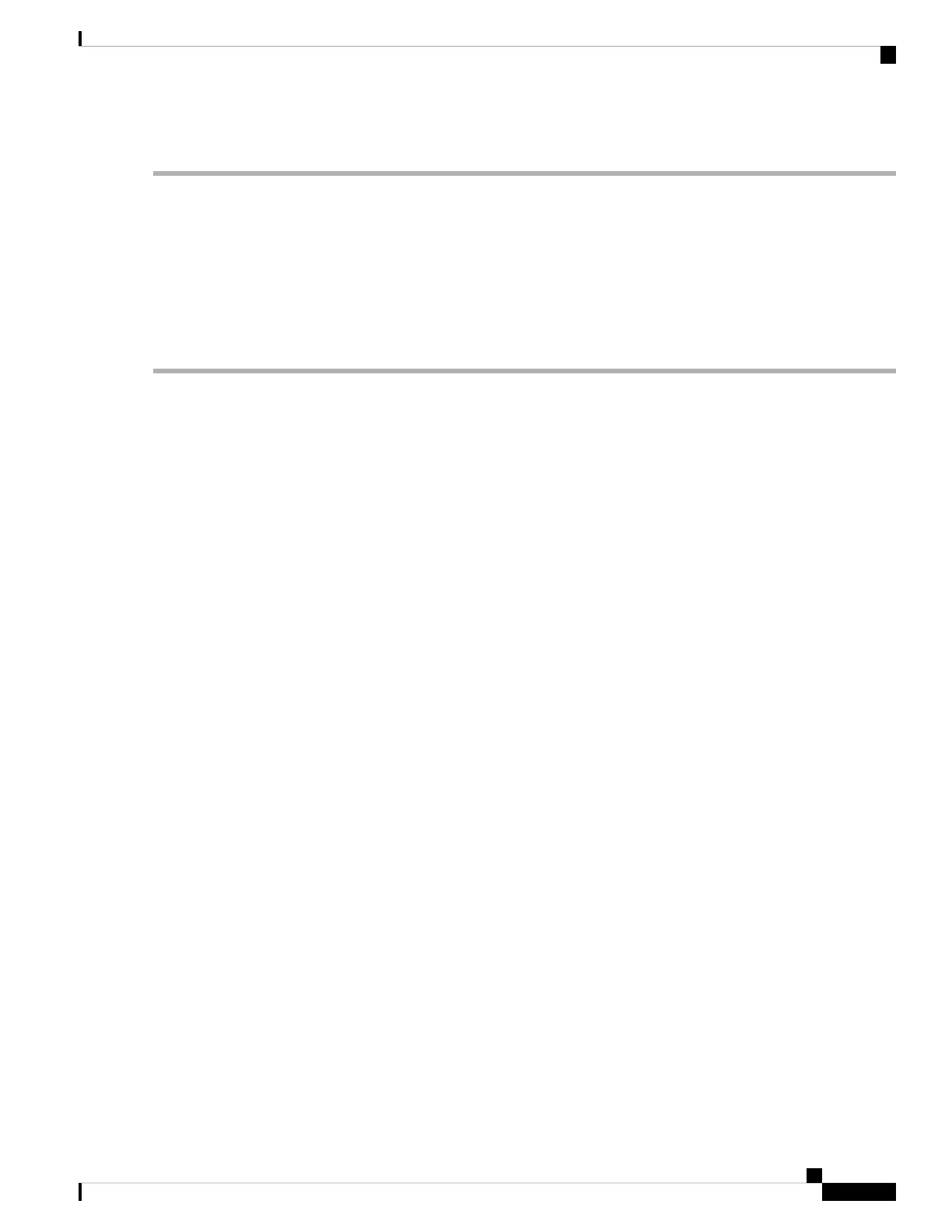 Loading...
Loading...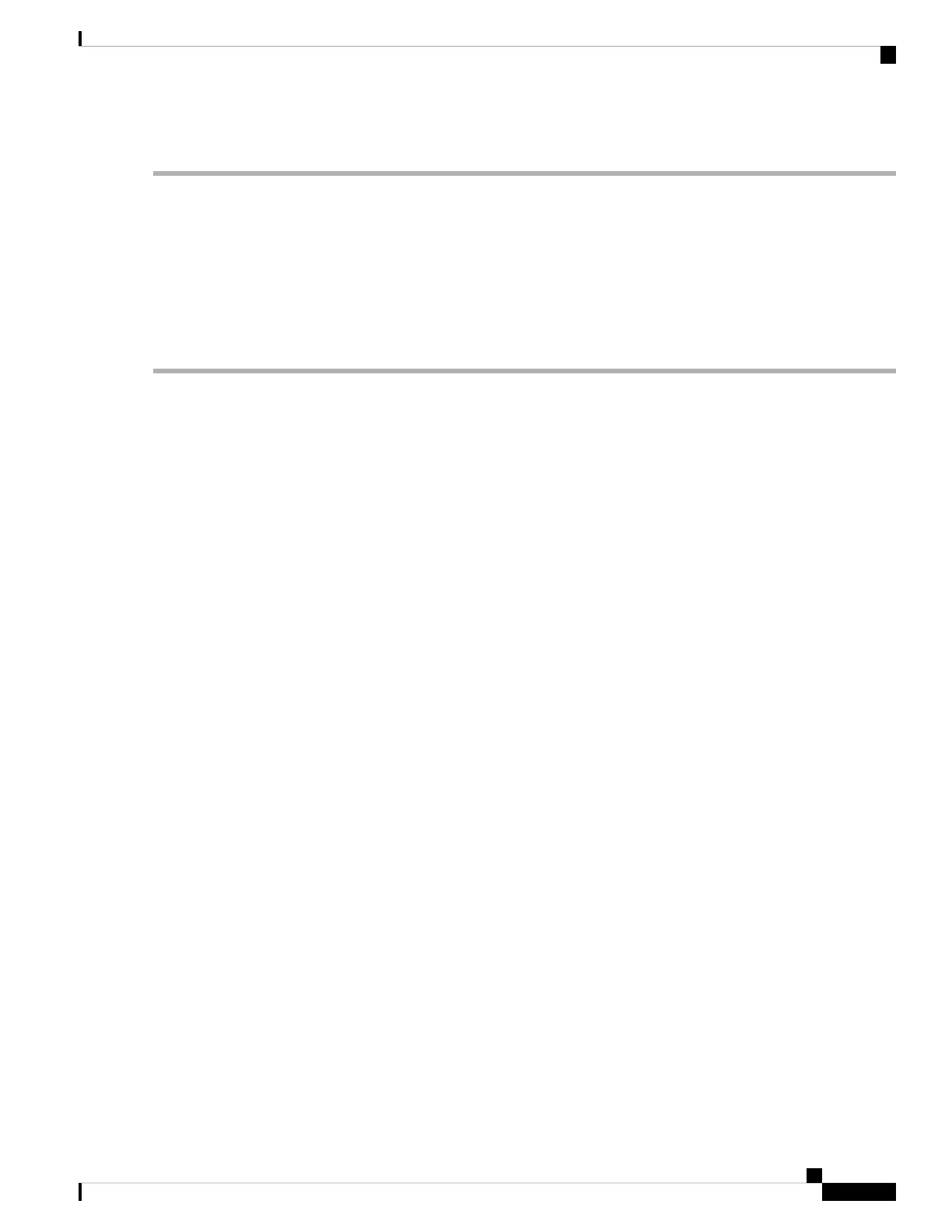
Do you have a question about the Cisco Catalyst 2960-L Series and is the answer not in the manual?
| Series | Catalyst 2960-L |
|---|---|
| Ports | 8, 16, 24, or 48 Gigabit Ethernet ports |
| Layer | Layer 2 |
| Flash Memory | 64 MB |
| MAC Address Table Size | 8, 000 entries |
| Uplink | 2 or 4 Gigabit SFP |
| PoE | Available on selected models |
| VLAN Support | Up to 255 VLANs |
| Power Supply | Internal power supply |
| Operating Temperature | 0°C to 40°C (32°F to 104°F) |
| Dimensions | 44.5 x 27.9 x 4.45 cm (17.5 x 11.0 x 1.75 in.) |











