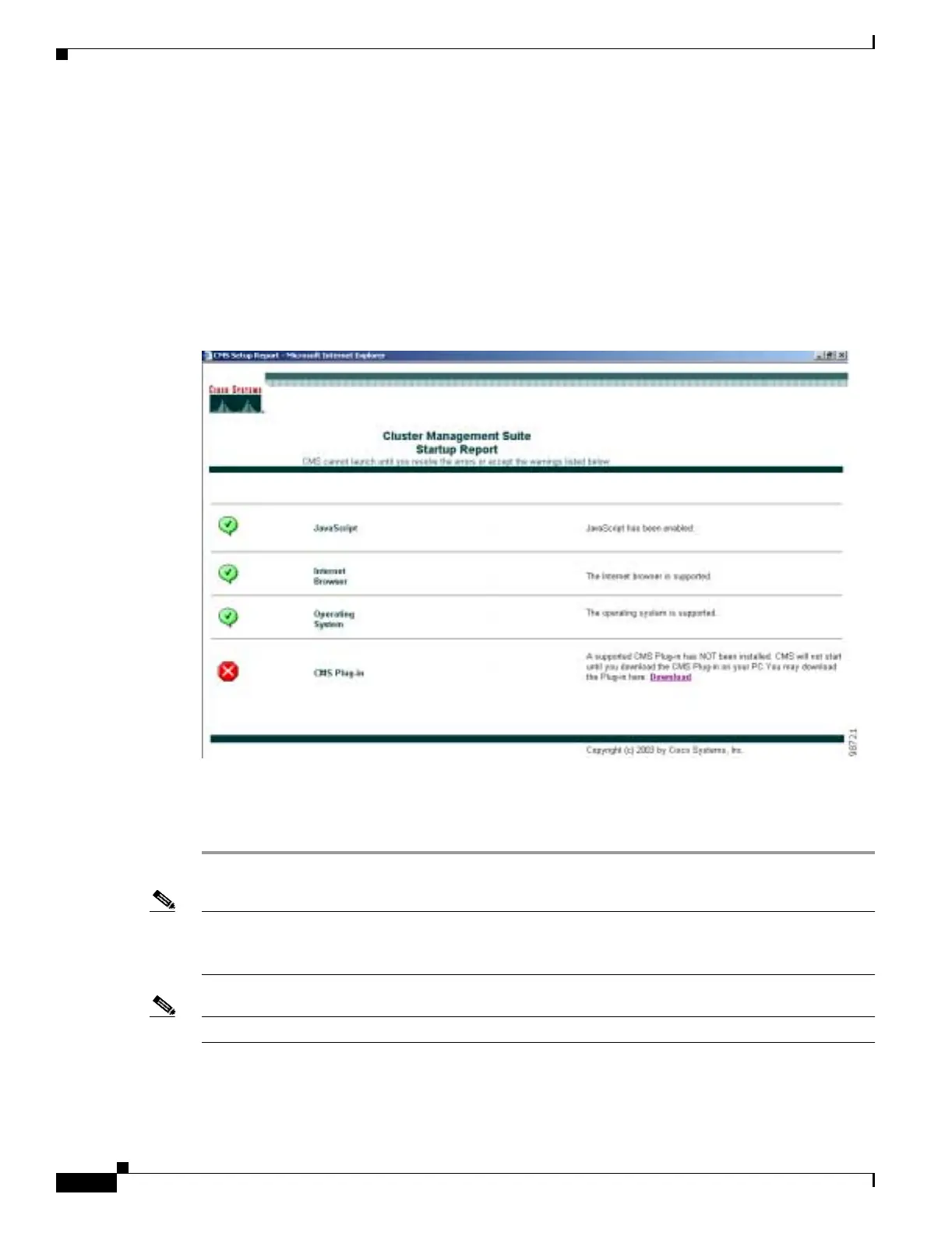3-12
Catalyst 3550 Multilayer Switch Software Configuration Guide
78-11194-09
Chapter 3 Getting Started with CMS
Displaying CMS
• Tools—Accesses diagnostic and monitoring tools, such as Telnet, Extended Ping, and the show
interfaces privileged
EXEC command
• Help Resources—Provides links to the Cisco website, technical documentation, and the Cisco
Technical Assistance Center (TAC)
Step 3 Click Cluster Management Suite to launch the CMS interface. The CMS Startup Report runs and
verifies that your PC or workstation can correctly run CMS.
If you are running an unsupported operating system, web browser, CMS plug-in or Java plug-in, or if the
plug-in is not enabled, the CMS Startup Report page appears, as shown in Figure 3-5.
Figure 3-5 CMS Startup Report
The CMS Startup Report has links that instruct you how to correctly configure your PC or workstation.
If the CMS Startup Report appears, click the links, and follow the instructions to configure your PC or
workstation.
Note If you are running Windows and need to both upgrade your web browser and install the CMS plug-in,
you must upgrade your browser first. If you install the CMS plug-in and then upgrade your browser, the
plug-in is not registered with the new browser.
Note If your PC or workstation is correctly configured for CMS, you do not see the CMS Startup Report.
When your PC or workstation is correctly configured, CMS launches.
