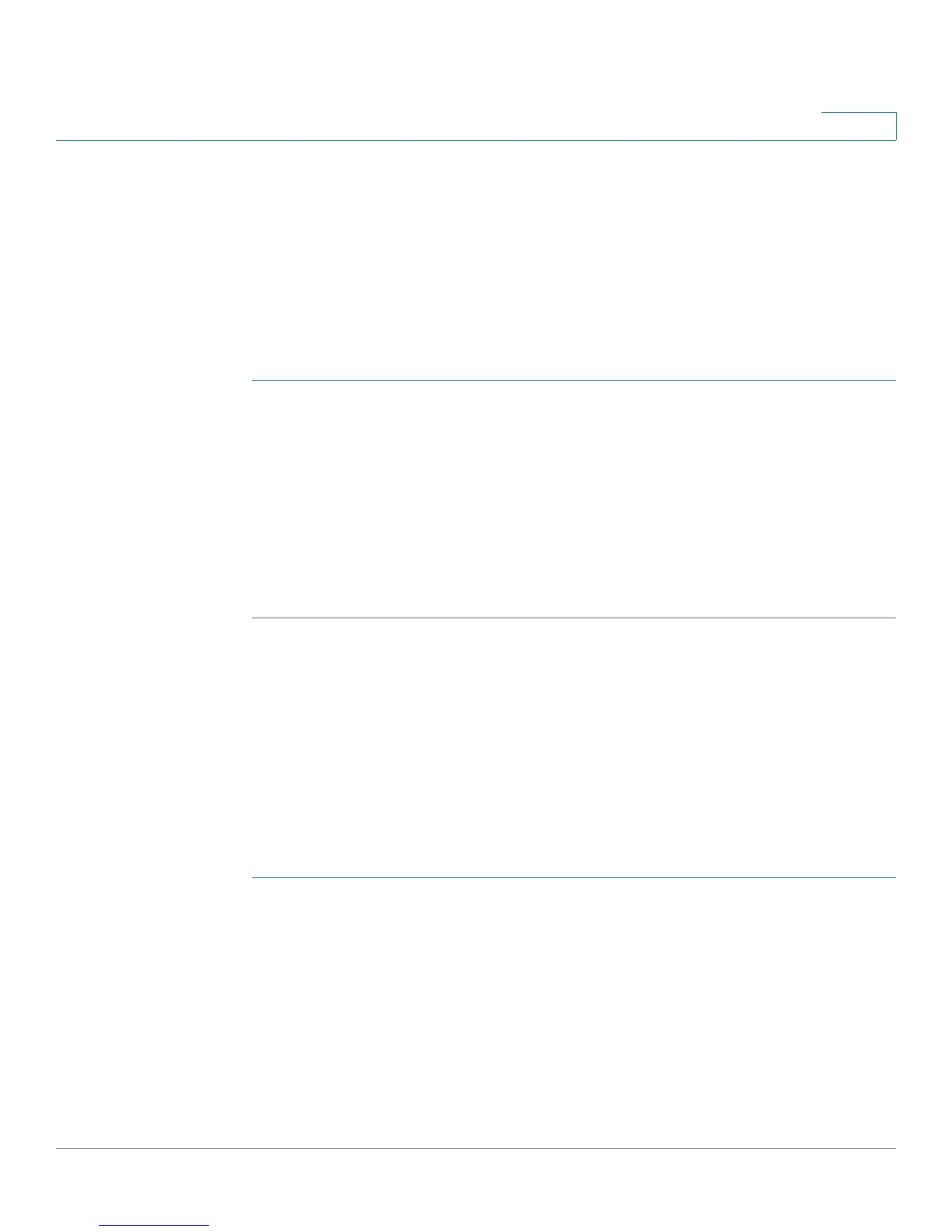Configuring Quality of Service (QoS)
Configuring CoS Settings
Cisco CVR100W Wireless-N VPN Router Administration Guide 117
7
Configuring CoS Settings
You can map CoS priority settings to the traffic forwarding queue on the
CVR100W.
NOTE You first need to go to the QoS Port-Based Settings page by clicking the link on this
page to set the trust mode to CoS.
To map CoS priority settings to the traffic forwarding queue:
STEP 1 Choose QoS > CoS Settings.
STEP 2 For each CoS priority level in the CoS Settings table, choose a priority value from
the Traffic Forwarding Queue drop-down menu.
These values mark traffic types with higher or lower traffic priority depending on
the type of traffic.
STEP 3 Click Save.
STEP 4 To restore the default CoS settings, click Restore Default.
Configuring DSCP Settings
You can use the DSCP Settings page to configure DSCP-to-QoS queue mapping.
NOTE You first need to go to the QoS Port-Based Settings page by clicking the link on this
page to set the trust mode to DSCP.
To configure DSCP-to-QoS queue mapping:
STEP 1 Choose QoS > DSCP Settings.
STEP 2 Choose whether to only list RFC values or to list all DSCP values in the DSCP
Settings table by clicking the relevant radio button.
STEP 3 For each DSCP value in the DSCP Settings table, choose a priority level from the
Queue drop-down menu.
This maps the DSCP value to the selected QoS queue.
STEP 4 Click Save.
