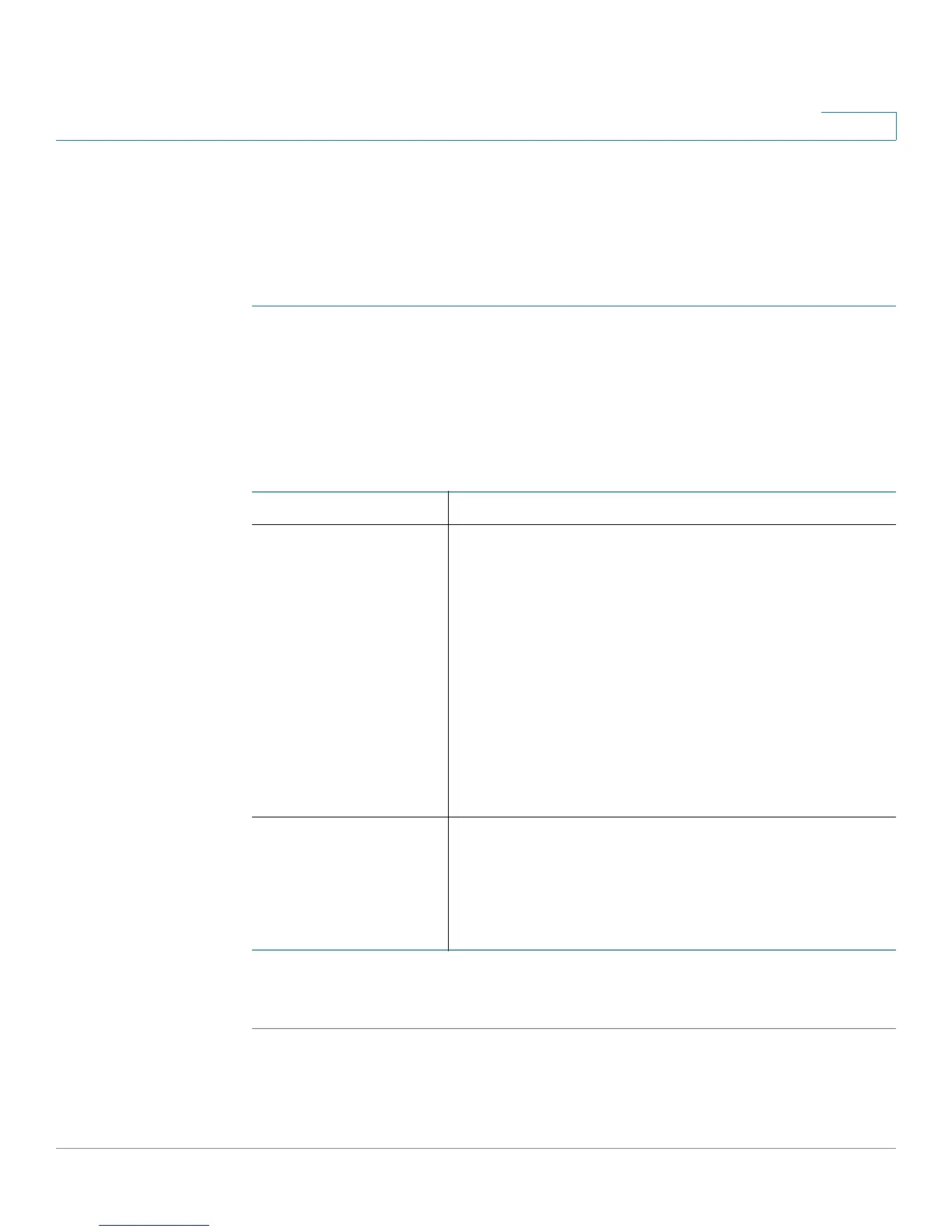Configuring Network
Configuring LAN Settings
Cisco CVR100W Wireless-N VPN Router Administration Guide 47
3
Configuring Static DHCP
You can configure the CVR100W to assign a specific IP address to a device with a
specific MAC address.
To configure static DHCP:
STEP 1 Choose Networking > LAN > Static DHCP.
STEP 2 From the VLAN drop-down menu, choose a VLAN number.
STEP 3 Click Add Row.
STEP 4 Enter the following information:
STEP 5 To edit the settings of a static DHCP client, select the client and click Edit. To
delete a selected DHCP client, click Delete. Click Save to apply your changes.
Description Enter a description of the client.
IP Address Enter the IP address of the device.
The assigned IP address should be outside the pool of
the DHCP addresses configured. The DHCP pool is
treated as a generic pool and all reserved IPs should
be outside this pool.
Static DHCP assignment means that the DHCP server
assigns the same IP to the defined MAC address every
time the device is connected to the network.
The DHCP server serves the reserved IP address
when the device using the corresponding MAC
address requests an IP address.
MAC Address Enter the MAC address of the device.
The format for the MAC address is
XX:XX:XX:XX:XX:XX where X is a number from 0 to 9
(inclusive) or an alphabetical letter between A and F
(inclusive).
