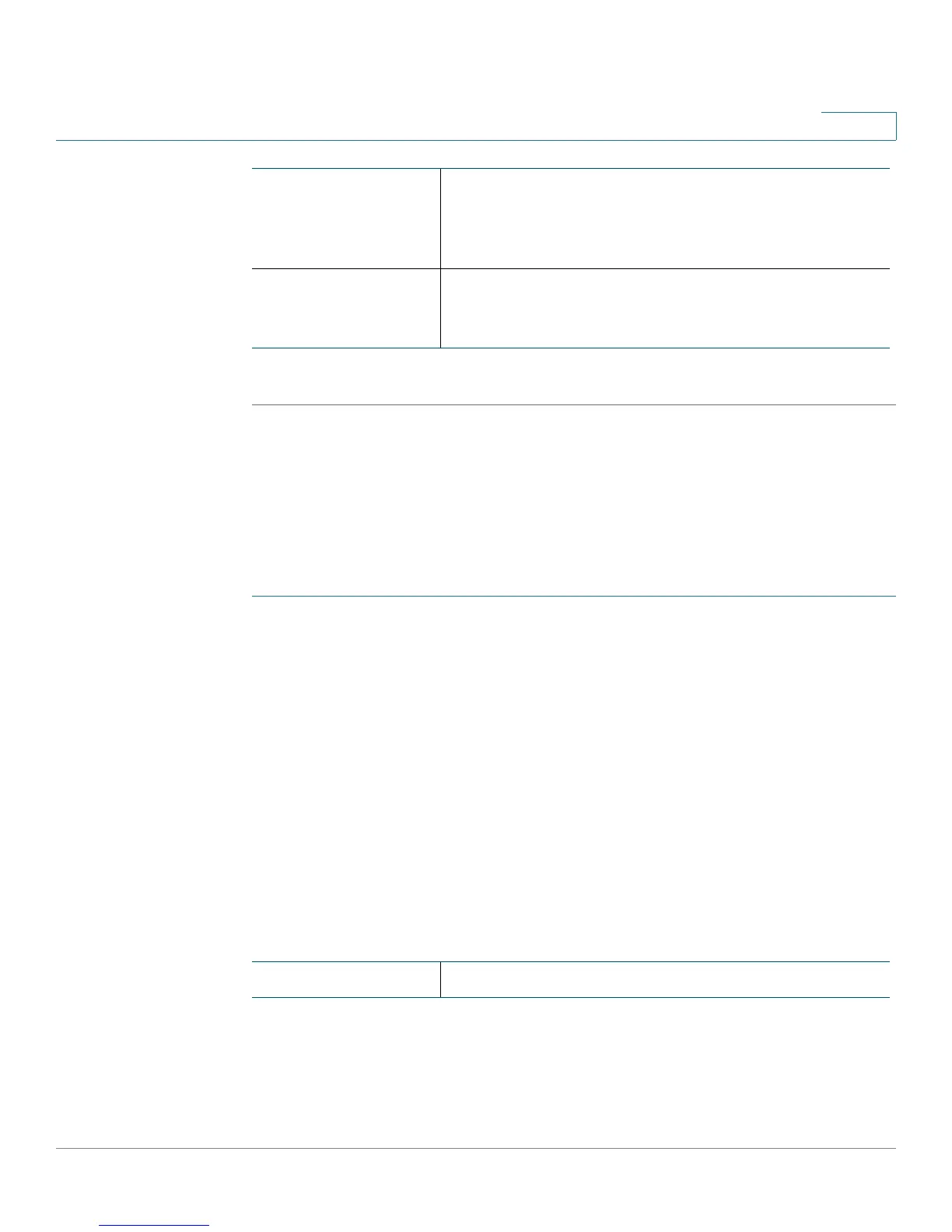Configuring VPN
Configuring Advanced VPN Setup
Cisco CVR100W Wireless-N VPN Router Administration Guide 107
6
STEP 4 Click Save. Then click Back to return to the Advanced VPN Setup page.
Configuring VPN Policies
To create an Auto VPN policy, you need to first create an IKE policy and then add
the corresponding Auto VPN policy for that IKE policy.
To configure a VPN policy:
STEP 1 Choose VPN > Basic VPN Setup.
In the VPN Policy Table area, all existing VPN policies used to establish the site-to-
site VPN tunnels are displayed.
STEP 2 To create a new VPN policy, click Add Row.
Other options: To edit a VPN policy, choose an entry and click Edit. To delete a
VPN policy, choose an entry and click Delete. To enable a VPN policy, choose an
entry and click Enable. To disable a VPN policy and terminate the corresponding
VPN connection (if applicable), choose an entry and click Disable.
NOTE If you have a VPN connection already configured, you cannot add another
without deleting the existing VPN connection.
STEP 3 Enter the following information:
DPD Delay If you enable DPD, enter the interval, in seconds,
between consecutive DPD R-U-THERE messages. DPD
R-U-THERE messages are sent only when the IPsec
traffic is idle.
DPD Timeout If you enable DPD, enter the maximum time that the
CVR100W should wait to receive a response to the
DPD message before considering the peer to be dead.
Policy Name Enter a unique name to identify the policy.
