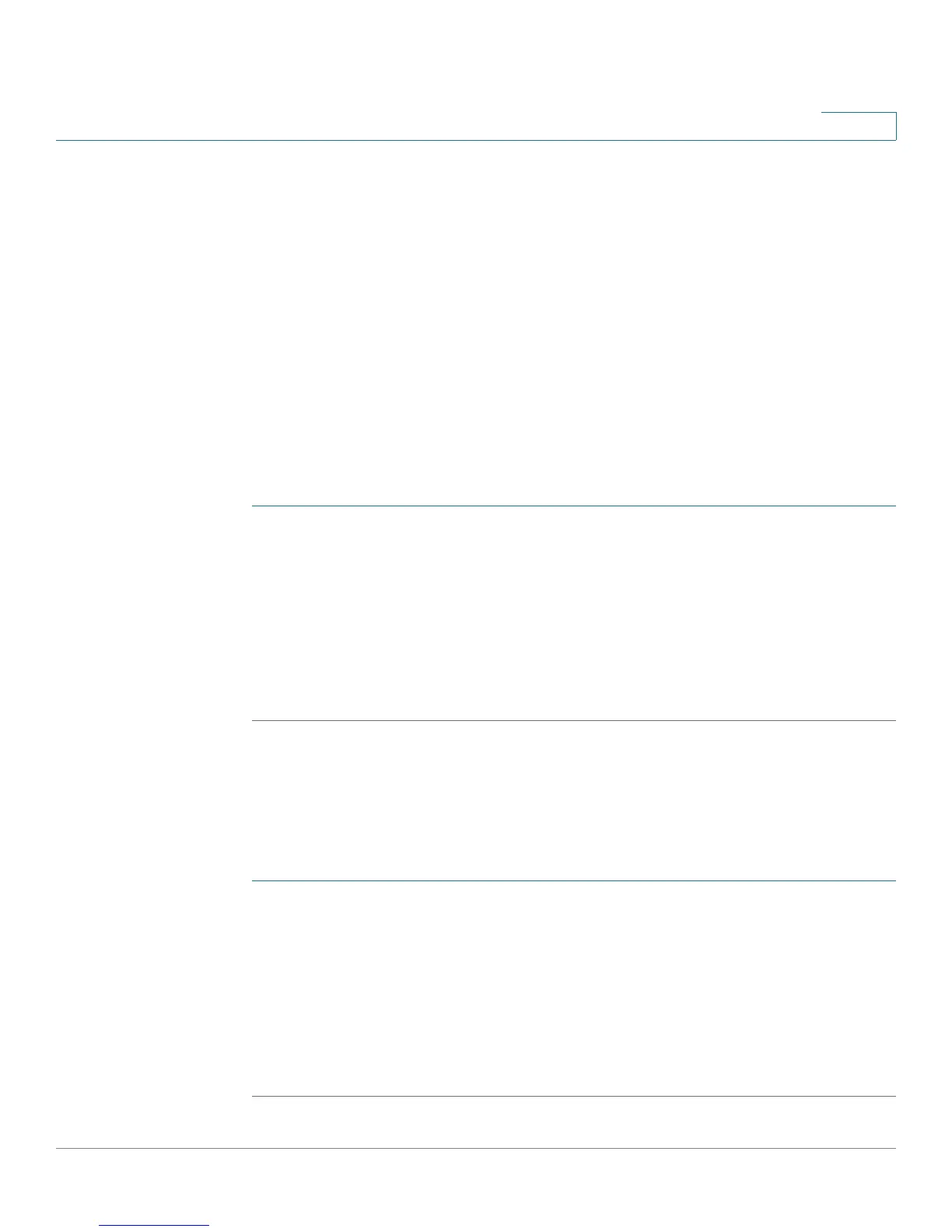Administering Your CVR100W
Using Diagnostic Tools
Cisco CVR100W Wireless-N VPN Router Administration Guide 126
8
Using Diagnostic Tools
The CVR100W provides several diagnostic tools to help you troubleshoot network
problems.
Network Tools
Using Ping/Traceroute
You can use the Ping tool to test connectivity between the CVR100W and another
device in the network or to test connectivity to the Internet by pinging a fully
qualified domain name (for example, www.cisco.com).
To use ping:
STEP 1 Choose Administration > Diagnostics > Network Tools.
STEP 2 In the IP Address / Domain Name field, enter the device’s IP address or a fully
qualified domain name (FQDN) such as www.cisco.com to ping.
STEP 3 Click Ping.
The ping results appear. These results tell you whether the device is reachable.
STEP 4 Click Close when done and return to the Network Tools page.
Using Traceroute
The Traceroute utility displays all the routers present between the destination IP
address and the CVR100W.
To use Traceroute:
STEP 1 Choose Administration > Diagnostics > Network Tools.
STEP 2 In the IP Address / Domain Name field, enter the IP address or a fully qualified
domain name (FQDN) such as www.cisco.com to trace.
STEP 3 Click Traceroute.
The Traceroute results appear.
STEP 4 Click Close when done and return to the Network Tools page.
