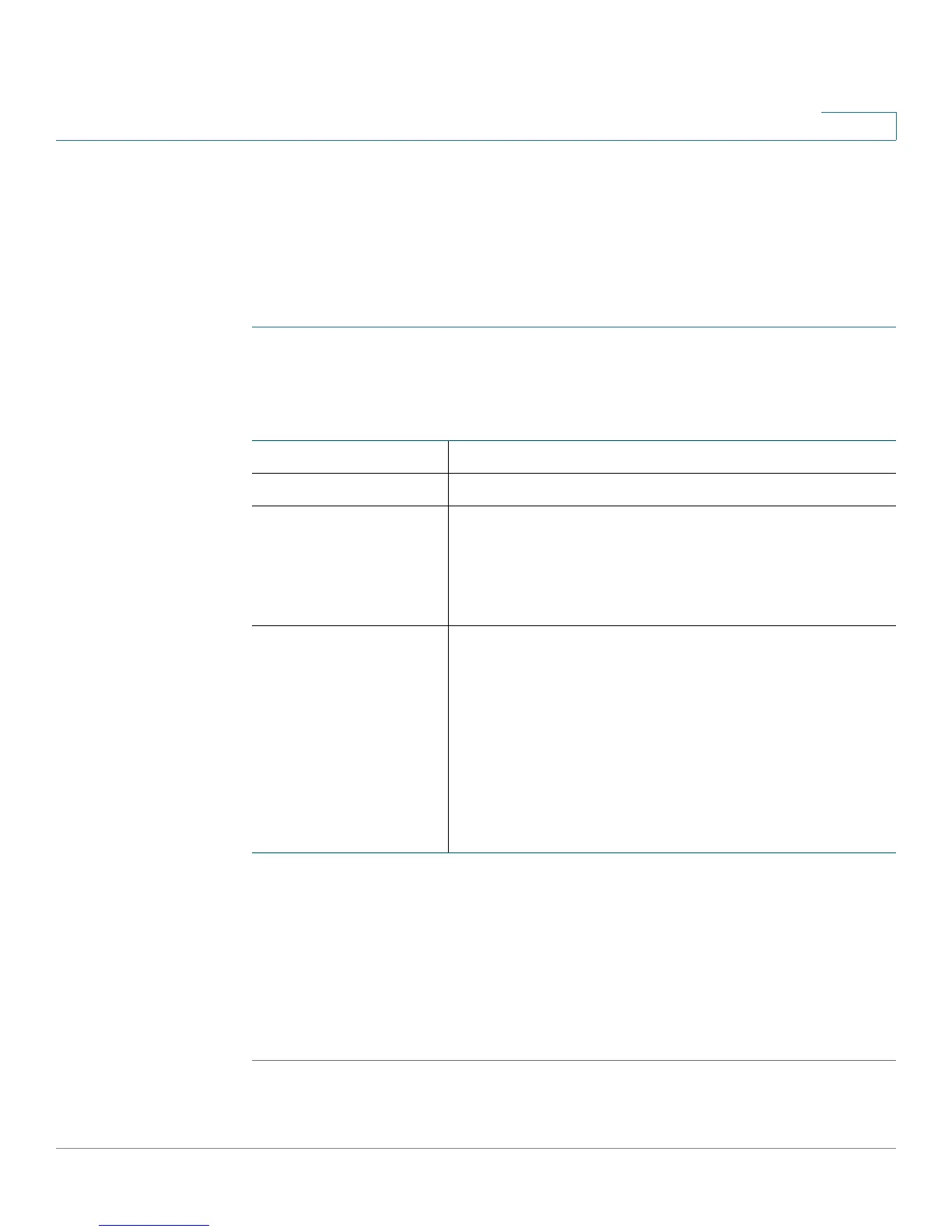Administering Your CVR100W
Configuring Administrator Account Settings
Cisco CVR100W Wireless-N VPN Router Administration Guide 121
8
Configuring Administrator Account Settings
You can change the username and password for the administrative user (default
user name and password: “cisco”).
To edit the settings for the administrative user:
STEP 1 Choose Administration > User.
STEP 2 To edit the settings for the administrative user, enter the following information:
STEP 3 Check Hide Password to show the password in ciphertext.
STEP 4 Check Blank Password to set the password blank (not recommended).
STEP 5 Check Disable Password Strength Enforcement to disable password strength
enforcement (nor recommended). Disabling password strength enforcement will
increase your network security risk.
STEP 6 Click Save.
New Username Enter a new username.
Old Password Enter the current password.
New Password Enter the new password. We recommended that you
ensure that the password contains no dictionary
words from any language, and is a mix of letters (both
uppercase and lowercase), numbers, and symbols.
The password can be up to 64 characters long.
Password Strength
Meter
Displays the strength of the password that you
entered.
• Red: Password fails to meet the minimum
complexity requirements.
• Yellow: Password meets the minimum
requirements but the password strength is
weak.
• Green: Password is strong.
