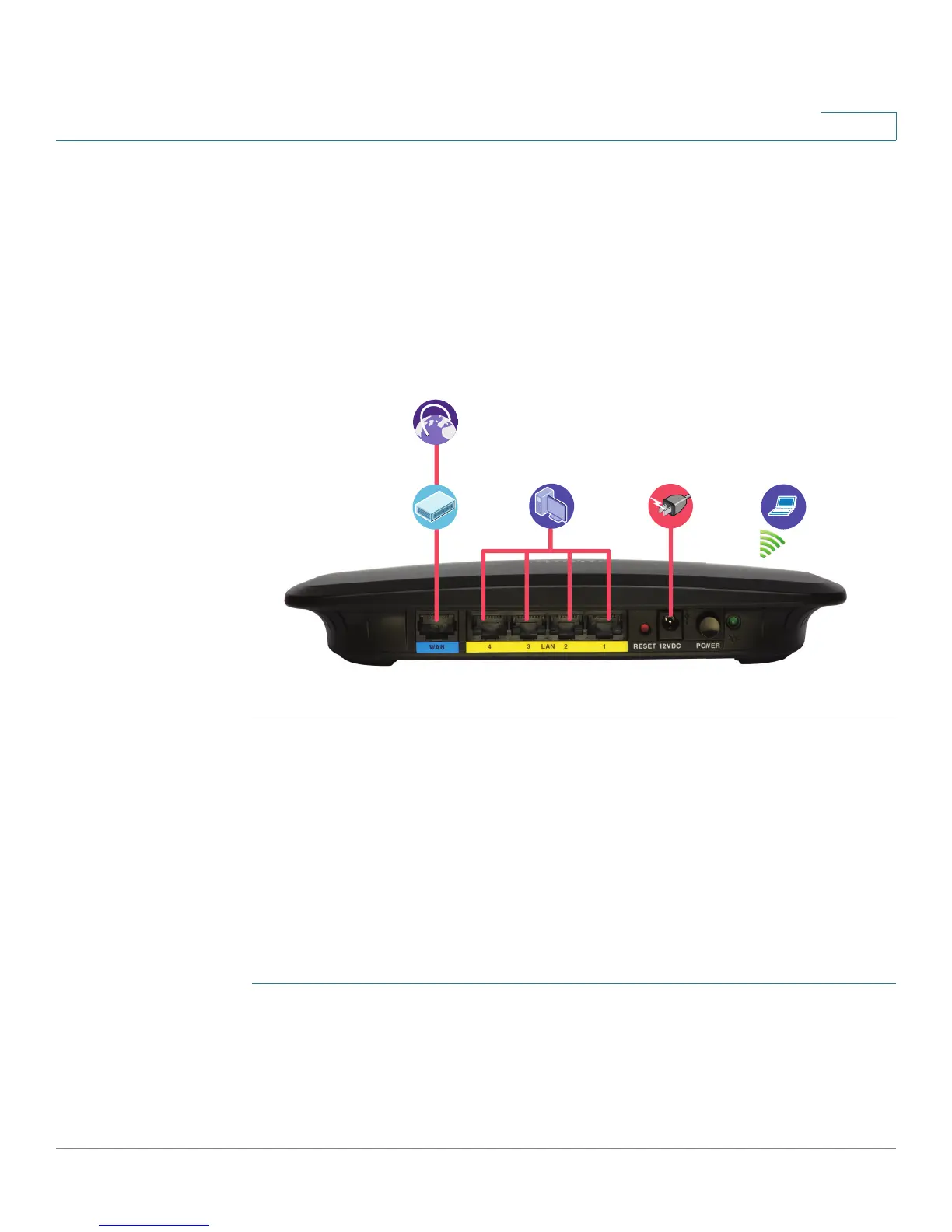Introduction
Getting Started with the Configuration
Cisco CVR100W Wireless-N VPN Router Administration Guide 15
1
STEP 5 Power on all connected devices, including the cable or DSL modem and the PC,
and wait until the connections are active.
STEP 6 Press the POWER button on the back panel to power on the CVR100W.
STEP 7 To connect the PC to your wireless network for the first time, you must configure
the wireless connection using the default SSID name and pre-shared key. See
Connecting to Your Wireless Network for more information.
A sample configuration is illustrated here.
Getting Started with the Configuration
The Setup Wizard and web-based Configuration Utility are supported on
Microsoft Internet Explorer 6.0 or later, Mozilla Firefox 3.0 or later, Apple Safari 3.0
or later, and Google Chrome 5.0 or later.
To log in to web-based Configuration Utility and complete the initial configuration
by using the Setup Wizard:
STEP 1 Start a computer that you connected to the CVR100W. The computer becomes a
DHCP client of the CVR100W and receives an IP address in the 192.168.1.xxx
range.
STEP 2 Launch a web browser and enter 192.168.1.1 in the address bar. This is the
default IP address of the CVR100W.
Power
Supply
Internet
Access
Devices
Network
Devices
Wireless
Devices
