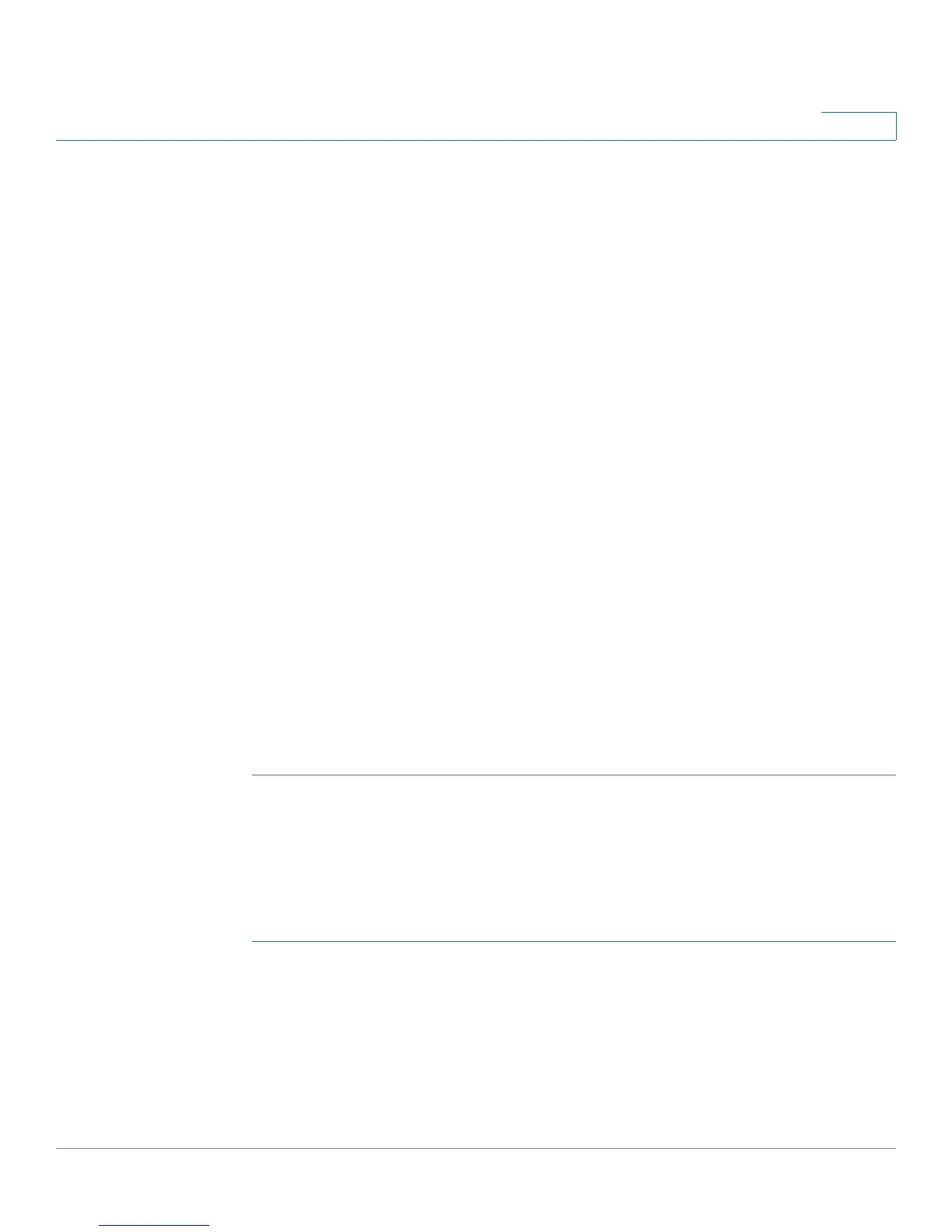Configuring Firewall
Configuring Single Port Forwarding
Cisco CVR100W Wireless-N VPN Router Administration Guide 95
5
In the Apply Access Policy to the Following PCs table, click Add Row.
From the Type drop-down menu, choose how to identify the PC (by MAC address,
by IP address, or by providing a range of IP addresses).
In the Value field, depending on what you chose in the previous step, enter one of
the following:
• MAC address (xx:xx:xx:xx:xx:xx) of the PC to which the Internet access rule
applies.
• The IP address of the PC to which the Internet access rule applies.
• The starting and ending IP addresses to block (for example, 192.168.1.2 to
192.168.1.30).
STEP 8 In the Website Blocking table, click Add Row.
From the Type drop-down menu, choose how to block a website (by specifying
the URL or by specifying a keyword that appears in the URL).
In the Value field, enter the URL or keyword used to block the website.
For example, to block the example.com URL, choose URL Address from the drop-
down menu and enter example.com in the Value field. To block a URL that has the
keyword “example” in the URL, choose Keyword from the drop-down menu and
enter example in the Value field.
STEP 9 Click Save.
STEP 10 Click Back to go back to the Internet Access Rules page.
Configuring Single Port Forwarding
To add a single port forwarding rule:
STEP 1 Choose Firewall > Single Port Forwarding. A pre-existing list of applications is
displayed.
STEP 2 In the Service Name field, enter the name of the service to configure port
forwarding for.
STEP 3 In the External Port field, enter the port number that triggers this rule when a
connection request from outgoing traffic is made.
