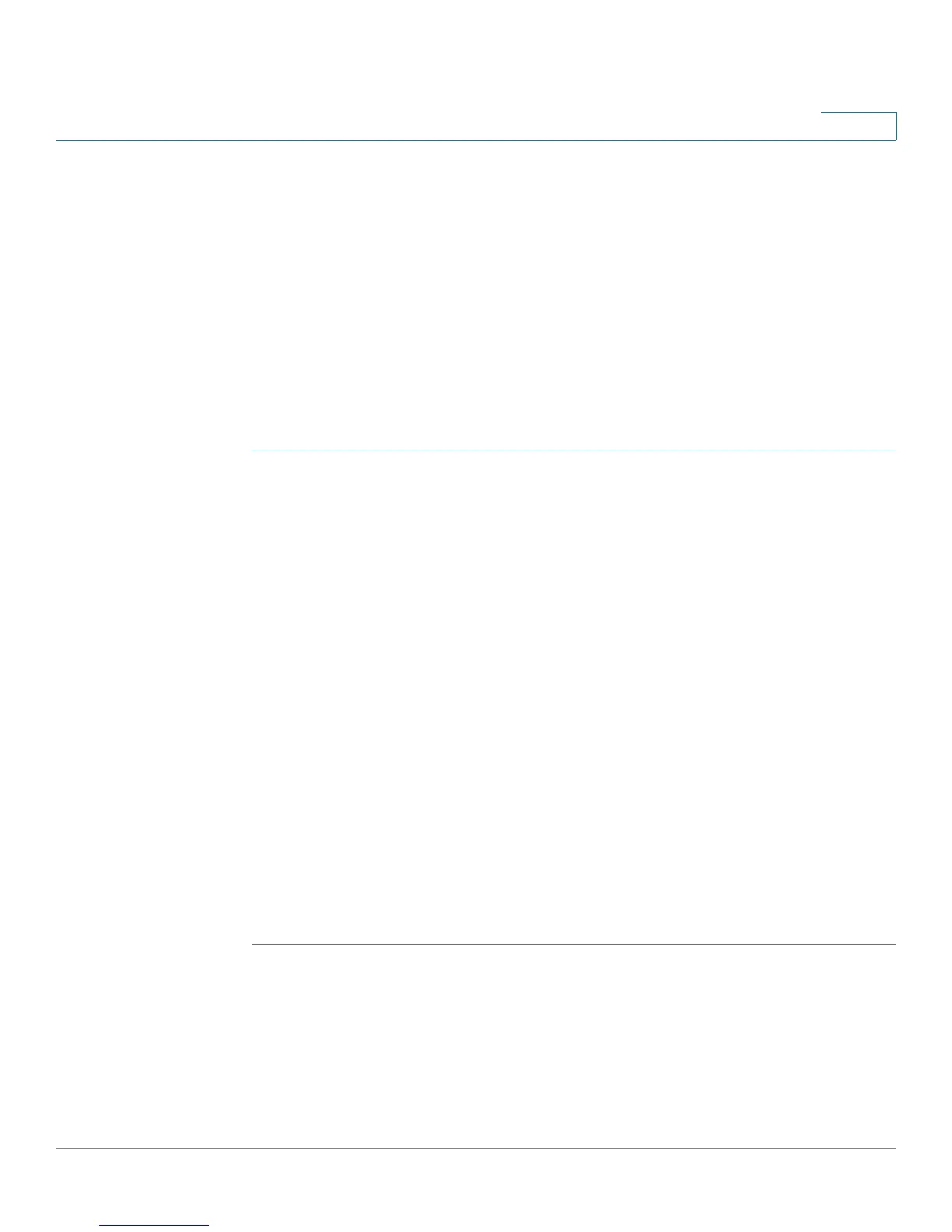Introduction
Changing the Default Administrative Password
Cisco CVR100W Wireless-N VPN Router Administration Guide 17
1
• Passwords cannot be the same as the username.
• Passwords cannot be the same as the current password.
• Passwords must be at least 8 but no more than 64 characters in length.
• Passwords must contain at least three of these character classes:
uppercase letters, lowercase letters, digits, and special characters.
NOTE You can modify the minimum password complexity requirements in the
Administration > Password Complexity page. See Configuring Administrator
Account Settings.
To enter a new password in the Change Password window:
STEP 1 Enter the following information:
• Old Password: Enter the current password.
• New Password: Enter a new password.
• Confirm Password: Enter the new password again for confirmation.
• Password Strength Meter: Displays the strength of the password that you
entered.
- Red: Password fails to meet the minimum complexity requirements.
- Yellow: Password meets the minimum requirements but the password
strength is weak.
- Green: Password is strong.
• Disable Password Strength Enforcement: Check to disable password
strength enforcement (nor recommended).
STEP 2 Click Save and Exit to save your changes.
The Connection Status page opens. You are required to log into the utility with the
new password before you do any other tasks.
