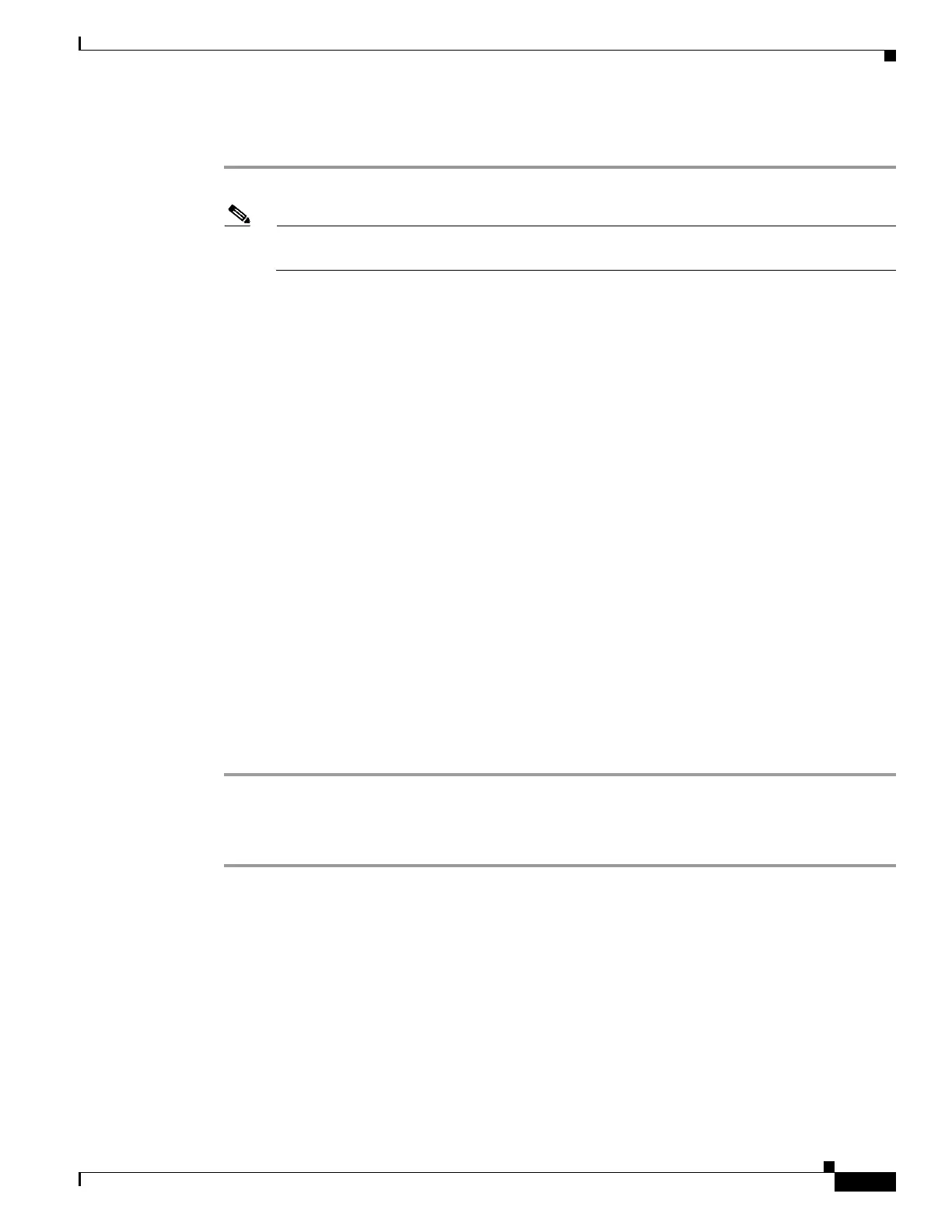1-17
Cisco ONS 15454 DWDM Troubleshooting Guide, R7.0.1
78-17742-02
Chapter 1 General Troubleshooting
1.2.4 Create a Terminal Loopback on Intermediate-Node MXP or TXP Ports
Create a Terminal Loopback on Intermediate-Node MXP or TXP Ports
Step 1 Connect an optical test set to the port you are testing:
Note For specific procedures to connect, set up, and use the test set equipment, consult the
manufacturer.
a. If you just completed the “1.2.3 Create a Facility Loopback on an Intermediate-Node MXP or TXP
Port” section on page 1-13, leave the optical test set hooked up to the source-node port.
b. If you are starting the current procedure without the optical test set hooked up to the source port,
use appropriate cabling to attach the Tx and Rx terminals of the optical test set to the port you are
testing. Both Tx and Rx connect to the same port.
Step 2 Adjust the test set accordingly. (Refer to manufacturer instructions for test set use.)
Step 3 Create the terminal loopback on the destination port being tested:
a. Go to node view (single-shelf mode) or shelf view (multishelf mode) of the intermediate node:
• Choose View > Go To Other Node from the menu bar.
• Choose the node (or shelf) from the drop-down list in the Select Node dialog box and click OK.
b. In node view (single-shelf mode) or shelf view (multishelf mode), double-click the card that requires
the loopback.
c. Click the Maintenance > Loopback tabs.
d. Select OOS,MT (or locked,maintenance) from the Admin State column. If this is a multiport card,
select the row appropriate for the desired port.
e. Select Terminal (Inward) from the Loopback Type column. If this is a multiport card, select the
row appropriate for the desired port.
f. Click Apply.
g. Click Yes in the confirmation dialog box.
Step 4 Complete the “Test and Clear the MXP or TXP Terminal Loopback Circuit” procedure on page 1-17.
Test and Clear the MXP or TXP Terminal Loopback Circuit
Step 1 If the test set is not already sending traffic, send test traffic on the loopback circuit.
Step 2 Examine the test traffic being received by the test set. Look for errors or any other signal information
that the test set is capable of indicating.
Step 3 If the test set indicates no errors, no further testing is necessary on the loopback circuit. Clear the
terminal loopback from the port:
a. Double-click the intermediate-node card with the terminal loopback to display the card view.
b. Click the Maintenance > Loopback tabs.
c. Select None from the Loopback Type column for the port being tested.
d. Choose the appropriate state to place the port in service, out of service and disabled, out of service
for maintenance, or automatically in service from the Admin State column for the port being tested.
