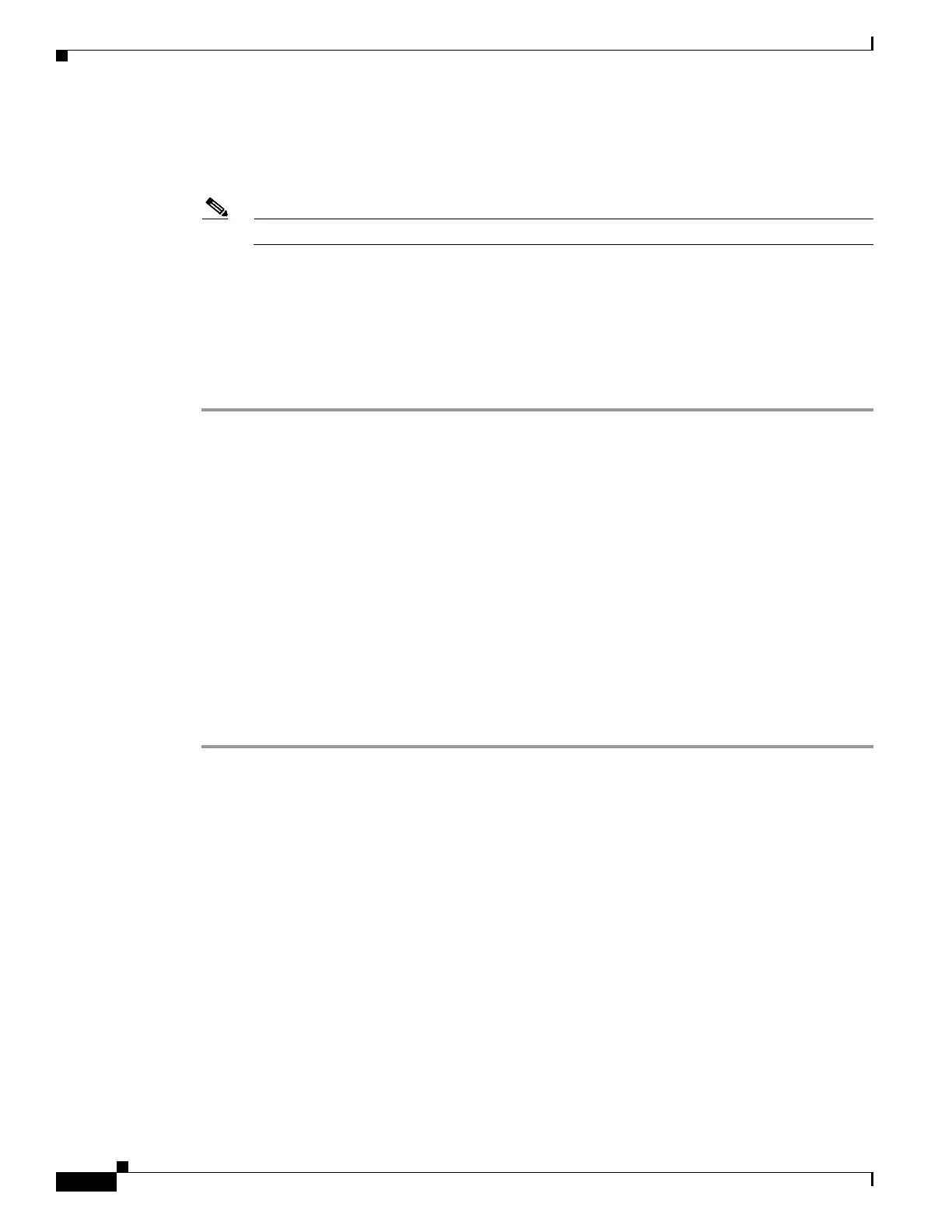1-38
Cisco ONS 15454 DWDM Troubleshooting Guide, R7.0.1
78-17742-02
Chapter 1 General Troubleshooting
1.6.6 Browser Login Does Not Launch Java
Step 3 At the prompt in the DOS window, type ipconfig and press the Enter key.
The Windows IP configuration information appears, including the IP address, the subnet mask, and the
default gateway.
Note The winipcfg command only returns the information above if you are on a network.
Step 4 At the prompt in the DOS window, type ping followed by the IP address shown in the Windows IP
configuration information previously displayed.
Step 5 Press the Enter key to execute the command.
If the DOS window returns multiple (usually four) replies, the IP configuration is working properly.
If you do not receive a reply, your IP configuration might not be properly set. Contact your network
administrator for instructions to correct the IP configuration of your PC.
1.6.6 Browser Login Does Not Launch Java
Symptom The message “Loading Java Applet” does not appear and the JRE does not launch during the
initial login.
Possible Cause The PC operating system and browser are not properly configured.
Recommended Action Reconfigure the PC operating system Java Plug-in Control Panel and the
browser settings. Complete the “Reconfigure the PC Operating System Java Plug-in Control Panel”
procedure on page 1-38 and the “Reconfigure the Browser” procedure on page 1-39.
Reconfigure the PC Operating System Java Plug-in Control Panel
Step 1 From the Windows start menu, click Settings > Control Panel.
Step 2 If Java Plug-in does not appear, the JRE might not be installed on your PC:
a. Run the Cisco ONS 15454 software CD.
b. Open the CD-drive:\Windows\JRE folder.
c. Double-click the j2re-1_4_2-win icon to run the JRE installation wizard.
d. Follow the JRE installation wizard steps.
Step 3 From the Windows start menu, click Settings > Control Panel.
Step 4 In the Java Plug-in Control Panel window, double-click the Java Plug-in 1.4.2 icon.
Step 5 Click the Advanced tab on the Java Plug-in Control Panel.
Step 6 Navigate to C:\ProgramFiles\JavaSoft\JRE\1.4.2.
Step 7 Select JRE 1.4.
Step 8 Click Apply.
