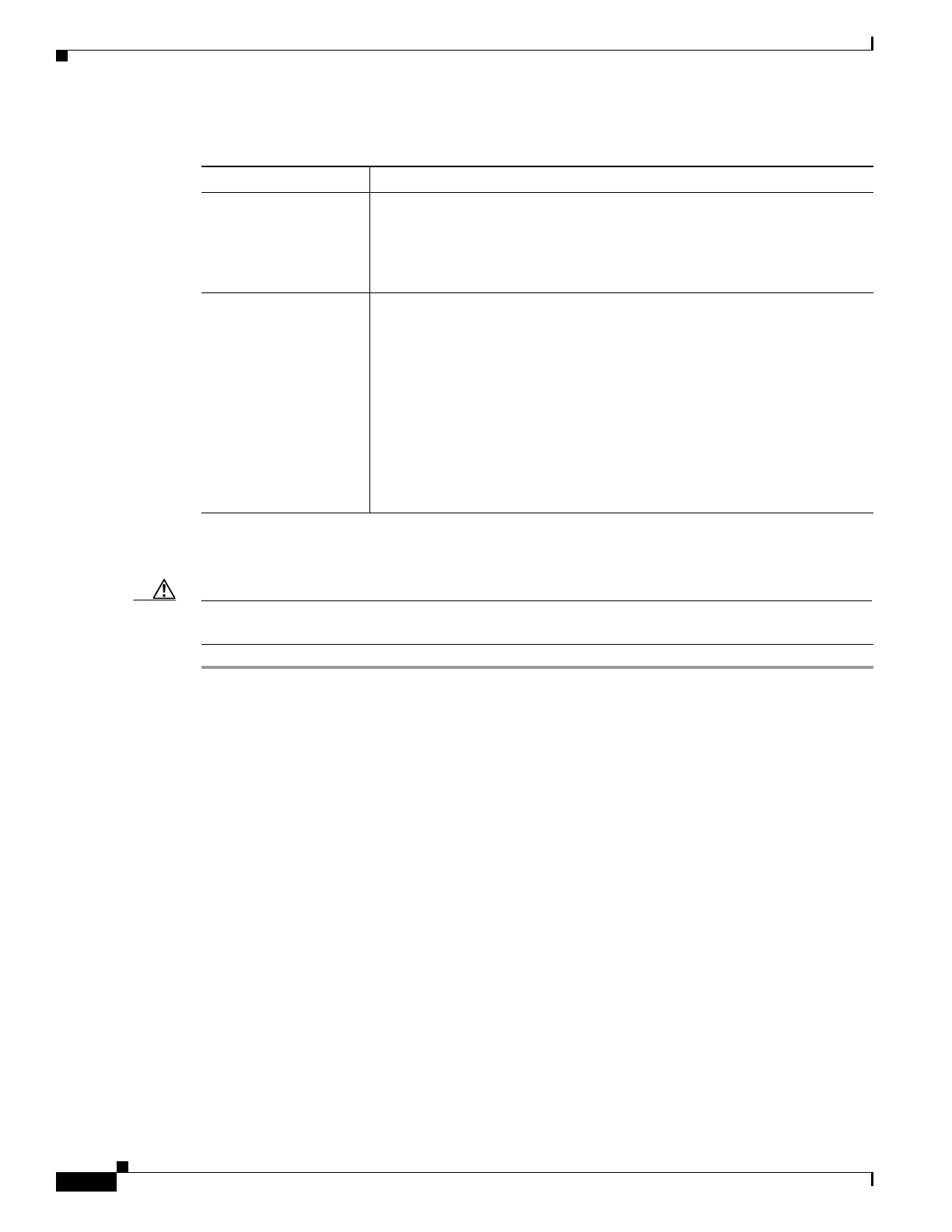1-46
Cisco ONS 15454 DWDM Troubleshooting Guide, R7.0.1
78-17742-02
Chapter 1 General Troubleshooting
1.7.6 Slow CTC Operation or Login Problems
Delete the CTC Cache File Automatically
Caution All running sessions of CTC must be halted before deleting the CTC cache. Deleting the CTC cache
might cause any CTC running on this system to behave in an unexpected manner.
Step 1 Enter an ONS 15454 IP address into the browser URL field. The initial browser window shows a
Delete CTC Cache button.
Step 2 Close all open CTC sessions and browser windows. The PC operating system does not allow you to
delete files that are in use.
Step 3 Click Delete CTC Cache in the initial browser window to clear the CTC cache. Figure 1-17 shows the
Delete CTC Cache window.
Table 1-3 Slow CTC Operation or Login Problems
Possible Problem Solution
The CTC cache file
might be corrupted or
might need to be
replaced.
Search for and delete cache files. This operation forces the ONS 15454 to
download a new set of Java archive (JAR) files to your computer hard drive.
Complete the “Delete the CTC Cache File Automatically” procedure on
page 1-46 or the “Delete the CTC Cache File Manually” procedure on
page 1-47.
Insufficient heap
memory allocation.
Increase the heap size if you are using CTC to manage more than 50 nodes
concurrently. See the “Set the CTC_HEAP and
CTC_MAX_PERM_SIZE_HEAP Environment Variables for Windows”
procedure on page 1-43 or the “Set the CTC_HEAP and
CTC_MAX_PERM_SIZE_HEAP Environment Variables for Solaris”
procedure on page 1-44.
Note To avoid network performance issues, Cisco recommends managing
a maximum of 50 nodes concurrently with CTC. To manage more
than 50 nodes, Cisco recommends using Cisco Transport Manager
(CTM). Cisco does not recommend running multiple CTC sessions
when managing two or more large networks.
