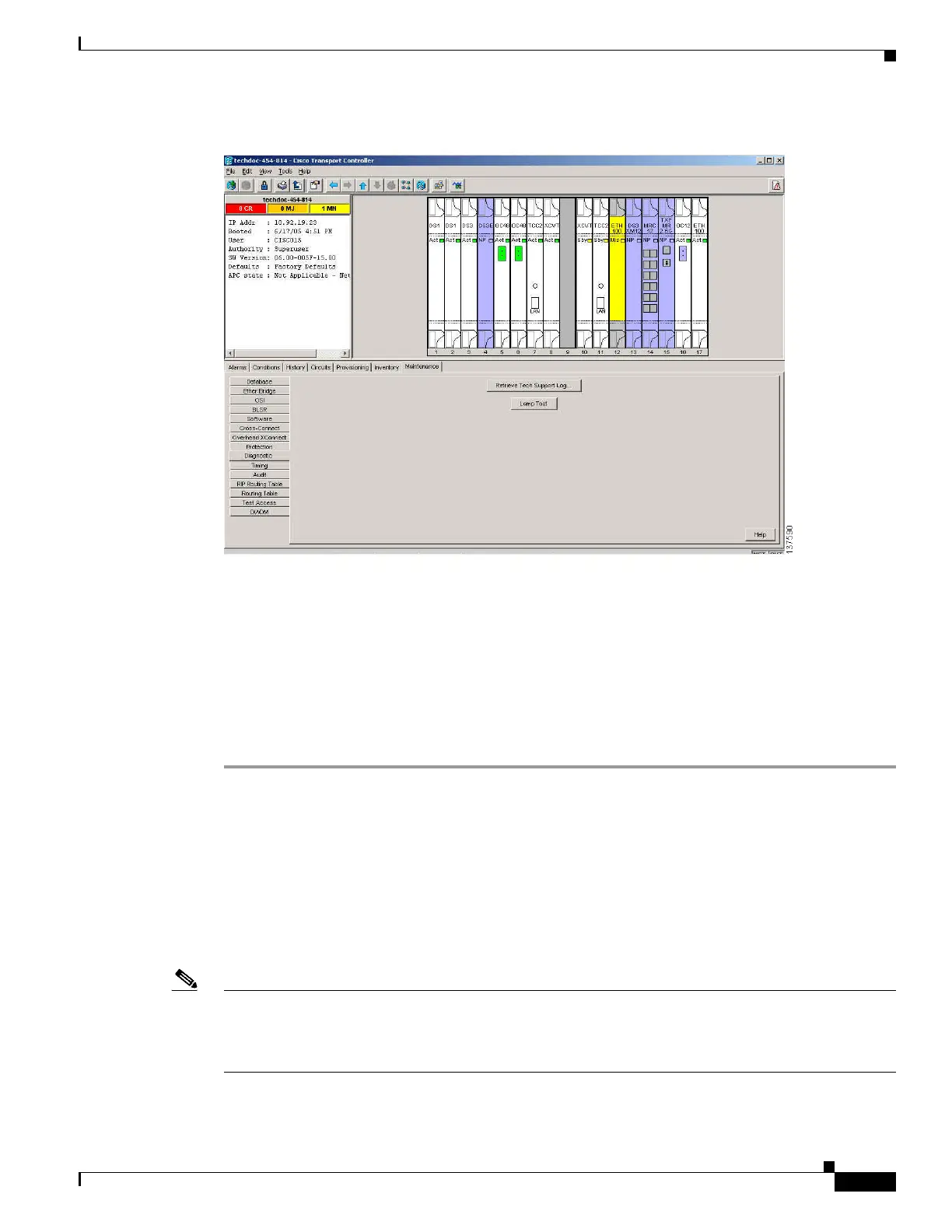1-33
Cisco ONS 15454 DWDM Troubleshooting Guide, R7.0.1
78-17742-02
Chapter 1 General Troubleshooting
1.4.2 Retrieve Diagnostics File Button
Figure 1-15 ONS 15454 Node View Diagnostic Window
Step 2
Click Lamp Test.
Step 3 Watch to make sure all the port LEDs illuminate simultaneously for several seconds, with the following
durations:
• For tri-color LEDs: three 5-second cycles
• For dual-color LEDs: one 5-second cycle and one 10-second cycle
• For the AIC or AIC-I: one 15-second cycle
Step 4 Click OK in the Lamp Test Run dialog box.
1.4.2 Retrieve Diagnostics File Button
When you click the Retrieve Diagnostics File button in the Maintenance window, CTC retrieves system
data that can be off-loaded by a Maintenance or higher-level user to a local directory and sent to
Technical Support for troubleshooting purposes. The diagnostics file is in machine language and is not
human-readable, but can be used by Cisco Technical Support for problem analysis. Complete the
following task to off-load the diagnostics file.
Note In addition to the machine-readable diagnostics file, the ONS 15454 also stores an audit trail of all
system events such as user logins, remote logins, configuration, and changes. This audit trail is
considered a record-keeping feature rather than a troubleshooting feature. Information about the feature
is located in the “Maintain the Node” chapter of the Cisco ONS 15454 DWDM Procedure Guide.
