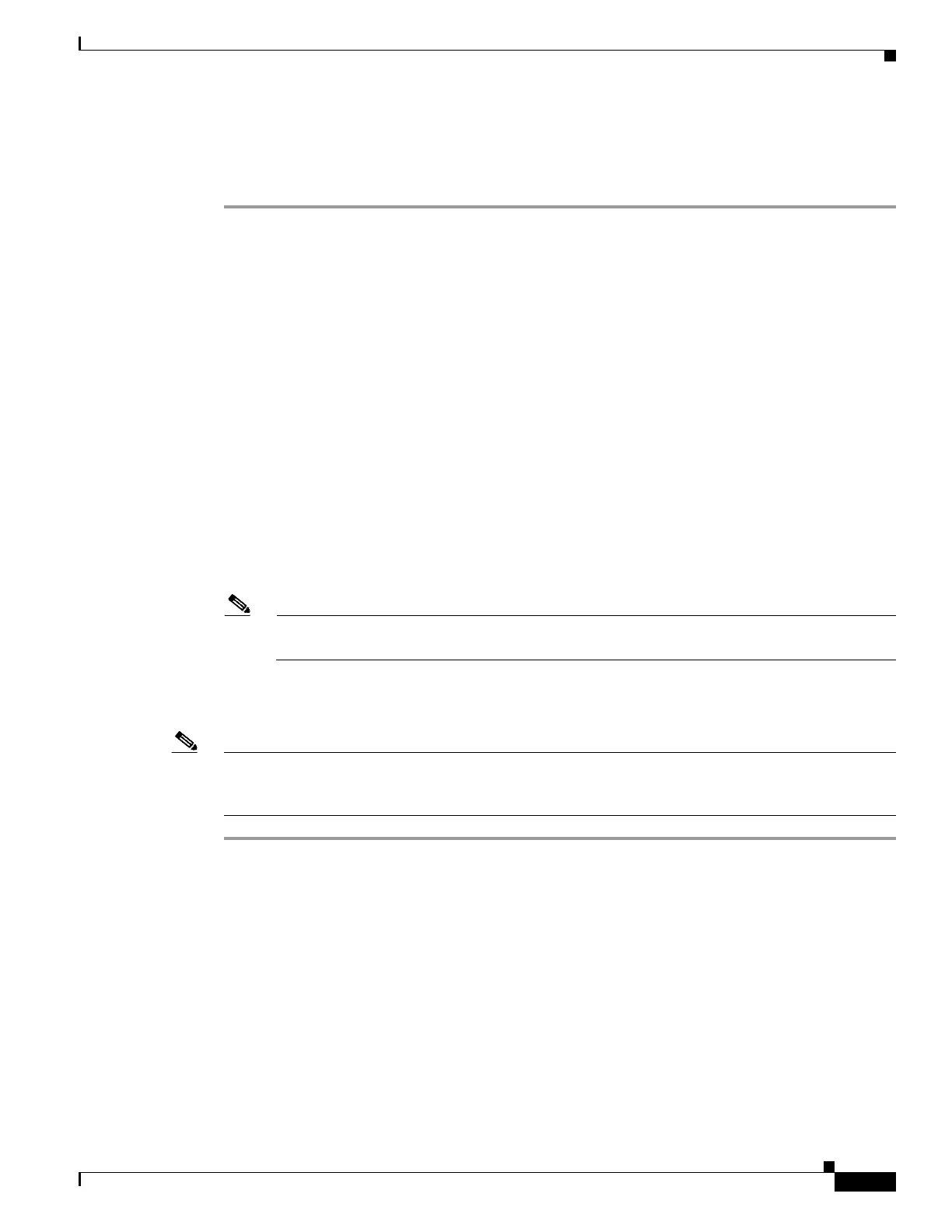1-43
Cisco ONS 15454 DWDM Troubleshooting Guide, R7.0.1
78-17742-02
Chapter 1 General Troubleshooting
1.7.3 Unable to Change Node View to Network View
Step 5 Click OK.
Step 6 Exit any and all open and running CTC and Internet Explorer applications.
Step 7 Launch Internet Explorer and open a new CTC session. You should now be able to access the CTC Help.
1.7.3 Unable to Change Node View to Network View
Symptom When activating a large, multinode BLSR from Software R3.2 to Software R3.3, some of the
nodes appear grayed out. Logging into the new CTC, the user is unable to change node view (single-shelf
mode) or shelf view (multishelf mode) to network view on any nodes, from any workstation. This is
accompanied by an “Exception occurred during event dispatching: java.lang.OutOfMemoryError” in the
java window.
Possible Cause The large, multinode BLSR requires more memory for the graphical user interface
(GUI) environment variables.
Recommended Action Set the system or user CTC_HEAP environment variable to increase the
memory limits. Complete the “Set the CTC_HEAP and CTC_MAX_PERM_SIZE_HEAP
Environment Variables for Windows” procedure on page 1-43 or the “Set the CTC_HEAP and
CTC_MAX_PERM_SIZE_HEAP Environment Variables for Solaris” procedure on page 1-44 to
enable the CTC_HEAP variable change.
Note This problem typically affects large networks where additional memory is required to manage
large numbers of nodes and circuits.
Set the CTC_HEAP and CTC_MAX_PERM_SIZE_HEAP Environment Variables for Windows
Note Before proceeding with the following steps, ensure that your system has a minimum of 1 GB of RAM.
If your system does not have a minimum of 1 GB of RAM, contact the Cisco Technical Assistance Center
(TAC).
Step 1 Close all open CTC sessions and browser windows.
Step 2 From the Windows Start menu, choose Control Panel > System.
Step 3 In the System Properties window, click the Advanced tab.
Step 4 Click the Environment Variables button to open the Environment Variables window.
Step 5 Click the New button under the System variables field.
Step 6 Type CTC_HEAP in the Variable Name field.
Step 7 Type 512 in the Variable Value field, and then click the OK button to create the variable.
Step 8 Again, click the New button under the System variables field.
Step 9 Type CTC_MAX_PERM_SIZE_HEAP in the Variable Name field.
Step 10 Type 128 in the Variable Value field, and then click the OK button to create the variable.
