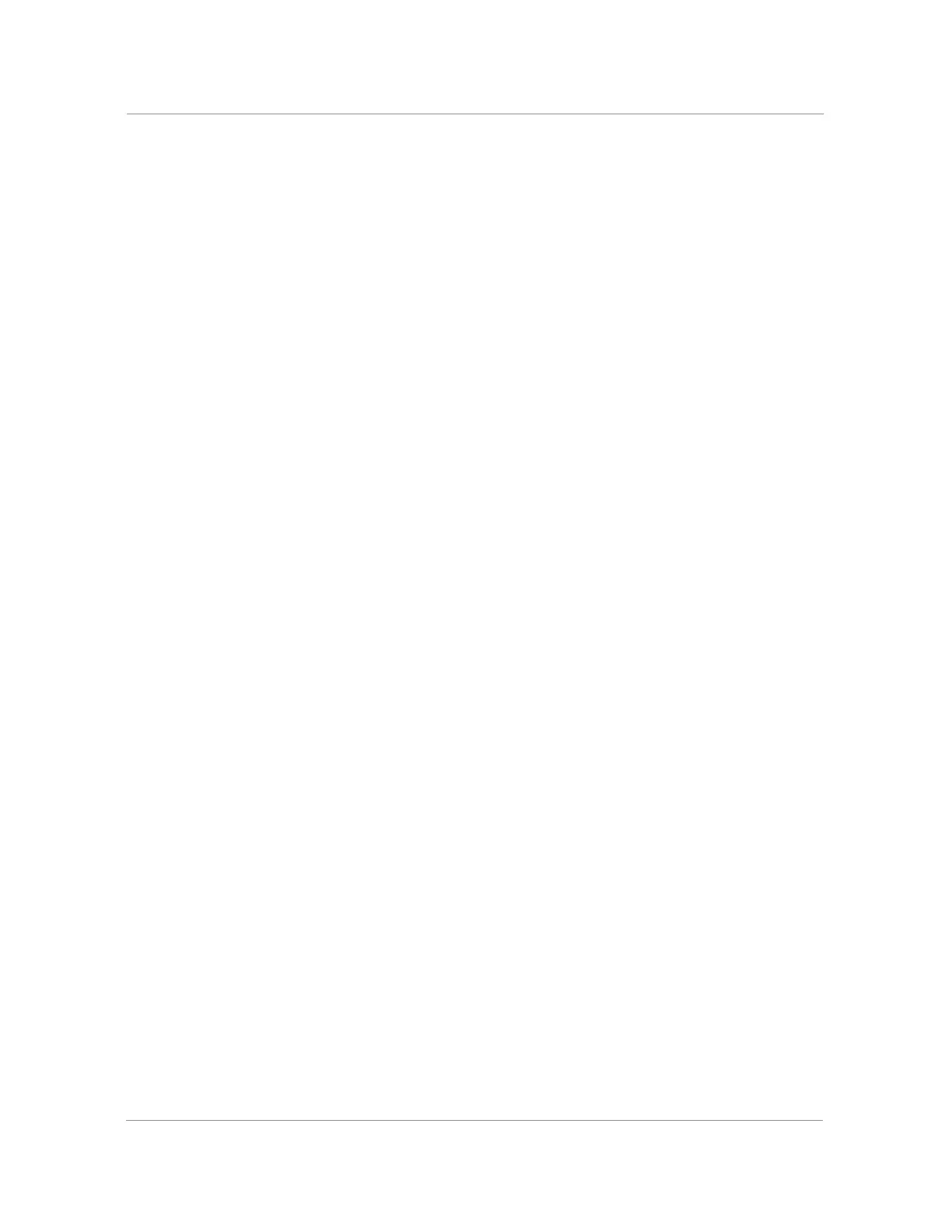22
Connecting a PC to Your Phone
A PC can be connected to the network through the phone. Cisco does not recommend connecting a
PC to the phone if the phone is connected to the network wirelessly.
To connect a PC to your phone:
STEP 1 To provide network access to a PC, connect one end of a Cat5e or higher Ethernet cable
(not provided) to the PC port on the back of the phone body. See Figure 1.
STEP 2 Connect the other end of the Ethernet cable to the RJ-45 port on your PC.
Connecting Wired and Wireless Headsets
The IP phones support headsets from different manufacturers. For a list of supported models, contact
your reseller. Additional information can be found at the manufacturer websites.
Each brand and type of headset might require different steps for connection. Consult the
documentation for your particular headset for more information. In general, to connect a headset:
•
Wireless—Connect the headset telephone cord into the telephone port on the back of the IP
Phone.
•
Wired headsets—Connect the 2.5mm connector from the headset into the headset port on
the right side of the IP phone:
