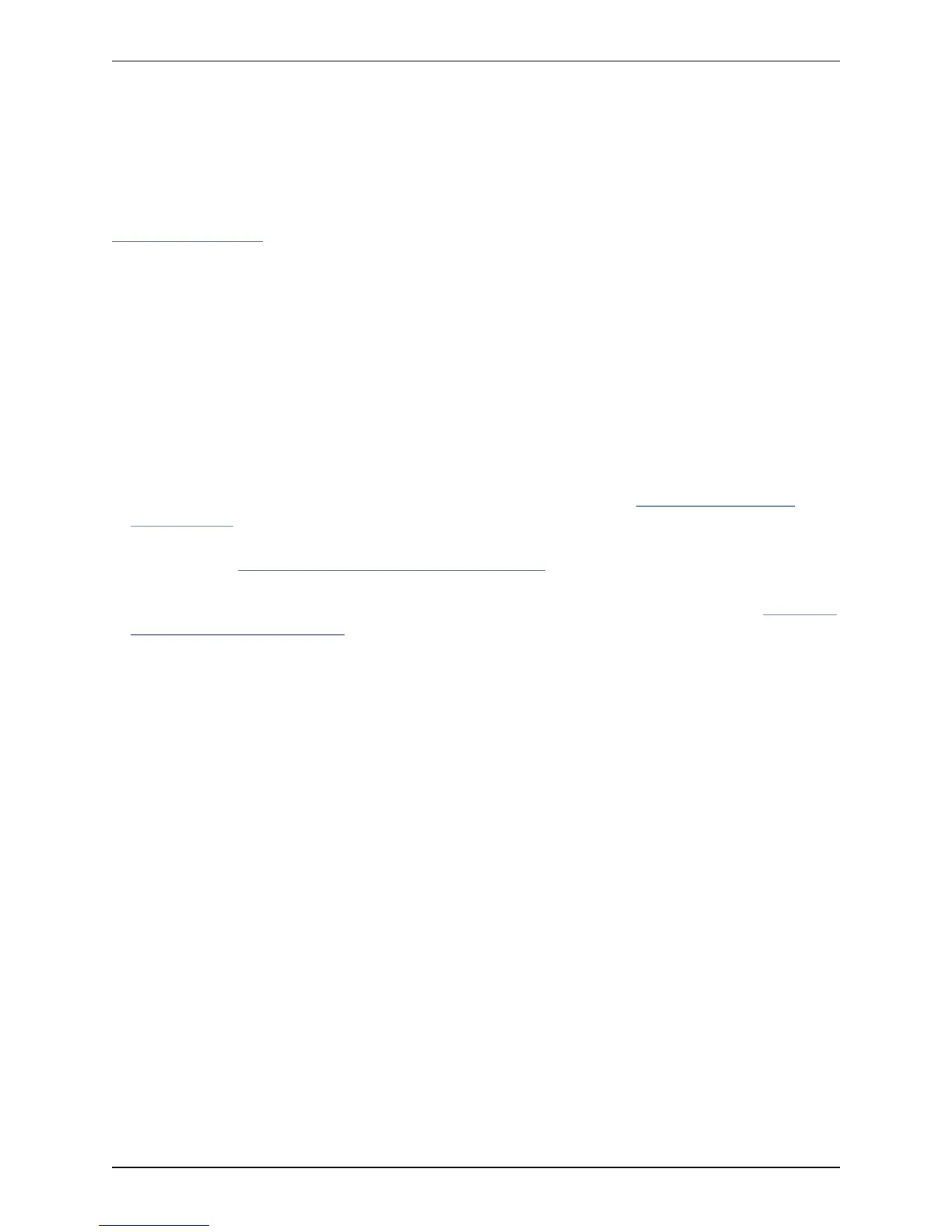Using the command line interface (CLI)
The VCS can be configured through a web interface or via a command line interface (CLI).
The CLI is available by default over SSH and through the serial port. These settings are controlled on the
System administration page.
To use the CLI:
1. Start an SSH session.
2. Enter the IP address or FQDN of the VCS.
3. Log in with a username of admin and your system password.
4. You can now start using the CLI by typing the appropriate commands.
Command types
Commands are divided into the following groups:
n xStatus: these commands return information about the current status of the system. Information such as
current calls and registrations is available through this command group. See Command reference —
xStatus [p.488] for a full list of xStatus commands.
n xConfiguration: these commands allow you to add and edit single items of data such as IP address
and zones. See Command reference — xConfiguration [p.422] for a full list of xConfiguration
commands.
n xCommand: these commands allow you to add and configure items and obtain information. See Command
reference — xCommand [p.469] for a full list of xCommand commands.
n xHistory: these commands provide historical information about calls and registrations.
n xFeedback: these commands provide information about events as they happen, such as calls and
registrations.
Note that:
n Typing an xConfiguration path into the CLI returns a list of values currently configured for that element
(and sub-elements where applicable).
n Typing an xConfiguration path into the CLI followed by a ? returns information about the usage for that
element and sub-elements.
n Typing an xCommand command into the CLI with or without a ? returns information about the usage of that
command.
Cisco VCS Administrator Guide (X8.1.1) Page 19 of 507
Introduction
About this guide
