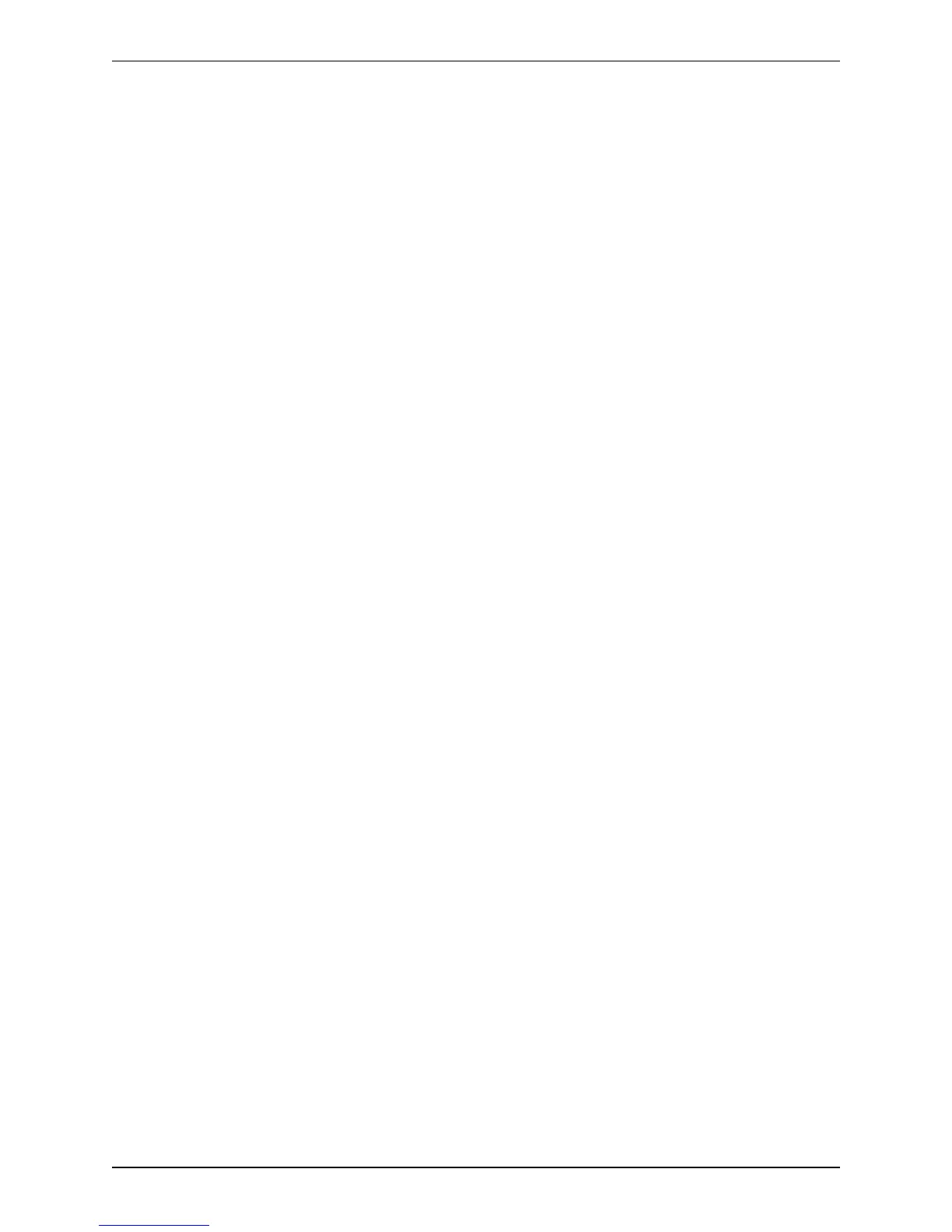If a password is specified, the same password will be required to restore the file.
3. Click Create system backup file.
4. After the backup file has been prepared, a pop-up window appears and prompts you to save the file (the
exact wording depends on your browser). The default name is in the format:
<software version>_<hardware serial number>_<date>_<time>_backup.tar.gz.
(The file extension is normally .tar.gz.enc if an encryption password is specified. However, if you use
Internet Explorer to create an encrypted backup file, the filename extension will be .tar.gz.gz by default.
These different filename extensions have no operational impact; you can create and restore encrypted
backup files using any supported browser.)
The preparation of the system backup file may take several minutes. Do not navigate away from this
page while the file is being prepared.
5. Save the file to a designated location.
Log files are not included in the system backup file.
Restoring a previous backup
To restore the VCS to a previous configuration of system data:
1. Go to Maintenance > Backup and restore.
2. In the Restore section, Browse to the backup file containing the configuration you want to restore.
3. In the Decryption password field, enter the password that was used to create the backup file, or leave it
blank if the backup file was created without a password.
4. Click Upload system backup file.
5. The VCS checks the file and takes you to the Restore confirmation page.
l If the backup file is not valid or an incorrect decryption password is entered, you will receive an error
message at the top of the Backup and restore page.
l You are shown the current software version and the number of calls and registrations.
6. Read all the warning messages that appear before proceeding with the restore.
7. Click Continue with system restore to continue with the restore process.
This will restart your system, so ensure that there are no active calls.
After the system restarts, you are taken to the Login page.
Cisco VCS Administrator Guide (X8.1.1) Page 302 of 507
Maintenance
Backing up and restoring VCS data
