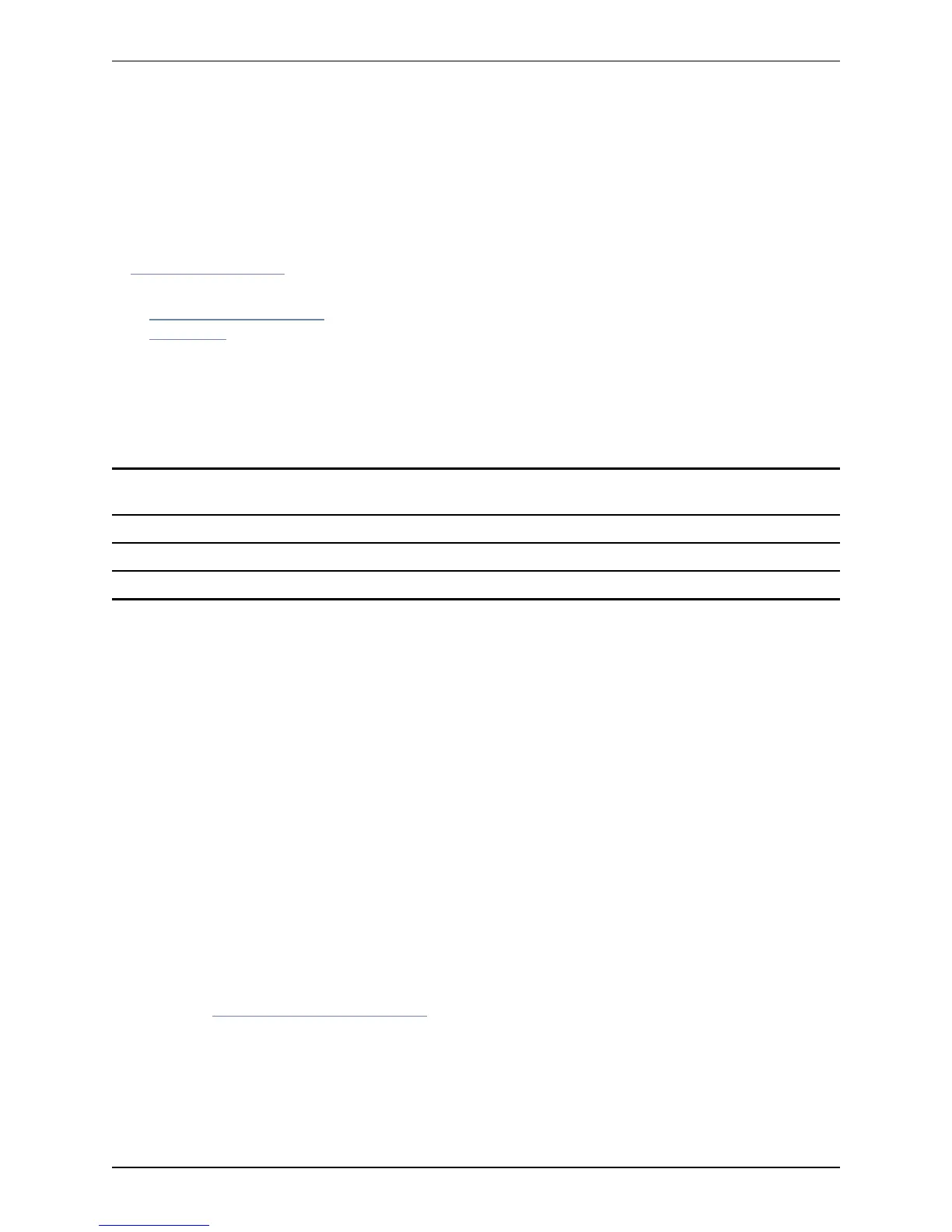LDAP server configuration for device
authentication
The VCS can be configured to authenticate devices against an H.350 directory service on an LDAP server.
This section describes how to:
n download the schemas that must be installed on the LDAP server
n install and configure two common types of LDAP servers for use with the VCS:
l Microsoft Active Directory
l OpenLDAP
Downloading the H.350 schemas
The following ITU specifications describe the schemas which are required to be installed on the LDAP
server:
H.350 Directory services architecture for multimedia conferencing - an LDAP schema to represent endpoints
on the network.
H.350.1 Directory services architecture for H.323 - an LDAP schema to represent H.323 endpoints.
H.350.2 Directory services architecture for H.235 - an LDAP schema to represent H.235 elements.
H.350.4 Directory services architecture for SIP - an LDAP schema to represent SIP endpoints.
The schemas can be downloaded from the web interface on the VCS. To do this:
1. Go to Configuration > Authentication > Devices > LDAP schemas. You are presented with a list of
downloadable schemas.
2. Click on the Download button next to each file to open it.
3. Use your browser's Save As command to store it on your file system.
Configuring a Microsoft Active Directory LDAP server
Prerequisites
These instructions assume that Active Directory has already been installed. For details on installing Active
Directory please consult your Windows documentation.
The following instructions are for Windows Server 2003 Enterprise Edition. If you are not using this version of
Windows, your instructions may vary.
Installing the H.350 schemas
After you have downloaded the H.350 schemas, install them as follows:
Open an elevated command prompt by right-clicking Command Prompt and selecting 'Run as administrator'.
For each file execute the following command:
ldifde -i -c DC=X <ldap_base> -f filename.ldf
where:
Cisco VCS Administrator Guide (X8.1.1) Page 377 of 507
Reference material
LDAP server configuration for device authentication
