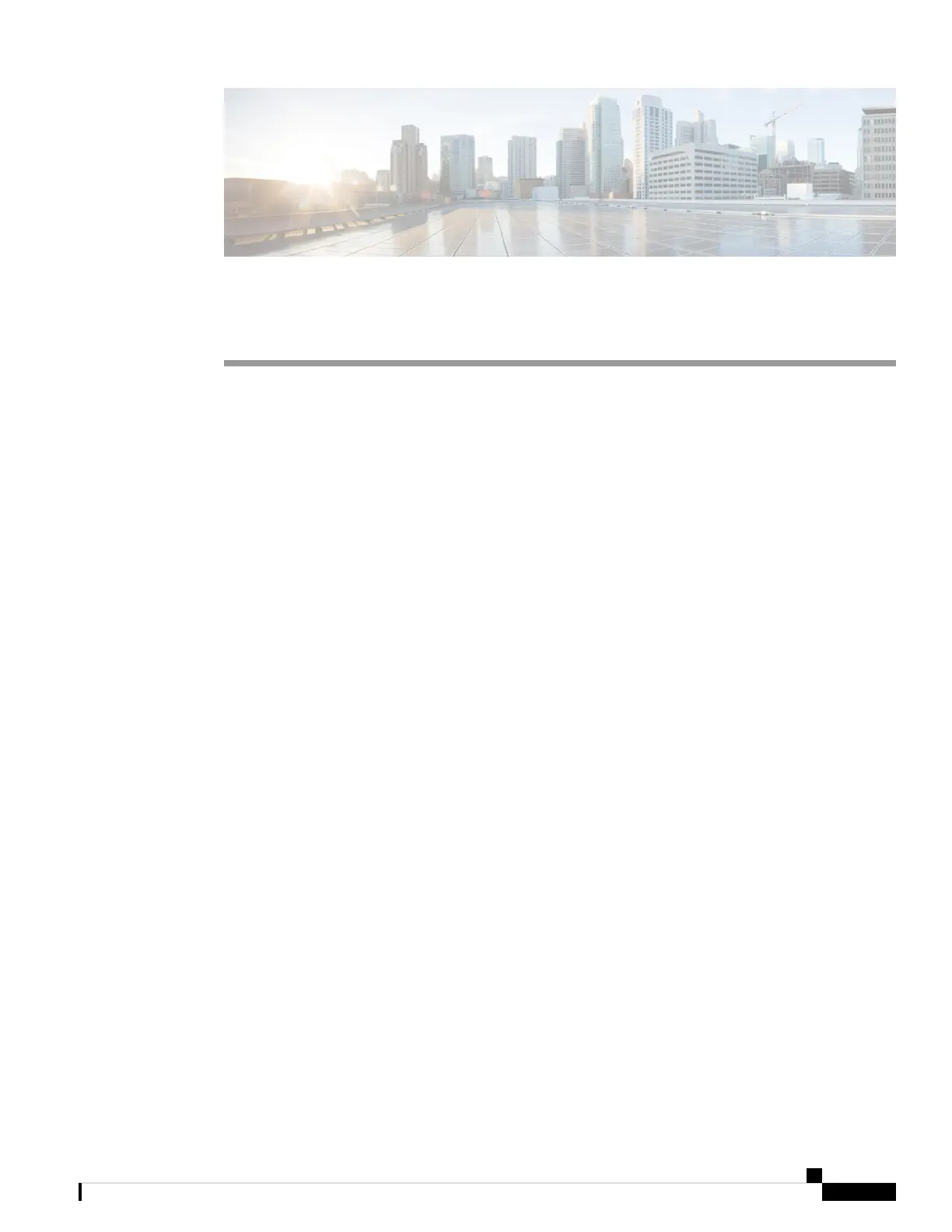APPENDIX D
Troubleshooting Hardware Components
This appendix includes the following sections:
• Overview, on page 87
• SNMP Traps, on page 87
• Server Port Link State Transitions, on page 87
• System Hardware Best Practices, on page 88
Overview
The key to success when troubleshooting the system hardware is to isolate the problem to a specific system
component. The first step is to compare what the system is doing to what it should be doing. Because a startup
problem can usually be attributed to a single component, it is more efficient to isolate the problem to a
subsystem rather than troubleshoot each separate component in the system.
Problems with the initial power up are often caused by a module that is not firmly connected to the backplane
or a power supply that has been disconnected from the power cord connector.
Overheating can also cause problems with the system, though typically only after the system has been operating
for an extended period of time. The most common cause of overheating is the failure of a fan module.
SNMP Traps
You can set SNMP traps to monitor fans, power supplies, and temperature settings, or to test a call home
application. For details, see the Configuration Guide for the version of Cisco UCS Manager that you are using.
The configuration guides are available at the following URL:
http://www.cisco.com/en/US/products/ps10281/products_installation_and_configuration_guides_list.html
Server Port Link State Transitions
When cables of server ports are removed from the Fabric Interconnect, Cisco UCS Manager displays a message
indicating that the link is down because of link failure or not connected. Before the cable is plugged back in,
a false "[F0276][cleared]" event might be logged after 20 to 30 seconds.
When a port that is Up gets disconnected, it transitions to a Link Down status.
Cisco UCS 6200 Series Fabric Interconnect Hardware Installation Guide
87OL-24475-03