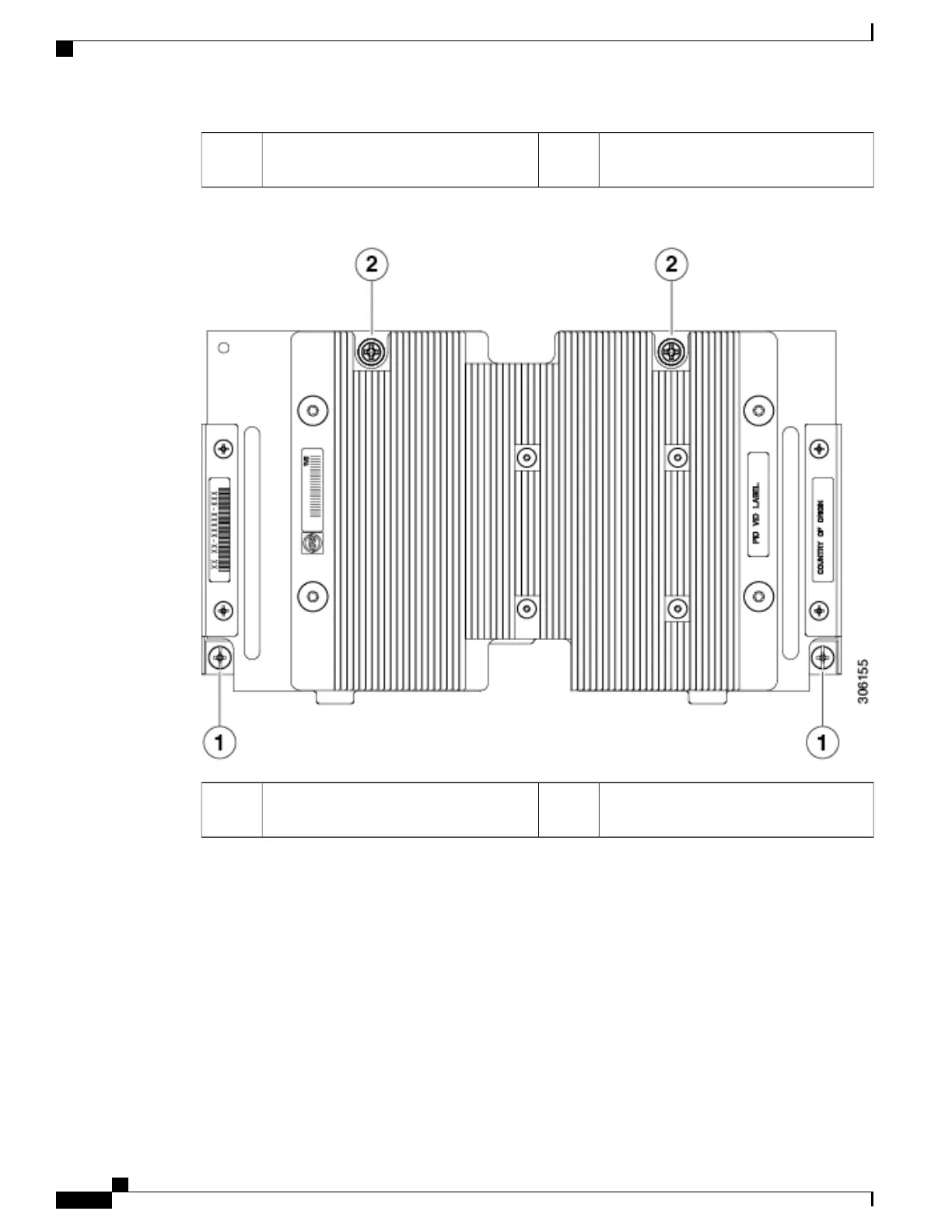Handle to press down on when installing
the GPU
2Leg with thumb screw that attaches to the
server motherboard at the front
1
Figure 21: Top Down View of the NVIDIA P6 GPU for the Front of the Server
Thumb screw that attaches to a standoff
below
2Leg with thumb screw that attaches to the
server motherboard
1
To install the NVIDIA GPU, follow these steps:
Before You Begin
Before installing the NVIDIA P6 GPU (UCSB-GPU-P6-F) in the front mezzanine slot:
•
Upgrade the Cisco UCS domain that the GPU will be installed into to a version of Cisco UCS Manager
that supports this card. Refer to the latest version of the Release Notes for Cisco UCS Software at the
following URL for information about supported hardware: http://www.cisco.com/c/en/us/support/
servers-unified-computing/ucs-manager/products-release-notes-list.html.
•
Remove the front mezzanine storage module if it is present. You cannot use the storage module in the
front mezzanine slot when the NVIDIA P6 GPU is installed in the front of the server.
Cisco UCS B200 M5 Blade Server Installation and Service Note
44
Servicing a Blade Server
Installing an NVIDIA GPU Card in the Front of the Server
