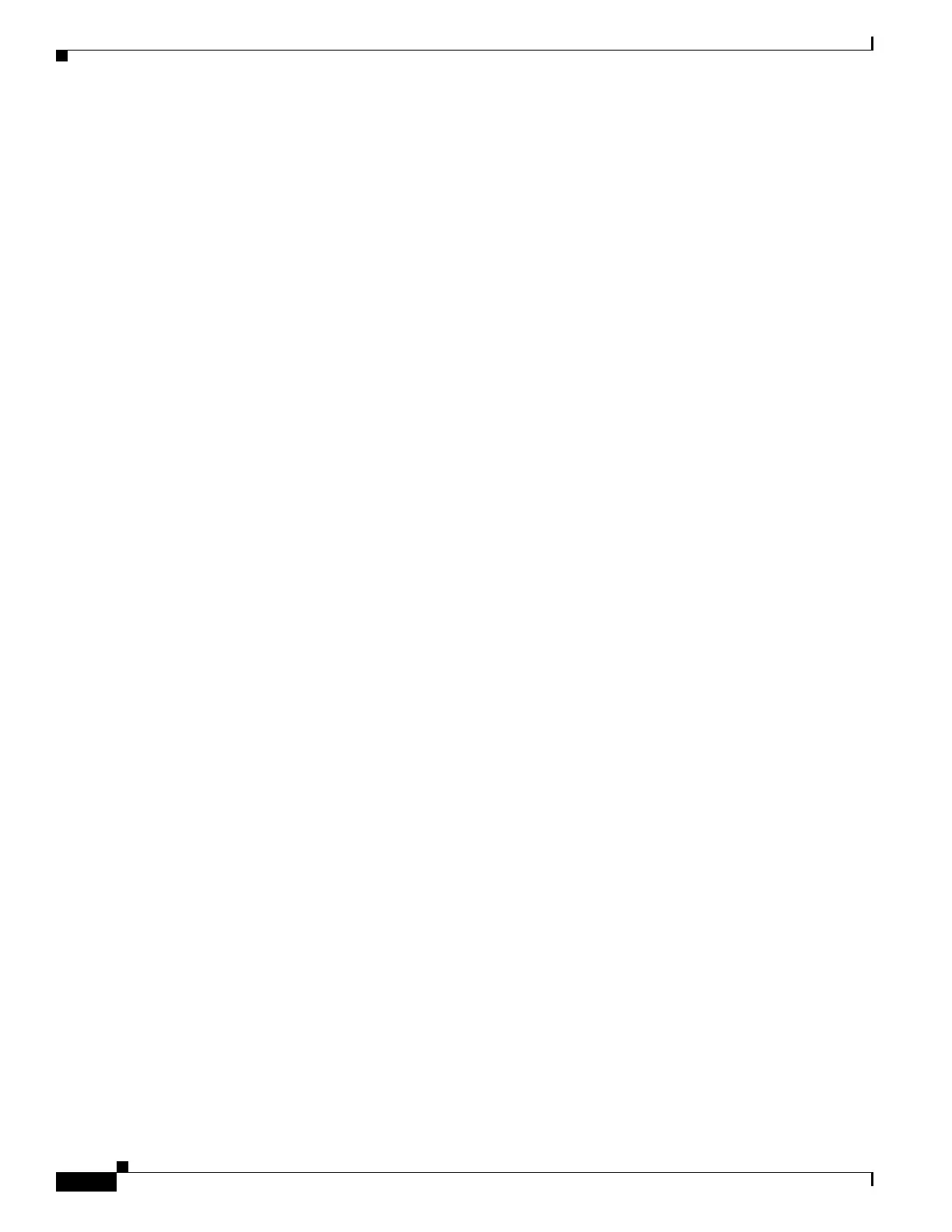6-134
Cisco IOS XR Getting Started Guide for the Cisco XR 12000 Series Router
OL-24755-01
Chapter 6 Troubleshooting the Cisco IOS XR Software
Interfaces Not Coming Up
RP/0/0/CPU0:router(config)# interface pos0/2/0/2
RP/0/0/CPU0:router(config-if)# ipv4 address 10.1.1.2 255.255.0.0
RP/0/0/CPU0:router(config-if)# no shutdown
RP/0/0/CPU0:router(config-if)# end
Uncommitted changes found, commit them? [yes]: yes
RP/0/0/CPU0:router#
Step 4 Enter the show ipv4 interface brief command to verify that the interfaces are “Up” in the Status column:
RP/0/0/CPU0:router# show ipv4 interface brief
Interface IP-Address Status Protocol
POS0/1/0/0 unassigned Shutdown Down
POS0/1/0/1 unassigned Shutdown Down
POS0/1/0/2 unassigned Shutdown Down
POS0/1/0/3 unassigned Shutdown Down
POS0/1/0/4 unassigned Shutdown Down
POS0/1/0/5 unassigned Shutdown Down
POS0/1/0/6 unassigned Shutdown Down
POS0/1/0/7 unassigned Shutdown Down
POS0/1/0/8 unassigned Shutdown Down
POS0/1/0/9 unassigned Shutdown Down
POS0/1/0/10 unassigned Shutdown Down
POS0/1/0/11 unassigned Shutdown Down
POS0/1/0/12 unassigned Shutdown Down
POS0/1/0/13 unassigned Shutdown Down
POS0/1/0/14 unassigned Shutdown Down
POS0/1/0/15 unassigned Shutdown Down
POS0/2/0/0 10.10.1.101 Up Up
POS0/2/0/1 10.1.1.1 Up Up
POS0/2/0/3 10.1.1.2 Shutdown Down
POS0/2/0/3 unassigned Shutdown Down
TenGigE0/3/0/0 unassigned Shutdown Down
TenGigE0/3/0/2 unassigned Shutdown Down
MgmtEth0/RP0/CPU0/0 unassigned Shutdown Down
Step 5 If the interface is in the “Shutdown/Down” state, as shown in the previous example, perform the
following tasks:
a. Verify that the status of the interface is “Shutdown”:
RP/0/0/CPU0:router# show running-config interface POS0/2/0/3
interface pos0/2/0/3
shutdown
keepalive disable
!
b. Bring the interface up with the following commands:
RP/0/0/CPU0:router(config)# controller SONET 0/2/0/3
RP/0/0/CPU0:router(config-sonet)# no shutdown
RP/0/0/CPU0:router(config-sonet)# commit
RP/0/0/CPU0:router(config-sonet)# exit
RP/0/0/CPU0:router(config)# interface pos 0/2/0/3
RP/0/0/CPU0:router(config-if)# no shutdown
RP/0/0/CPU0:router(config-if)# commit
RP/0/0/CPU0:router(config-if)# end
RP/0/0/CPU0:router#
Step 6 If the interface state is still displayed as “Down”, verify that the physical cable connections are correctly
installed. The following message indicates that the interface has either a bad connection or no
connection:
