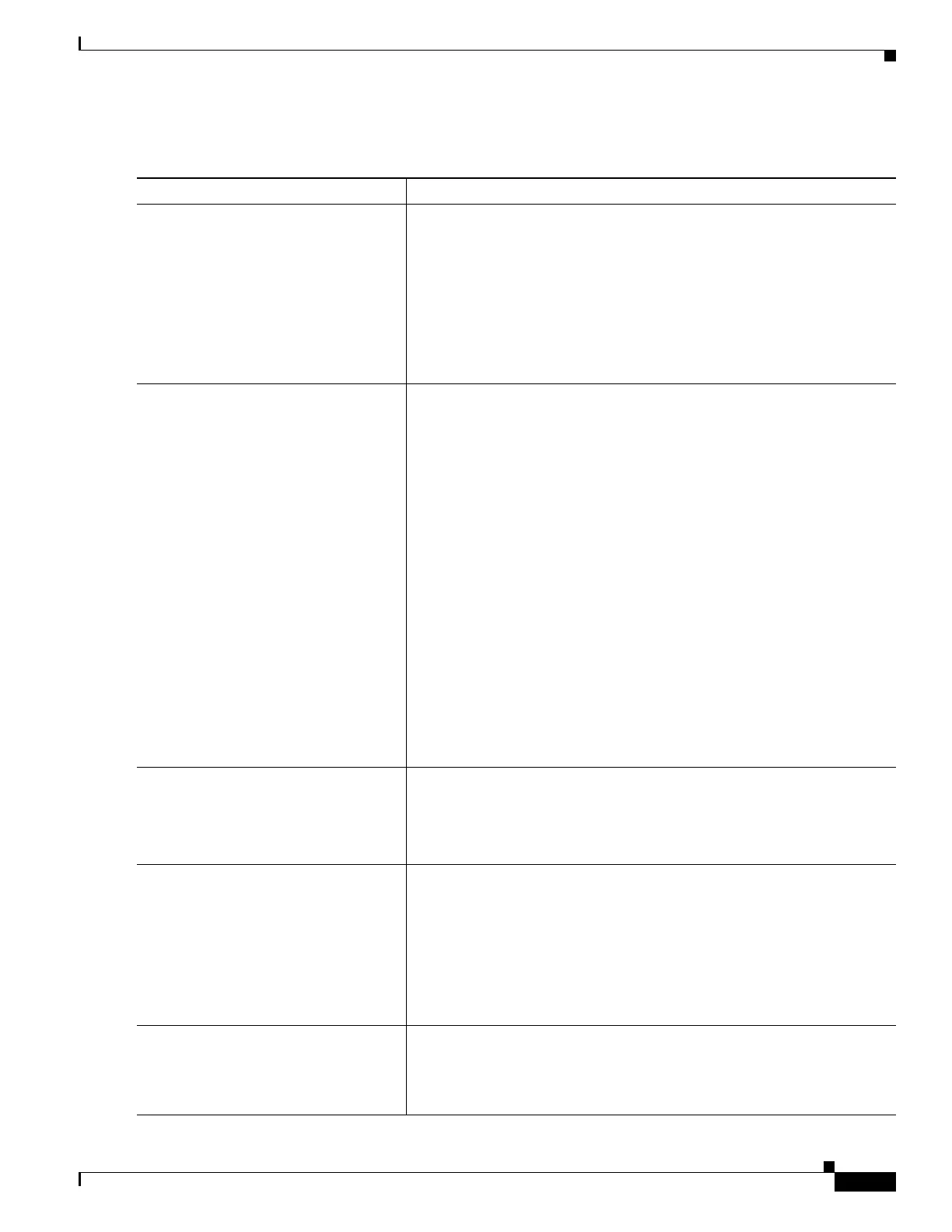3-35
Cisco IOS XR Getting Started Guide for the Cisco XR 12000 Series Router
OL-24755-01
Chapter 3 Configuring General Router Features
Connecting and Communicating with the Router
DETAILED STEPS
Command or Action Purpose
Step 1
Install and configure the terminal
server.
Prepares the terminal server for communications with the router and with
Telnet clients.
• This step is usually preformed once.
• For router access, users need the Telnet server IP address and port
number for each RP they access.
• For additional information on configuring terminal services, including
terminal servers and templates, see Cisco IOS XR System Management
Configuration Guide for the Cisco XR 12000 Series Router.
Step 2
Connect the terminal server to the
Console port of the target RP or DRP.
Establishes a communications path between the terminal server and the
router.
• During the initial router setup, you can communicate with the router
only through the Console port of the primary RP.
• The router Console port is designed for a serial cable connection to a
terminal or terminal server.
• The terminal settings are:
–
Bits per second: 9600(default value)
–
Data bits: 8
–
Parity: None
–
Stop bit: 2
–
Flow control: None
• For information on the cable requirements for the Console port, see
the hardware documentation listed in the “Related Documents”
section on page x.
•
Step 3
Power on the router. Starts the router.
• This step is required only if the router power is not on.
• For information on power installation and controls, see the hardware
documentation listed in the “Related Documents” section on page x.
Step 4
Identify the target RP or DRP. Identifies the RP or DRP to which you connect in the next step.
• This step is not required when the router hosts only one RP or DRP.
• On a Cisco XR 12000 Series Router, the active RP is identified by the
alphanumeric display: ACTV RP.
• If you cannot see the RPs, use a Management Ethernet interface
connection to determine which RP is active, or establish terminal
server connections to both RPs and then try both.
Step 5
telnet access-server-address port
Establishes a Telnet session with the terminal server.
• Replace access-server-address with the IP address of the terminal
server, and replace port with the terminal server port number that
connects to the target RP Console port.
