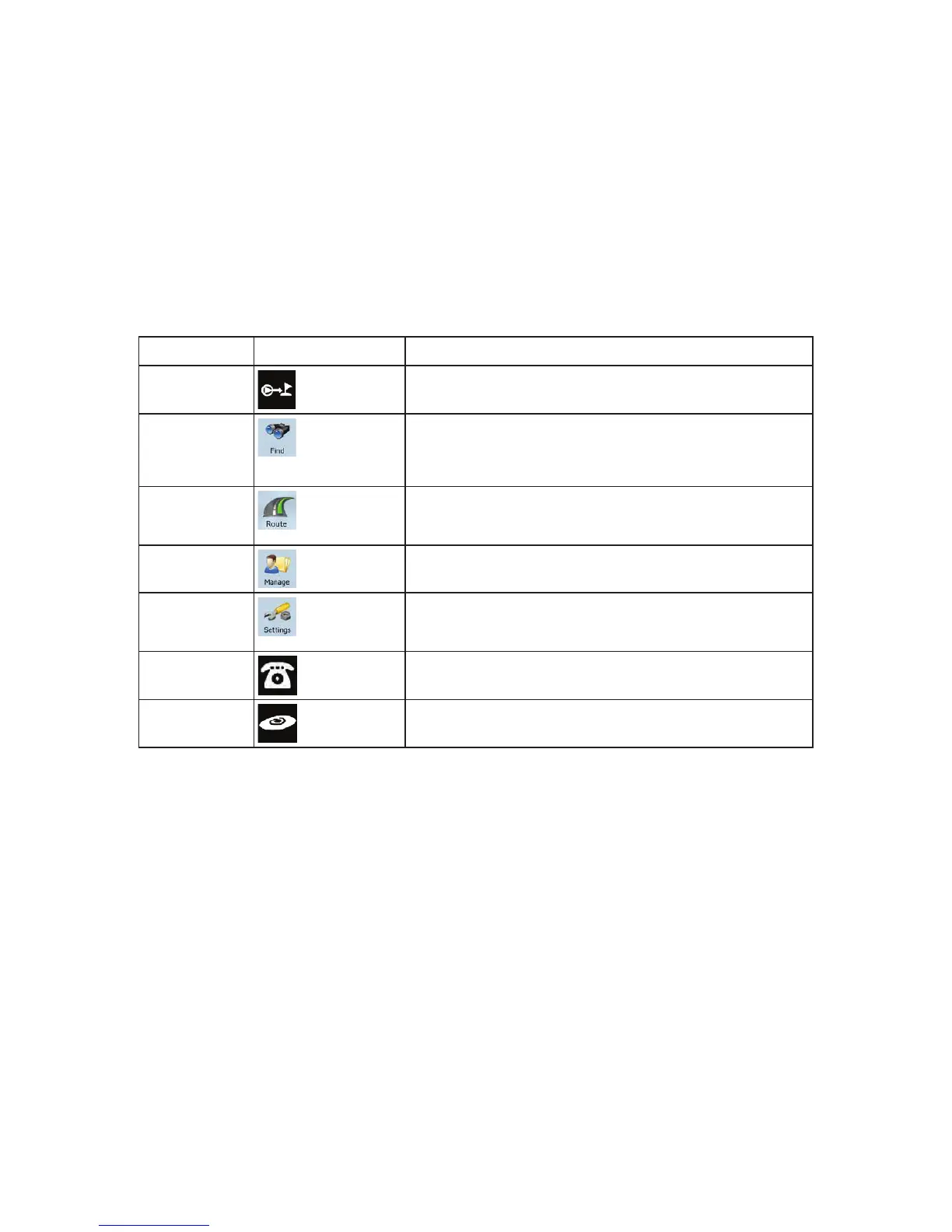50
4 Reference Guide (Advanced mode)
On the following pages you will find the description of the different menu screens of Clarion Mobile Map in
Advanced mode. In Simple mode, these functions work the same way, but only a few of them are
available.
The Navigation menu:
Clarion Mobile Map starts with the Navigation menu. From there you can access the following screens:
Screen Button Description
Map
This button opens the Map screen.
Find
Selecting the destination (for example an address or a POI) or
using the search engine of Clarion Mobile Map for any other
reason (for example to look for the phone number of a POI).
Route
Managing the active route (obtaining information about it,
changing or deleting it or parts of it) or planning a route without
GPS reception.
Manage
Managing user data, such as saved locations (POIs, Favorites,
Pins, and History items), Saved Routes, and Track Logs.
Settings
Managing the behavior of Clarion Mobile Map, for example the
map layout during navigation, the used languages or the
warnings.
Bluetooth
This button opens the phone application. You can pair your
Clarion NX700 with your cell phone as a hands-free device.
Audio Visual
This button opens the Audio Visual screen. You can operate
the Audio Visual functions of your Clarion NX700.