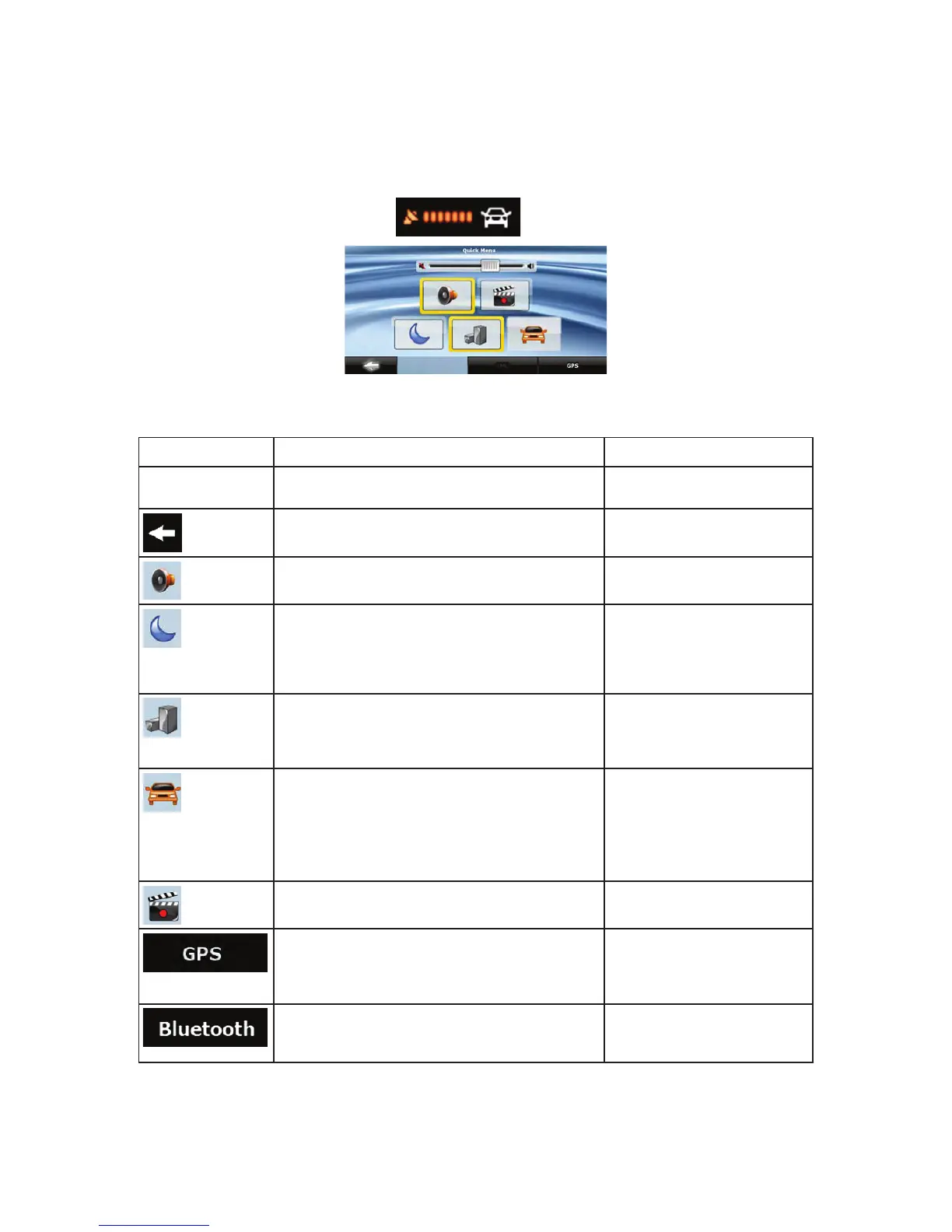66
4.1.8 Quick menu
The Quick menu is a selection of controls that are frequently needed during navigation. It can be opened
directly from the Map screen by tapping
.
If you tap any of the switches in the Quick menu except for the Vehicle type, the Map screen immediately
returns. A switch is on if its lamp is lit. The Vehicle type button is different. It is a multi-value button. It
opens a list of available choices, and the symbol of the selected vehicle is shown on the button.
Button Main function (single tap) Function (tap and hold)
Master Volume
slider
Adjusts the sound volume of the device.
ll sounds
of the application are affected.
n/a
If you only adjust the volume, you need to use this
button to return to the Map screen.
Opens the Navigation menu.
Mutes all sounds of Clarion Mobile Map. Opens Sound settings.
Switches between the daytime and night color
schemes manually. This will not disable the
automatic switching between the two schemes: the
other color scheme returns later.
Opens Color Profiles settings.
3D buildings can be displayed on the map. Use
this switch to suppress them temporarily. Please
note that 3D landmarks are displayed regardless of
this button wherever they are available.
Opens 3D Settings.
Tap this button and select the Vehicle type to be
used for route calculation. Otherwise it is selected
in Route Planning options in Settings (page 79).
Changing the Vehicle type triggers an automatic
route recalculation.
Opens Route Planning options.
Turns track log recording on or off otherwise
controlled on the Manage Track Logs screen.
Opens Manage Track Logs.
Opens the GPS Data screen with satellite
information, data coming from the GPS receiver,
and a shortcut to the GPS Settings screen if
needed (GPS receiver detection is automatic).
n/a
This button opens the phone application. You can
pair your Clarion NX700 with your cell phone as a
hands-free device.
n/a
