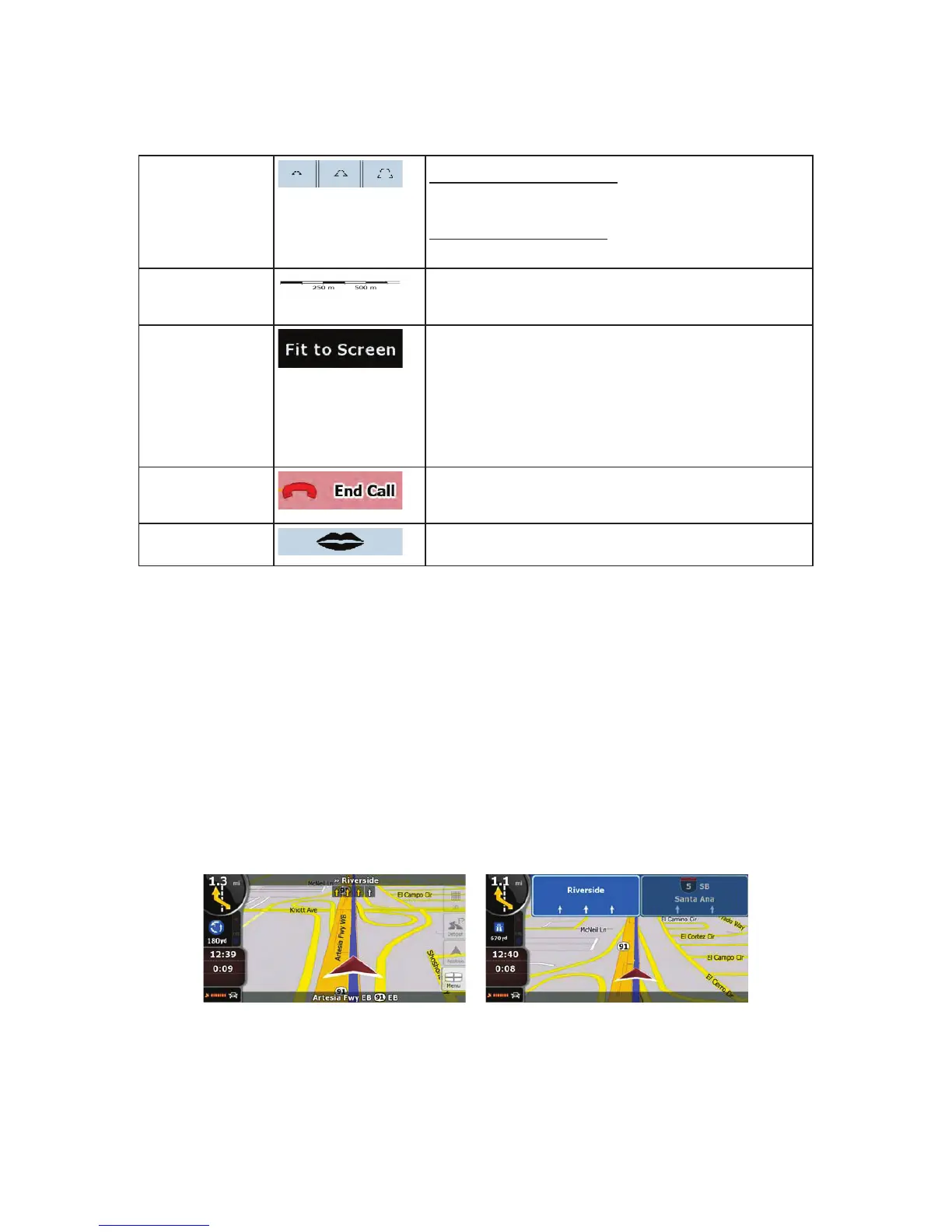16
Tilt and zoom
preset buttons
(available in
Advanced mode
only)
Tap one of the preset buttons
to set the tilt and zoom levels
to fix, predefined values. Smart Zoom is disabled. These
buttons are available in 3D mode.
Tap&hold any of the buttons
to set its value to the current tilt
and zoom levels, or to reset it to its original value.
Map scale
Clarion Mobile Map shows the scale of the map in 2D
mode.
Fit-to-screen
This button does not appear on the Map screen. It is
available on the following screens:
x Plan on Map screen: When you have an active route,
you can display it in its full length on the map.
x Track Information screen: A track log can be
displayed in its full length on the map.
End Call
This button is displayed only during a phone call. Tap the
button to hang up.
Repeat Voice
Instruction
Tap this button to repeat the current voice instruction. The
distance is updated to always describe the current situation.
2.3.3 Lane information and Signposts
When navigating on multilane roads, it is important to take the appropriate lane in order to follow the
recommended route. If lane information is available in the map data, Clarion Mobile Map displays the
lanes and their directions using small arrows either at the bottom or at the top of the map (the position of
these arrows can be modified in Map Screen settings). Arrows in yellow represent the lanes you need to
take.
Where there is additional information available, signposts substitute arrows. Signposts are always
displayed at the top of the map. The color and style of the signposts are similar to the real ones you can
see above road or by the roadside. They show the available destinations and the number of the road the
lane leads to.
All signposts look similar when cruising (when there is no recommended route). When navigating a route,
only that signpost is displayed in vivid colors that points to the lane(s) to be taken; all others are darkened
out.