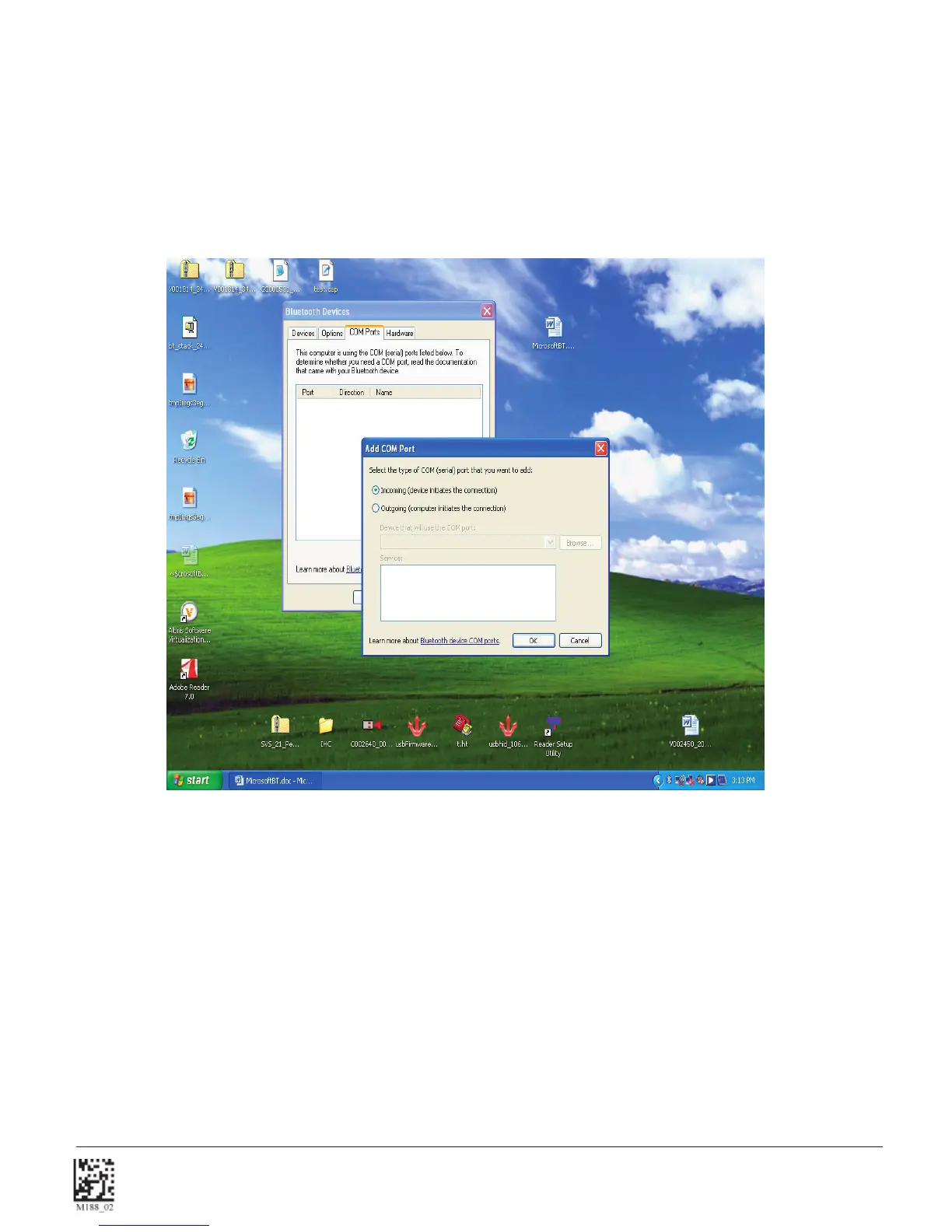C004386_03_CR2500_ User_Manual - 21
Save Settings
1.8.9 - Confi guration for Microsoft Bluetooth Stack Instructions (continued)
2a. Go to http://www.codecorp.com/bdaddr.php and create a QuickConnect code using the address from step
2. Use the CodeXML Router/ 2-way applications section if CodeXML Router will be installed, otherwise create a
QuickConnect Code using the section for Serial Applications.
3. Under “COM Ports” tab, select “Add”. In Add COM Port dialog box, select Incoming, click OK. Windows Installs
driver and create a Bluetooth COM Port. Note the COM port number.
4. Install the Code XML Router Software to the Device on the Appropriate COM Port. Reboot the PC and then
scan your QuickConnect code to connect. Please note that the Window Stack does not allow a device to
connect until the Com Port is opened. CodeXML Router must be installed or the serial application must be
started before the QuickConnect Code is read.
5. Scan the QuickConnect Code generated in step 3. Windows will prompt for a Passkey. The default Passkey
is “12345678”.