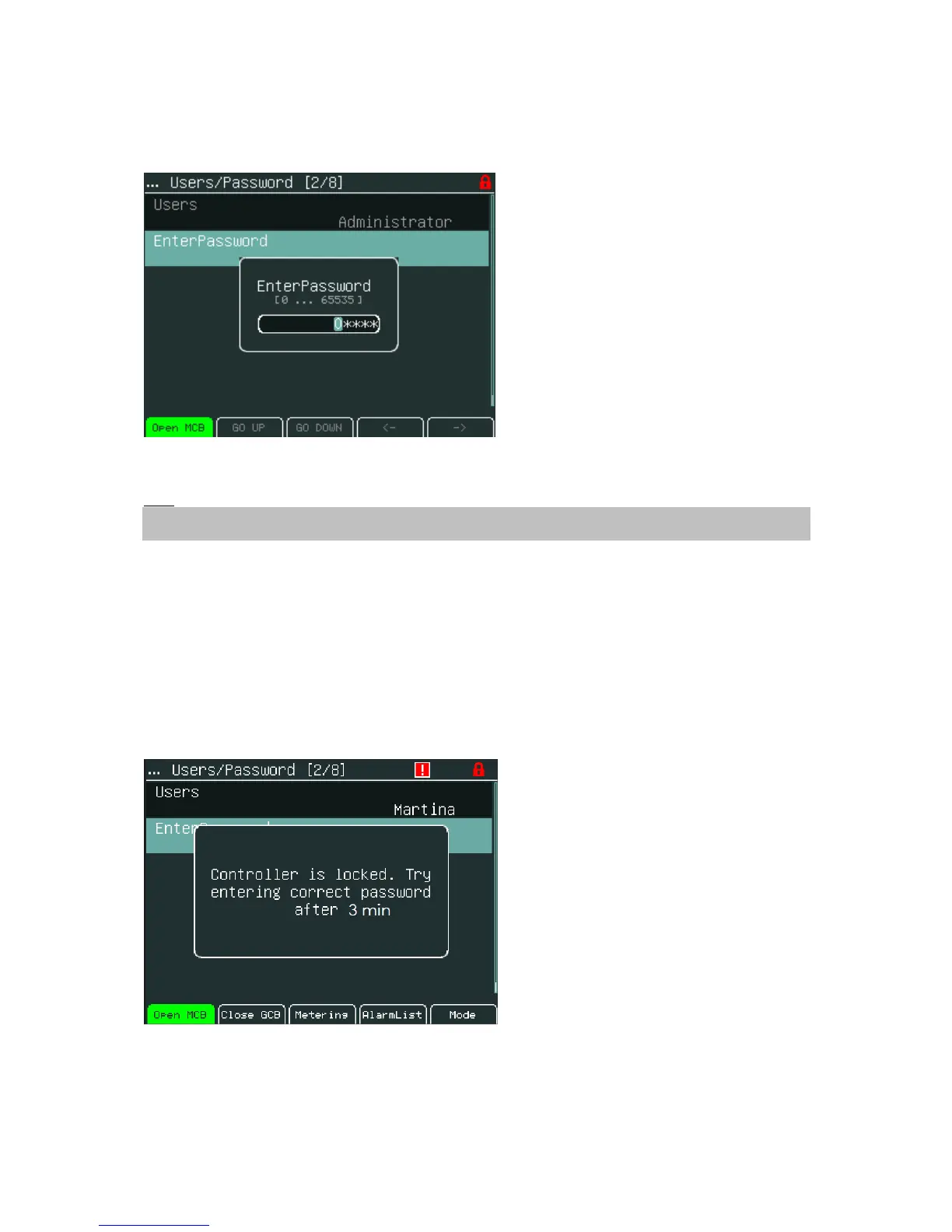4. Use ↑ or ↓ to go to EnterPassword field and press Enter.
5. Use → or ← to select the digit and use ↑ or ↓ to set the number you need to enter. See the
picture below:
It is possible to set Password protection feature.
Hint:
Password protection features should be activated in InteliMonitor in Password Menu. In default the
feature is inactive.
In case when Password protection choice is activated and a user inserts wrong password for six times
(the number of attempts can change according to new controller SW version) to log into the controller,
the controller is automatically locked for next login. When the controller is locked and user tries to login
into the controller, message (see figure below).
"Controller is locked. Try entering correct password after X min" is displayed.
Message informs about time remaining for unlocking of controller. The time in message is not
actualized. For actual time, user should open login dialog again.
InteliVision 5-1.1 Reference Guide ©ComAp – December 2011 11