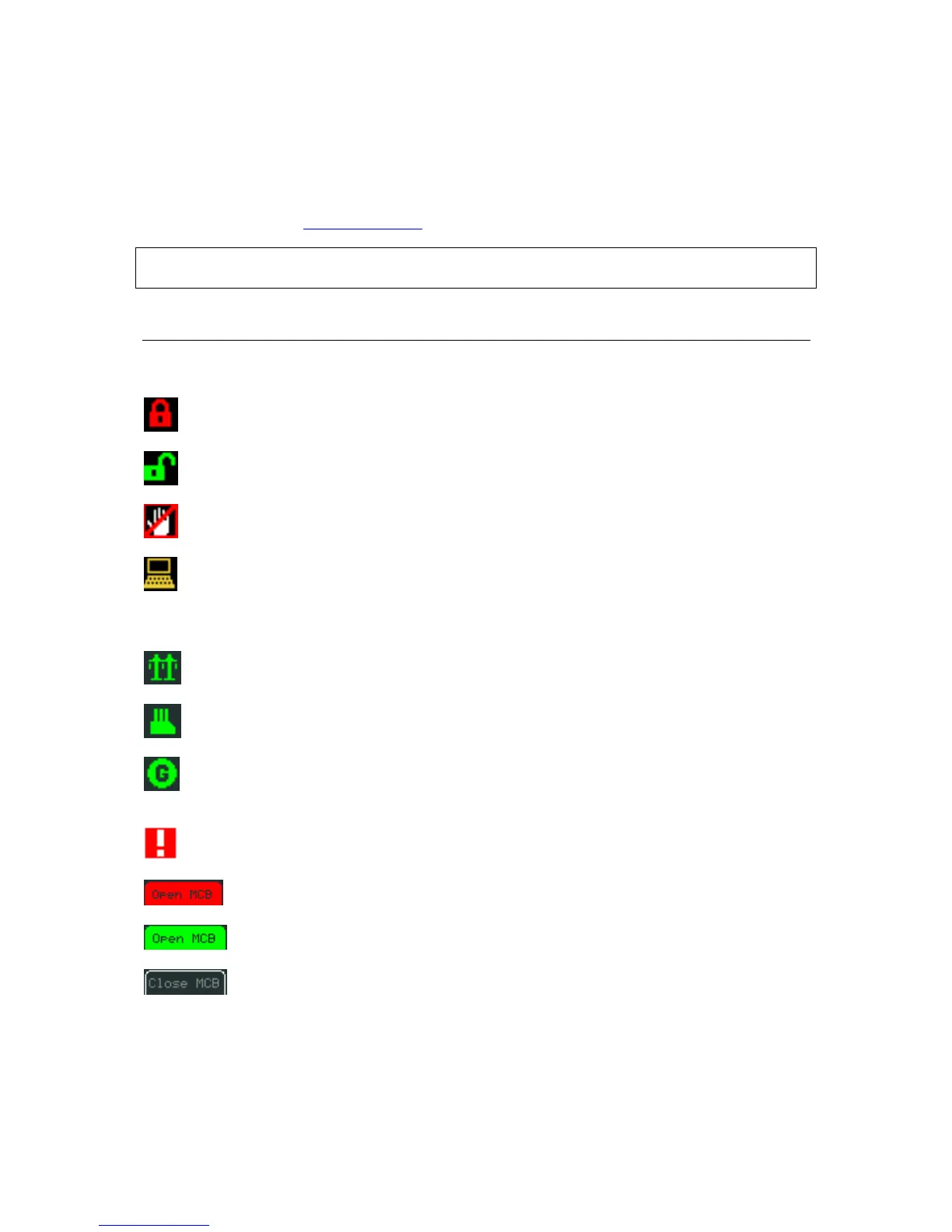Fast Navigation
This chapter provides information on how to quickly find important data. To be more familiar with
InteliVision 5 menu, see Operator Interface
chapter.
Notation : InteliVision 5 and InteliVision 5 RD differ only by HW modification (see chapter HW
Modification). All below described features, setting and programming
Main Icons Description
Icons at the Top of InteliVision 5 Display
- Terminal is locked; no user is logged in
- Terminal is NOT locked; user is logged in
- Access lock is active; display is locked for security reasons
- Remote communication; when any remote connection to controller is active
Icons at the Bottom of InteliVision 5 Display
- Mains icon; green/red = voltage, frequency are/are not in the limits
- Load icon; green/grey = voltage, frequency are in the limits/no available power source
- Gen-set icon; green/grey = voltage, frequency are in the limits/out of the limits or not
started
- Red exclamation mark; a new alarm occur in the alarm list
- Red button; breaker failure MCB/GCB fail
- Green button; closed breaker
- Button contour; opened breaker
InteliVision 5-1.1 Reference Guide ©ComAp – December 2011 6