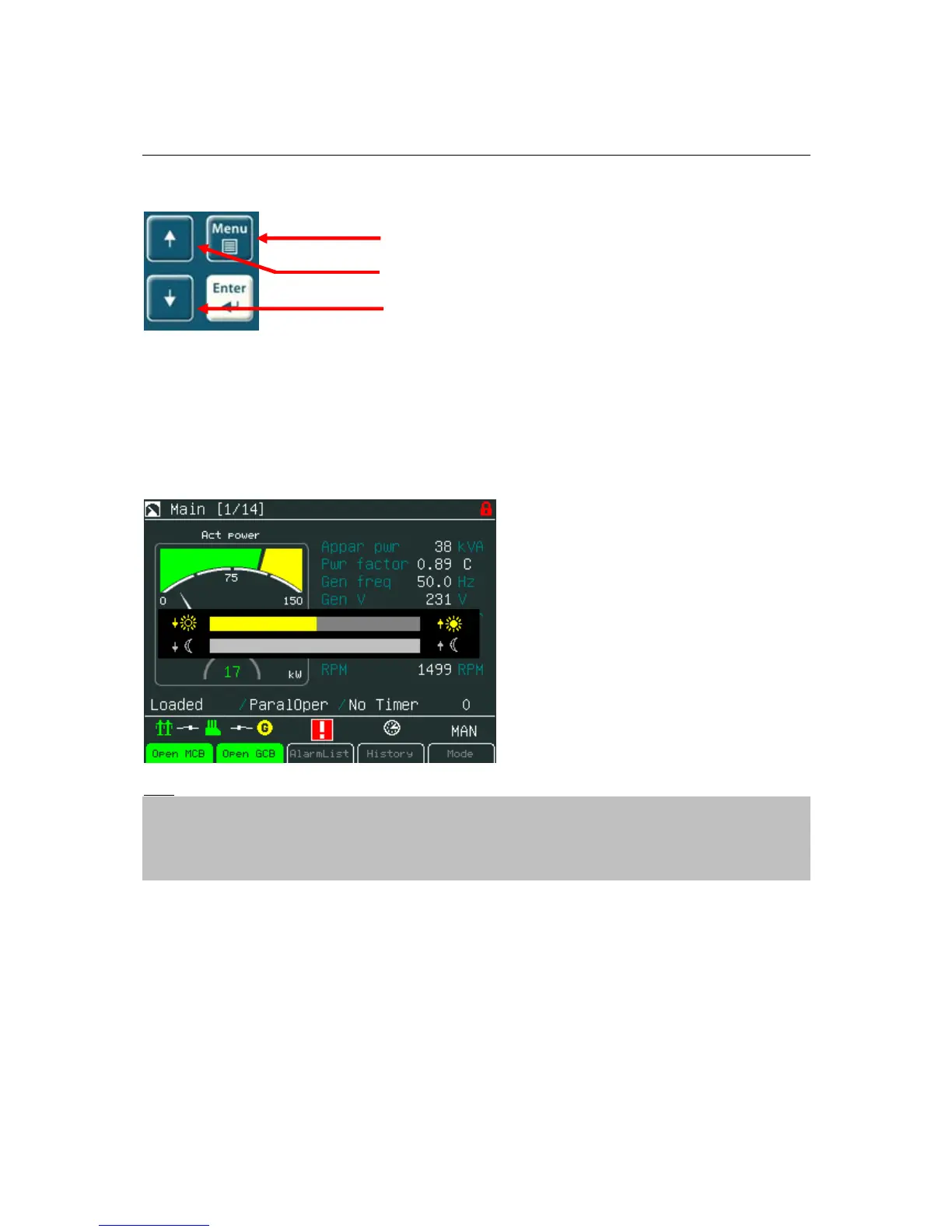How to Change Display Brightness?
The brightness of display can be changed by holding Menu button and repeated pressing ↑ or ↓. See
the picture below:
hold
press
or press
Two modes are available in InteliVision 5.To switch between Day or Night mode hold Menu button
only. Pictogram for day or night appears on the screen.
To change day or night brightness intensity:
1. Hold Menu button until day / night mode on the screens appear
2. Press and hold Menu button with ↑ or ↓ to change brightness intensity
Hint:
Brightness setting has priority in this order: controller forced brightness InteliVision’s 5 analogue input,
keyboard. When the analogue input is used, small pictograms in brightness sub-menu appears.
Display backlight could be switched off (standby) due to Backlight Time. For recover any button has to
be pressed (see IV5 Settings) or in case of new incoming alarm, the display awakes from standby
mode and backlight of the display is activated.
InteliVision 5-1.1 Reference Guide ©ComAp – December 2011 16